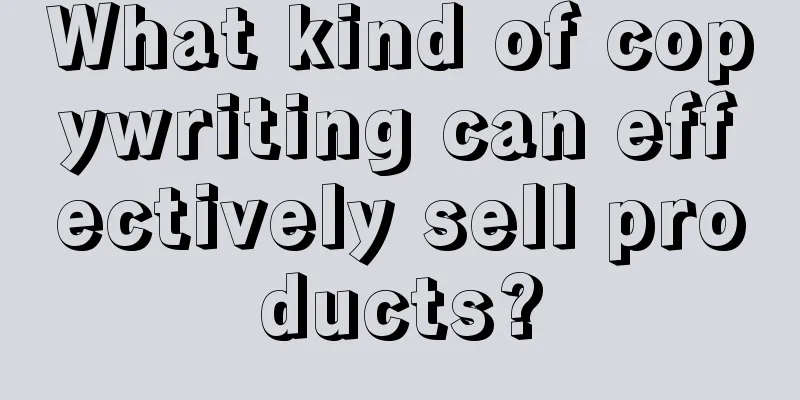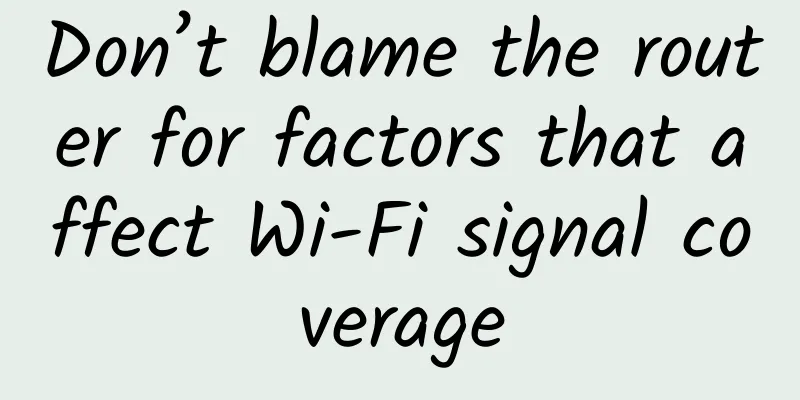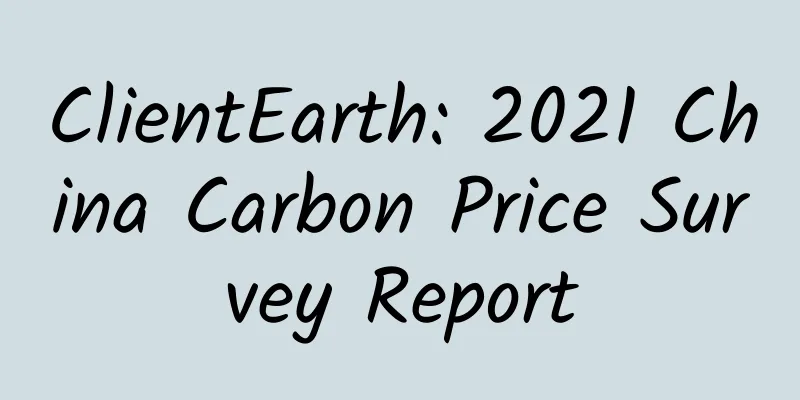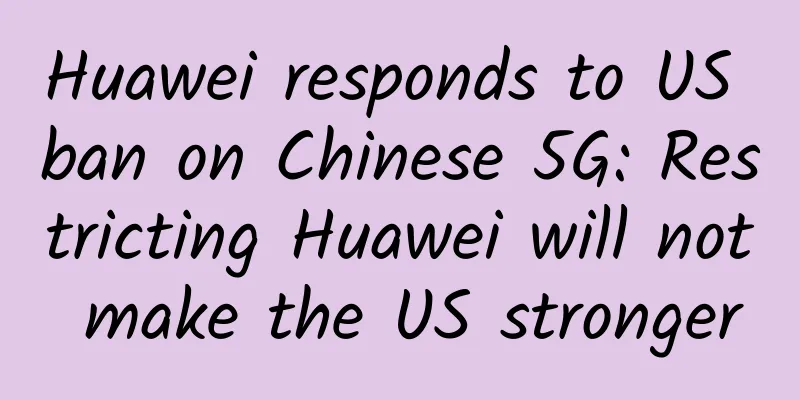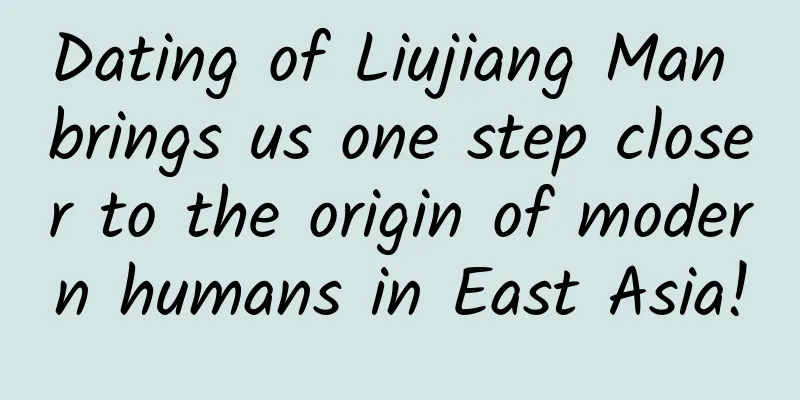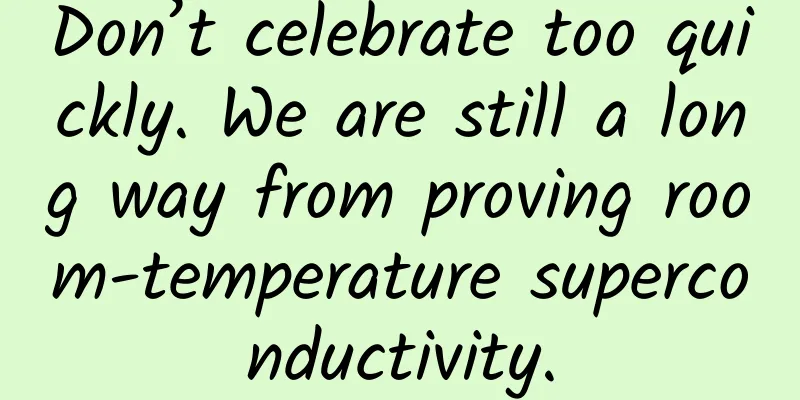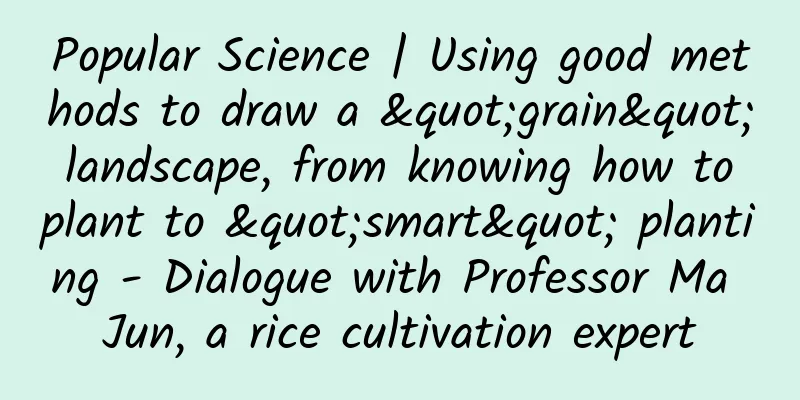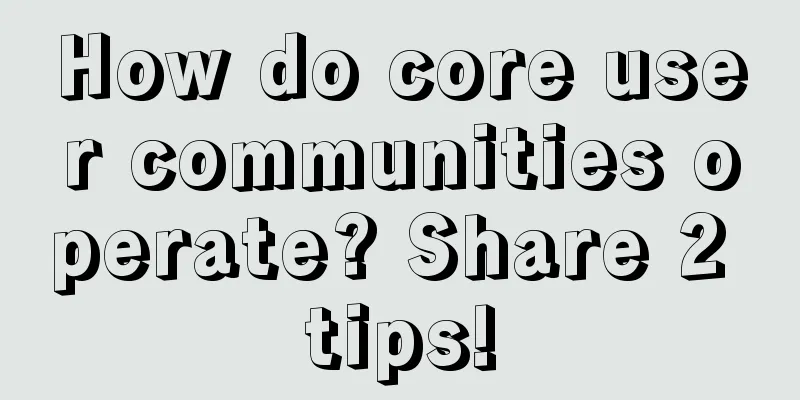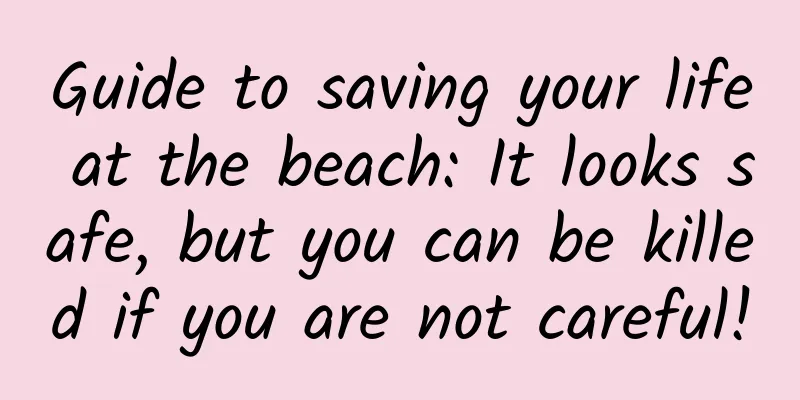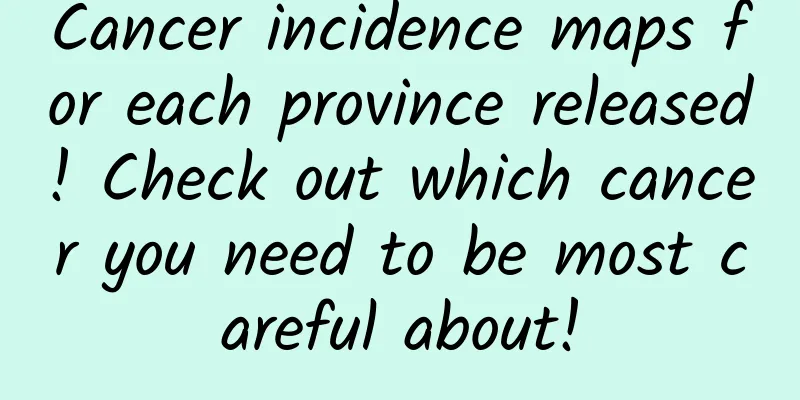Why won't my iCloud photos sync with my Mac?
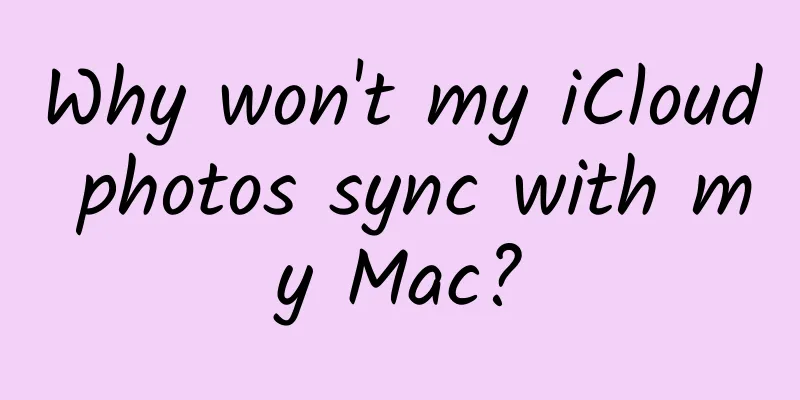
|
iCloud is a cloud service provided by Apple, which allows users to store 5GB of data for free. iCloud has the synchronization function of email, contacts, and calendar, and supports the push of photo streams. Application software can be stored and backed up at any time. However, some friends found that iCloud cannot be synchronized with Mac. How to solve it? Make sure iCloud Photo Library and My Photo Stream are turned onThings like software updates may trigger changes to certain settings, so if you encounter this situation, you can first check whether the sync function is turned off. Here's how you can check to make sure iCloud Photo Library and My Photo Stream are turned on on your Mac:
Make sure you have free space on your MacIf your photo library is very large and you don't have enough free storage space on your Mac, iCloud will not be able to sync with your Mac. You can use Gemini 2 to quickly scan your computer for duplicate and similar images.
Check your internet connection You can check your Internet connection status by:
Check your Apple IDA common mistake for iCloud syncing issues is having multiple iCloud accounts. Here’s how to check which Apple ID account you’re logged into:
Restart your MacIf all else fails, try turning your Mac on and off again. You may be experiencing some weird iCloud glitches due to software issues, and restarting is a good fix.
Rebuilding the photo databaseThe next thing you can try is to rebuild your entire photo library database. iCloud may not be able to sync due to corrupted files in the plist database. This is how you rebuild your photo database:
|
<<: Microsoft Surface Duo dual-screen Android phone pushes May update: fixes annoying bugs
>>: Want to experience Google's latest Fuchsia OS on your computer? Try FImage
Recommend
My fission methodology is inseparable from these three core elements!
I once wrote the operational procedures for poste...
Pregnant nurse kneels down to rescue boy who fell into water and becomes exhausted
recently A video of a pregnant nurse kneeling dow...
Kuaibo Congliang: Why "after getting rich, people forget their fellow villagers"
Some things cannot be prohibited, such as eating,...
Anqing Mini Program Development Company, how much does it cost to develop a tableware mini program?
How much does it cost to develop the Anqing table...
What are those little insects flying around the trash can at home? Flies? No.
When the trash can at home has not been emptied f...
Introduction to CPD advertising in OPPO App Store
FAQ - Distributing Ads Q1: Why does the ad CTR su...
How to promote products to gain more users and traffic?
An old friend of mine from the media industry sta...
Community Marketing Plan: How to create a profitable community operation plan?
Community operation is a complete commercial mark...
Case | oCPC advertising optimization strategy effectively reduces conversion costs
In this case, an advertiser in the education and ...
Apple's Live Photos feature is actually a small video
To complement the new 3D Touch technology on the ...
10 Observations on E-commerce Marketing in 2020
This article, which contains 10 observations for ...
Microsoft's push for ARM-based PCs hurts Intel
Reports indicate that Microsoft is testing a Wind...
Why Google interviews never last longer than 30 minutes
As a hiring manager, if you are interviewing a jo...
4 tips to improve product conversion rate
You may have heard that FOMO (Fear Of Missing Out...