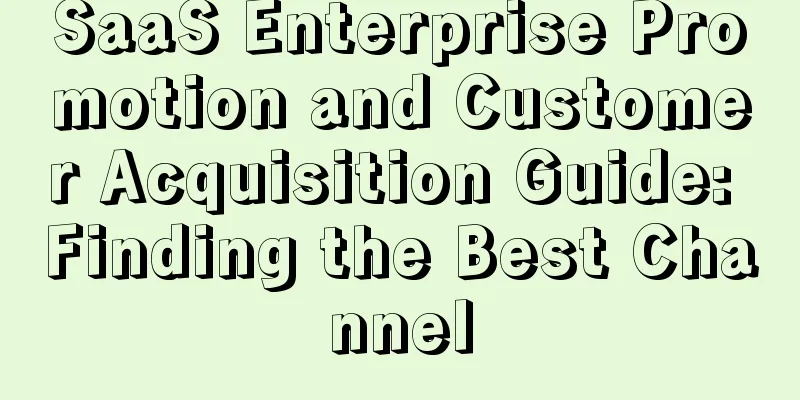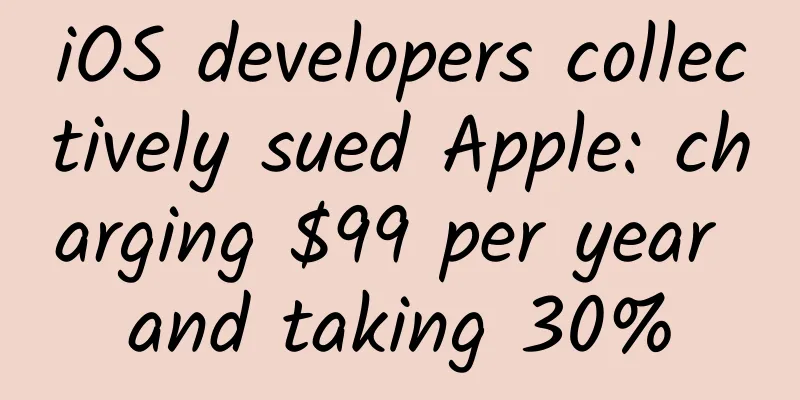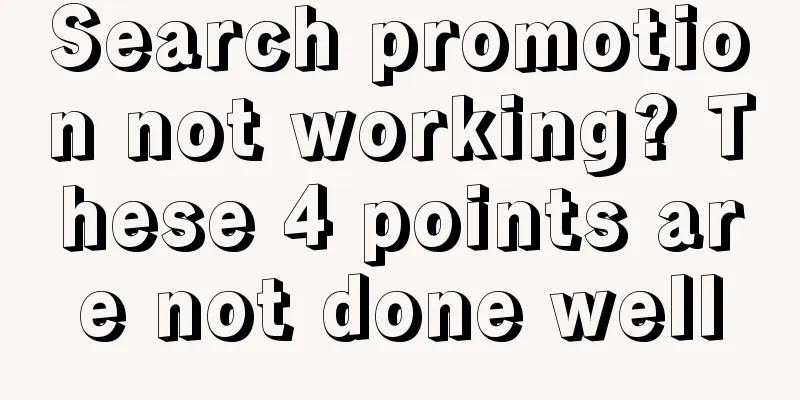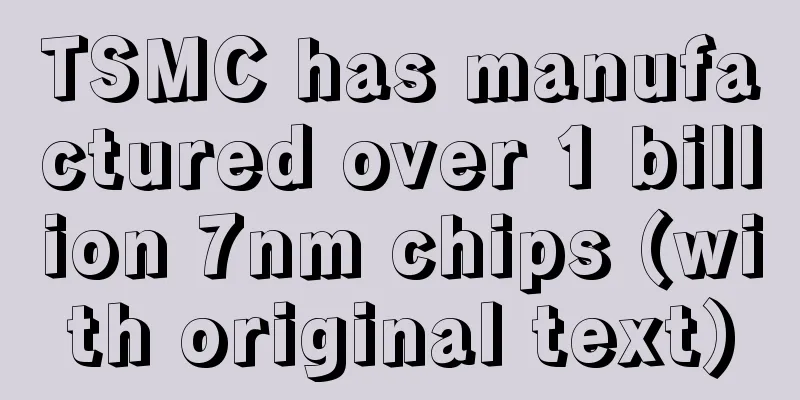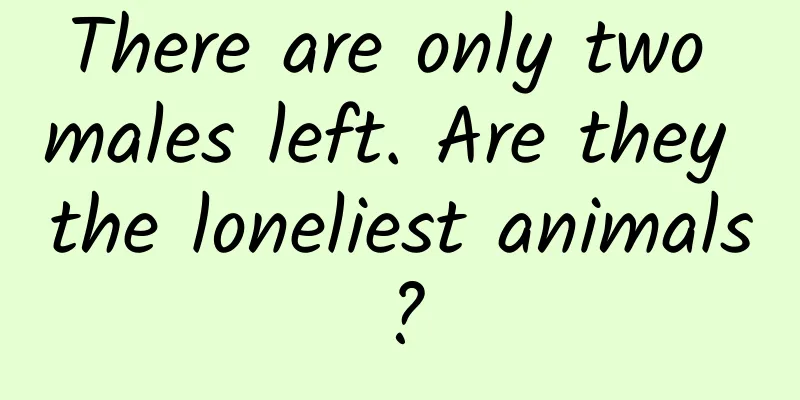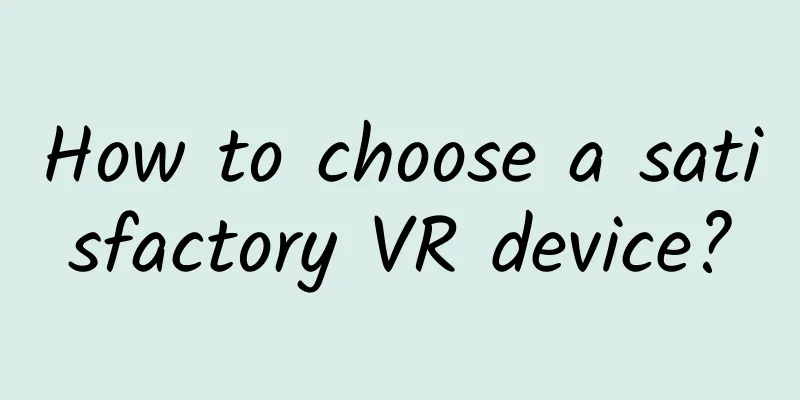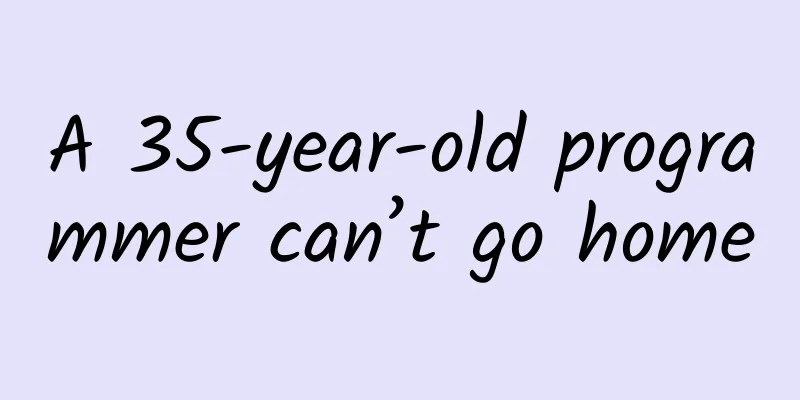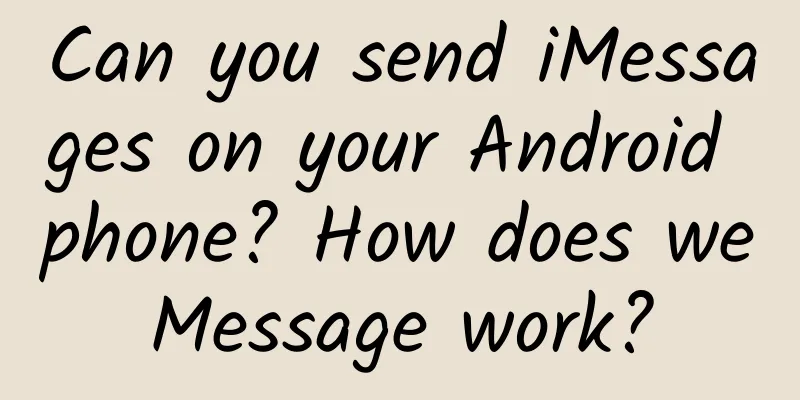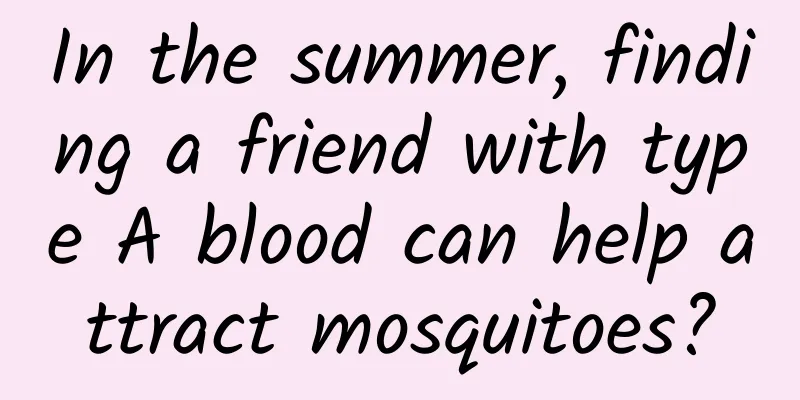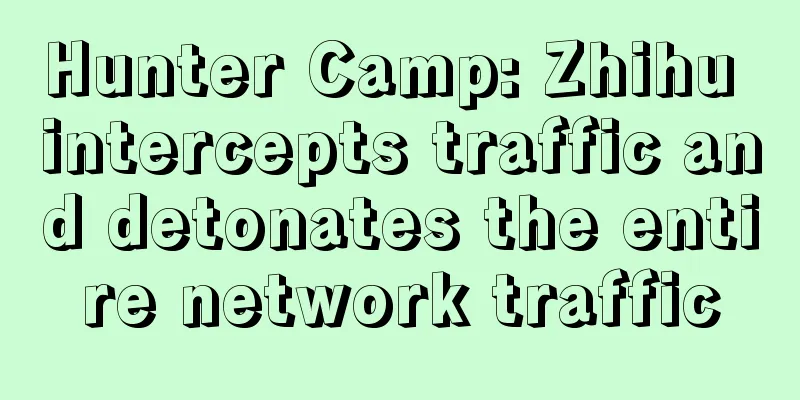VideoStudio 2020 video tutorials from beginner to advanced
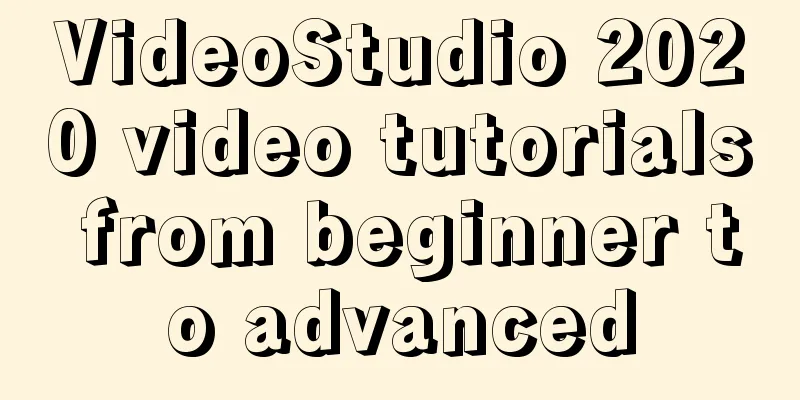
|
Suitable for people: Beginners who want to systematically learn VideoStudio; Students who can do basic operations but are not proficient in them; Chapter 1: The Basics 1.1: Working interface - understanding the interface structure of the software 1.2: Change the default startup interface of the software - the "Edit" interface appears when the software is opened 1.3: Change the default photo/color range-Change the default photo display duration 1.4: Create a simple video project - the complete process of making a video 1.5: Display a message when inserting the first video clip into the timeline - Why does a prompt box pop up when inserting the first video? 1.6: Correct project operation process-Important! Important!! Important!!! 1.7: Project saving and auto-save interval - Be sure to save your project from time to time 1.8: Project attributes - the first step in making a video, equivalent to the blueprint for building a building 1.9: Introduction to the preview window and navigation panel 05 minutes 13 seconds [paid] 1.10: Project and material selection and playback - Material and project playback no longer has errors 1.11: Change project aspect ratio and custom aspect ratio - custom resolution 1.12: Black edges in 16:9 and 16:10 and resampling options - causes and solutions for black edges 1.13: Resolution - video clarity and aspect ratio 1.14: Timecode and frames 1.15: Crop mode, ratio mode and alignment options 1.16: Use Adjust to Screen Size as the Default Size on the Overlay Track - How to make the material inserted into the Overlay Track full screen 1.17: Reset deformation and operation tips 1.18: Introduction to the Display Library Panel 1.19: Deleting thumbnails and changing thumbnails - Why can't thumbnails be deleted sometimes? 1.20: Library Manager Function 1.21: 4 ways to import materials into the material library 1.22: Show options panel - different material types, different tracks, different options panel functions 1.23: Overlay PNG material - material with transparent areas 1.24: Movement Paths - Analogy to Rails in a Subway 1.25: Storyboard view and timeline view - general understanding of storyboard view 1.26: The ratio of the timeline window size - the function is similar to the size zoom of the mobile map 1.27: Track-track addition, deletion, exchange and other functions 1.28: Show all visual tracks - squeeze the track height to show all tracks 1.29: Track Manager 1.30: Interface layout settings - change interface layout 1.31: 5 ways to insert material into a track 1.32: Material display mode and setting working folder 1.33: Introduction to the automatic scrolling timeline function 1.34: Media Library Animation 1.35: Smart Proxy - No more lag when using HD video 1.36: Video Express - General Understanding 1.37: Instant Project Templates - Use system preset templates 1.38: Computer storage units and transfer rates 1.39: Essential auxiliary software for VideoStudio; 1.40: Sources Chapter 2: Video Trimming 2.1: Start Mark, End Mark - Capture a Section of the Video 2.2: Split the material according to the position of the slider - split the video material into multiple segments 2.3: Trimming tags - functions similar to the start tag and end tag 2.4: Single material trimming 2.5: Multi-trim video 2.6: Segmentation by scene 2.7: Slide-Adjust the start and end time of the clip material 2.8: Roll - Adjust the edit point between two clips 2.9: Slide - Adjust the start and end frames of adjacent clips 2.10: Speed adjustment - adjust the playback speed of the material 2.11: Speed/Passage of Time 2.12: Time lapse/stroboscopic photos 2.13: Variable speed 2.14: Speed change case 2.15: Freeze Frame 2.16: Snapshots and Examples 2.17: Reverse video and rotate functions 2.18: Remapping time 2.19: Save the trimmed video 2.20: Chroma key background removal - mainly suitable for monochrome background 2.21: Mask frame and video mask 2.22: Highlight Moments - New Features in VideoStudio 2020 2.23: Project file nesting; Chapter 3: Basic and Advanced Movements 3.1: Create a new project, open a project, save a project 3.2: Introduction to basic movements 3.3: Basic action examples 3.4: How to open a custom action 3.5: Keyframes and add/delete selection switching methods 3.6: Custom action attribute values 3.7: Copy, Paste, Copy optional attributes and paste to all, Copy all and paste, Copy and delete the middle content, Copy all and paste to the right 3.8: Custom Action Case 1: Touch 3.9: Customized Action Case 2: Pad flips to display different photos or videos 3.10: Custom Action Case 3 Image Carousel 3.11: Custom Action Example 4: Flipping Album 3.12: Custom Action Case 5 Speed and Distance 3.13: Custom Action Case 6 Scroll Case 3.14: Custom Action Case 7 Envelope Flying Out of Photo 3.15: Pan and zoom Chapter 4: Titles and subtitles 4.1: Download and install fonts 4.2: Title track and title template library 4.3: Adding, selecting, moving, modifying and deleting titles 4.4: Font attributes and title safe box 4.5: Title Style and Border 4.6: Title shadow and background 4.7: Title Motion Effects 4.8: Title Effect 4.9: Case 1 Typewriter typing effect 4.10: Case 2 Marquee effect - right in and left out 4.11: Case 3: Title imitates the effect of bullet screen 4.12: Exporting and importing subtitles and solutions to the problem of garbled subtitles when importing 4.13: Convert this frame to PNG, convert to animation, merge and save as template 4.14: Alternative implementation of karaoke subtitles 4.15: Subtitle Editor 4.16: 3D Title Editor Chapter 5: Transition 5.1: Introduction to the Transition Library 5.2: 6 ways to add transitions 5.3: Transition replacement, deletion and duration 5.4: Transition options panel and customization 5.5: Examples of Combining Transitions and Titles 5.6: Transition to create custom video masks and mask frames 5.7: Track transparency Chapter 6: Filters 6.1: Introduction to filter library 6.2: Adding, deleting and replacing filters 6.3: Filter presets and custom filters 6.4: Filters and Titles 6.5: Light Filters Chapter 7: Sound and Music 7.1: Audio Basics 7.2: Introduction to the Sound Library 7.3: Add and remove audio and music and sound options panel 7.4: Audio Filters - Creating Sound Effects 7.5: Automatic music - use the music that comes with the system 7.6: Mixer - Make left and right channels and ducking between voice and background music 7.7: Audio Adjustment/Audio Ducking 7.8: Separating Audio - How to Separate the Sound from the Video 7.9: Equalizing audio - making the volume of two or more segments consistent 7.10: Voice-over - How to record or dub a video 7.11: Play audio and automatically apply audio crossfades during instant preview 7.12: Chapter points and cue points 7.13: Html5-Combined with chapter point function Chapter 8: Auxiliary functions and important functions 8.1: Grouping and continuous editing - How to move one or more track materials backward or forward synchronously as a whole 8.2: Relink 8.3: Displaying Grid Lines 8.4: Replacement of materials 8.5: Static Mode of Drawing Creator 8.6: Drawing Creator Animation Mode 8.7: Drawing Creator - Handwriting Example 8.8: Mask Creator Text Mask Tool 8.9: Mask Creator Mask Operations 8.10: Split Screen Template Creator and Split Screen 8.11: Motion Tracking 8.12: Supplement of motion path 8.13: Multi-Camera Editor 8.14: VideoStudio 360 Video 8.15: Mark as 3D video 8.16: Stop-motion animation and examples 8.17: Screen Recording MultiCam Capture Chapter 9: Sharing Output Video 9.1: Smart Package 9.2: Batch conversion 9.3: Sharing output video Chapter 10: Color Grading 10.1: Color Basics and Automatic Color Adjustment - Adjusting the Color of the Material 10.2: White Balance - Adjusting the White Point of Your Footage 10.3: Tone Curve - Adjust the color of a single channel or composite channel 10.4: HSL adjustment - adjust hue, saturation and brightness separately 10.5: Color Wheel - Adjust the brightness and color of highlights, shadows, halftones, and color cast areas 10.6: LUT profile - simply understood as a color filter |
<<: Is information flow too expensive? Tell you how to create the effect of 5 million with 500,000!
>>: 3 tricks to achieve high conversion rate of information flow promotion landing pages!
Recommend
Who will take over the only remaining Ganji.com?
After 58.com accepted Tencent's investment an...
Why did a nanomaterial researcher spark a passion for track cycling?
In track cycling, what have nanoscientists done t...
Digital RMB is getting closer, what are its advantages? Will "scanning" become a thing of the past?
With the popularity of smart phones, it has becom...
There are four uninhabited areas in China, each one is more desolate than the other. The largest area is Qiangtang in Tibet.
Although my country now has a population of about...
2021 Jiebao linkage system course "Leopard Brother Short-term Practical System Course" and "Jiebao Trading System Advanced Edition" video + handouts
2021 Jiebao linkage system course "Leopard B...
Broadridge: Fast-tracking digital transformation with next-generation technologies report
Why is digital transformation so important? Broad...
WeChat's anxiety, anxious WeChat
Key points of this article More modules, more con...
The sincere love of the grass and the rolling green shade (Part 1) - You "fern" would never have thought that the "fern scholars" are also so "involuted"
Produced by: Science Popularization China Author:...
Learn these 6 ways to play, and your Douyin account can also bring goods
As Douyin’s ability to sell goods continues to im...
Five basic security checks for your Android phone
[51CTO.com Quick Translation] Are you looking for...
How should an operator plan an inventory H5?
The day before yesterday, the WeChat report was f...
The way to fine-tune APP operations: "users + push" based on data
There are too many apps to choose from on the mar...
Are dried shrimps and soy milk good at supplementing calcium? Do middle-aged and elderly people need calcium supplements? Exposing 8 rumors about calcium supplements
Author: Xue Qingxin, registered dietitian Reviewe...
JAC Motors clarifies rumors of being a Xiaomi OEM, Xiaomi Motors, which just announced its "talent grabbing", has not yet landed
Since the high-profile announcement of Xiaomi'...
50 Tips, Tricks, and Resources for Android Developers
The original intention of the author to write thi...