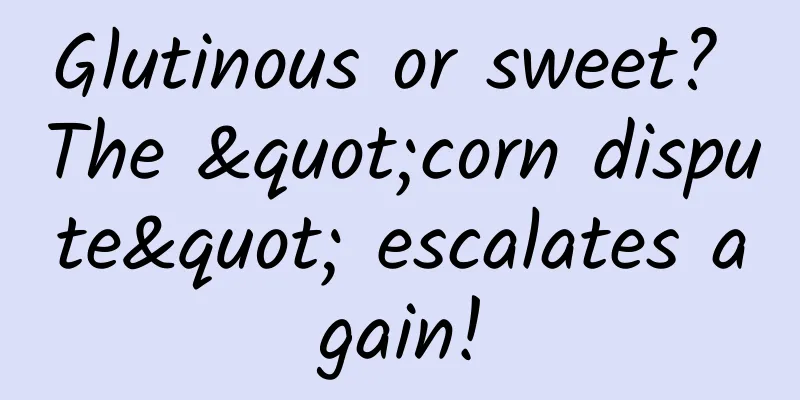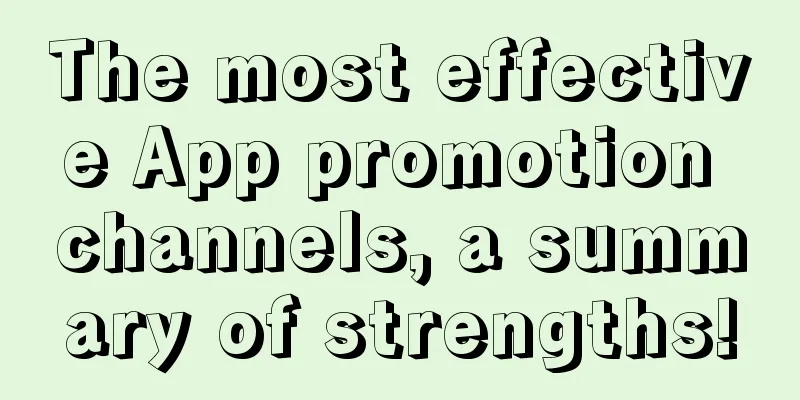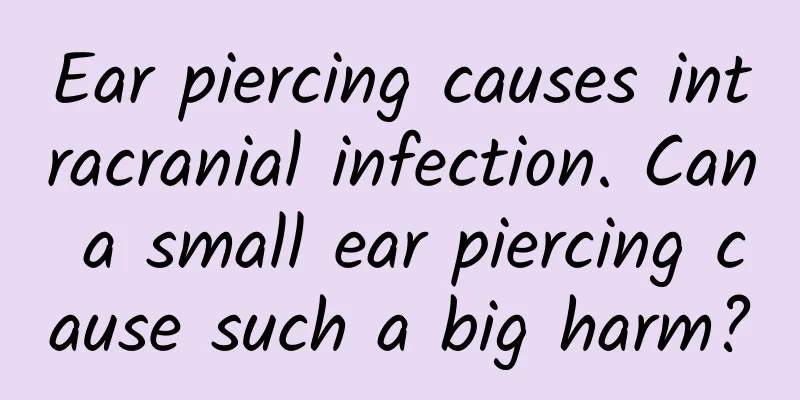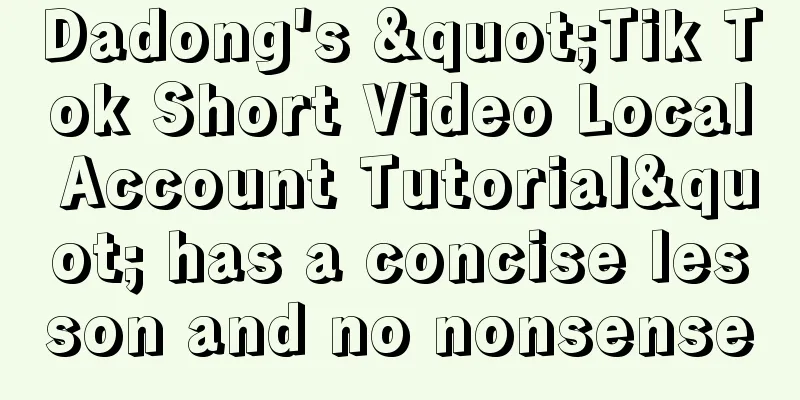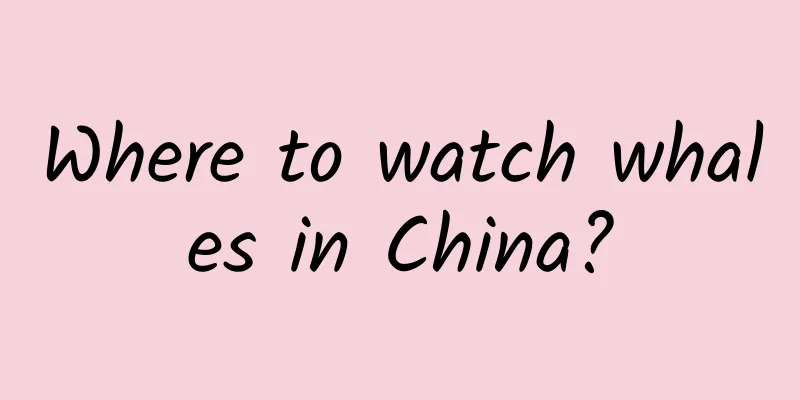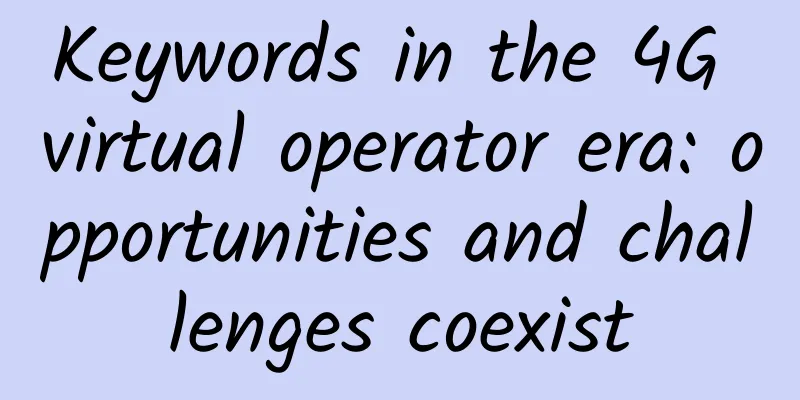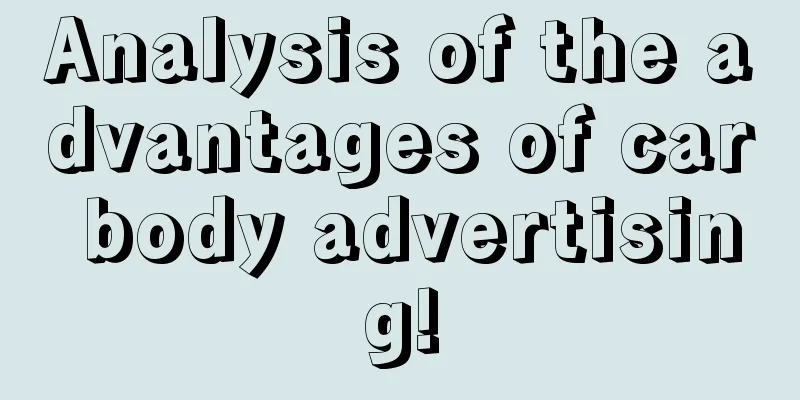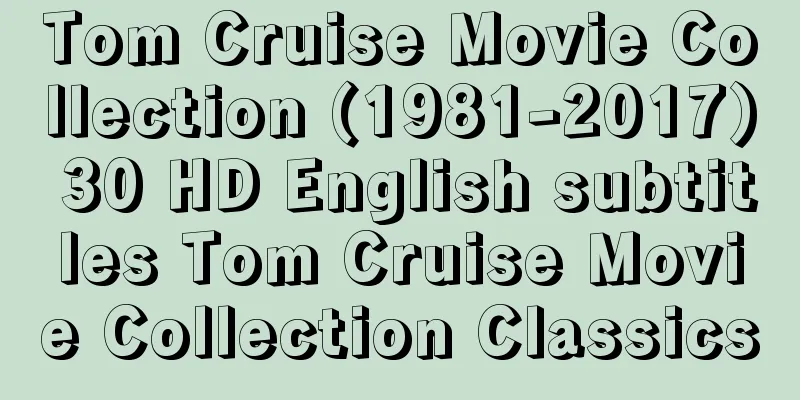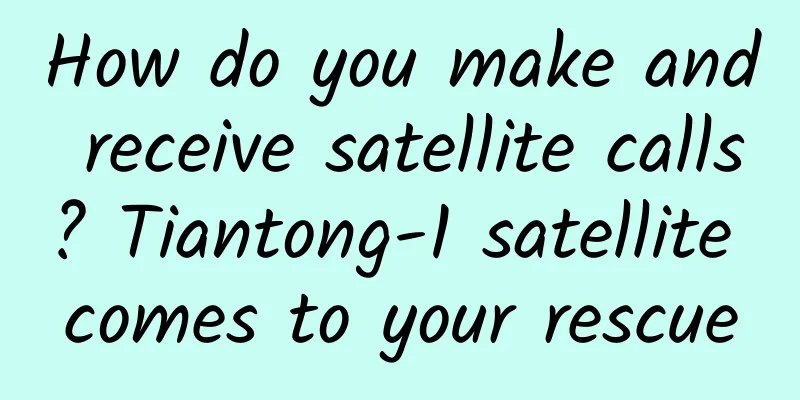Progress bar example ProgressDialog in Android
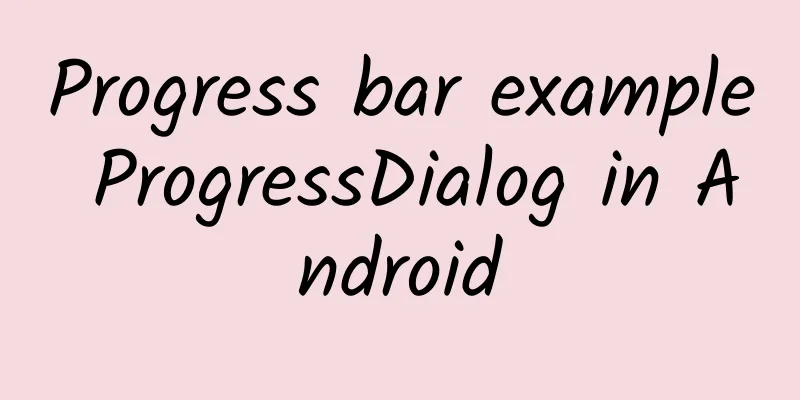
|
Progress bar is used to show the progress of a task. E.g. when you are uploading or downloading something from the internet, it is better to show the progress of download/upload to the user. In Android there is a class called ProgressDialog that allows you to create a progress bar. To do this, you need to instantiate an object of this class. Its syntax is as follows:
Now, you can set some properties of this dialog box. For example, its style, text, etc.
In addition to these methods, the ProgressDialog class also provides other methods:
Example This example illustrates the use of dialog horizontal progress, which is actually a progress bar. It displays the progress bar when a button is pressed. To test this example, you need to follow the steps below to develop the application and run it on an actual device.
The following is the content of the modified main activity file src/com.yiibai.progressdialog/MainActivity.java.
Modify the content of res/layout/activity_main.xml as follows
Modify res/values/string.xml to the following content
This is the default AndroidManifest.xml file
Let's try running the ProgressDialogDemo application. Assuming you have connected an actual Android mobile device to your computer. Before launching the application, the following window will be displayed with the option to select the Android application to run. Select Mobile Device as an option and then view the Mobile Device display as follows: Just press the button to start the progress bar. After pressing it, the following screen will be displayed: It will continue to update itself, and after a few seconds, the following image will appear: Download sample code: http://pan.baidu.com/s/1qW9IElQ |
>>: The most comprehensive iOS language learning materials collection
Recommend
12 essential creative ways to plan events, don’t say you don’t know them yet!
The Spring Festival, Valentine's Day, Lantern...
2018 Global Advertising Platform Effectiveness Ranking! Toutiao, Tencent, and Kuaishou Enter the Top 17 Chinese iOS Advertising Platforms
For current mobile game manufacturers, buying tra...
How much does it cost to customize the Tai'an Movie Mini Program? What is the price quote for Tai'an Movie Mini Program customization?
More and more businesses are paying attention to ...
Apple iOS 15 latest version upgrade, these 4 functional changes make your phone more useful
The update of Apple's iOS system has always b...
Are there only elephants in Asia and Africa? This is a "historical" misunderstanding | World Elephant Day
If you were asked what is the largest land animal...
One more reason to eat spicy food! Doctors say eating spicy food has nothing to do with hemorrhoids...
Hemorrhoids, it's a bit hard to talk about Th...
Practical review: How to cold start community fission?
Let me begin by saying something, a very honest t...
Extending the life expectancy of mice and monkeys? You can get this health "all-rounder" with just a little effort!
If you say there is something that can resist agi...
Mobile Internet Marketing Director Operation and Promotion Planning Case
In recent years, mobile Internet has developed ra...
Three thousand crocodiles mate like crazy! It turns out that it was because of the helicopter
In Queensland, Australia, a Chinook helicopter de...
28 classic programming algorithms you must read
The first ten are the top ten algorithms from the...
The ninth season of "The Big Bang Theory" begins, Sohu Video is about to usher in the second golden age of American TV series
When talking about American TV series in China, w...
JD.com further deepens its five strategies to become the first channel in the home appliance industry
“To buy home appliances, go to JD.” Although this...
4 Elements of Social Fission in Product Distribution
In my opinion, distribution, in short, is "d...
JPG is too amateurish. Why do photography experts shoot in RAW?
We often hear that the biggest difference between...