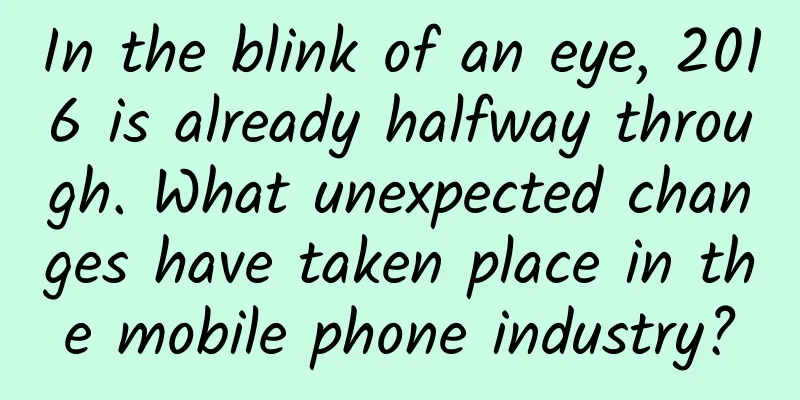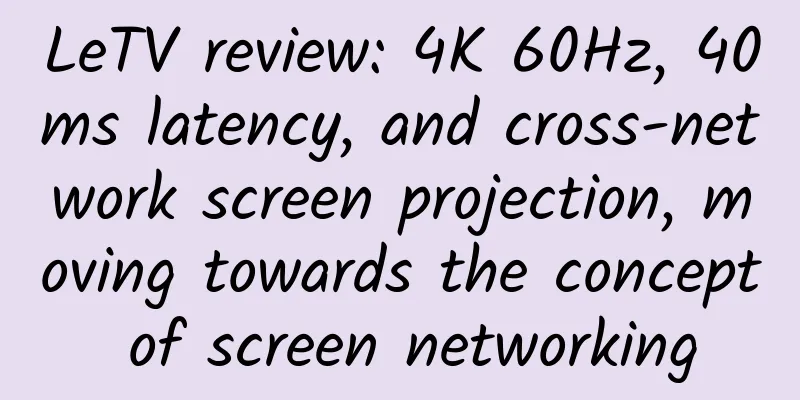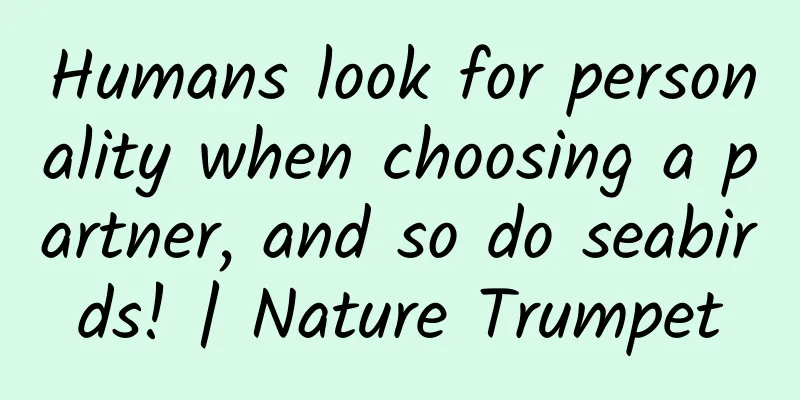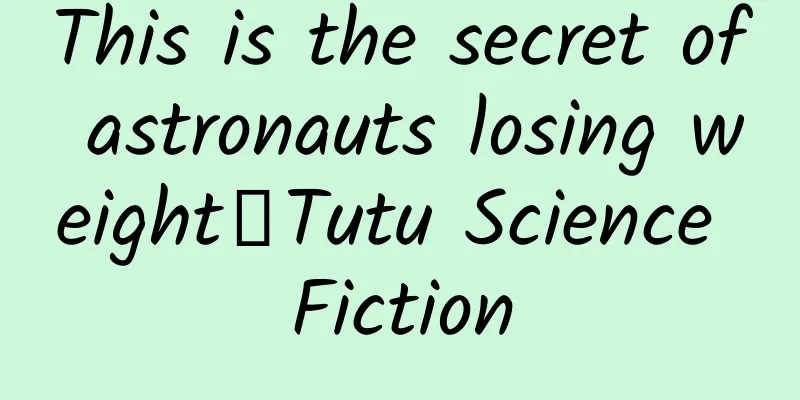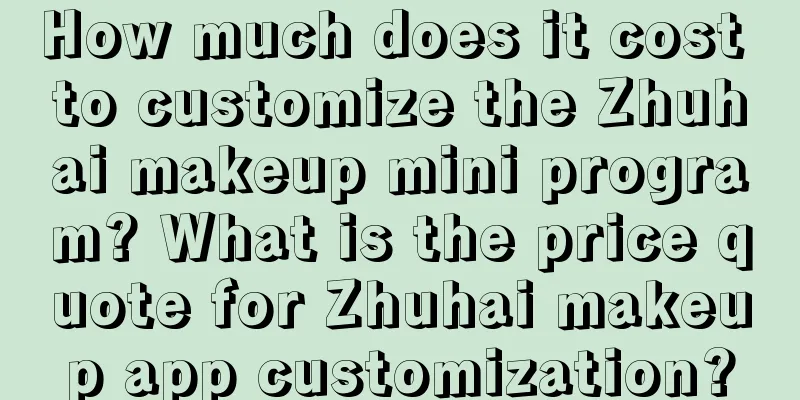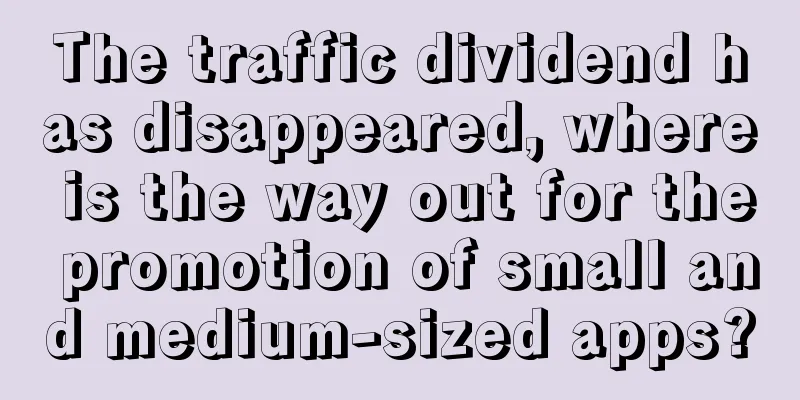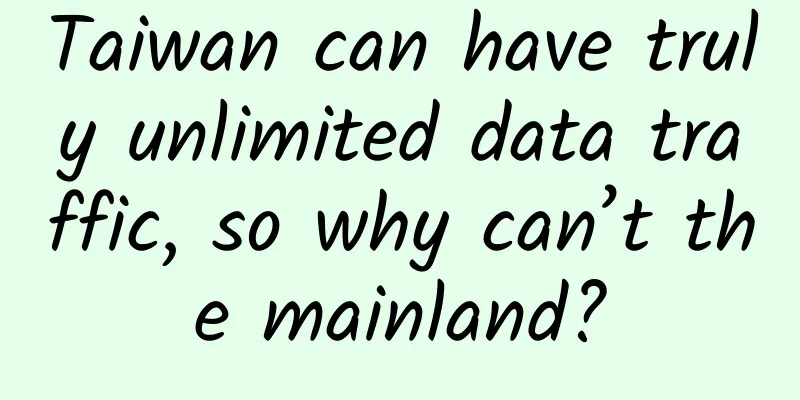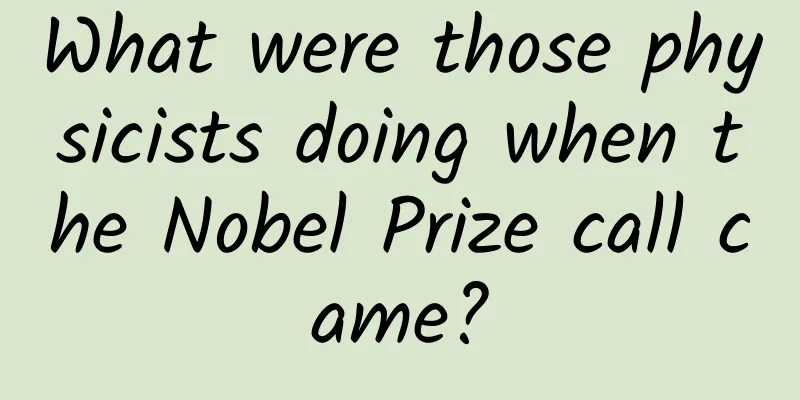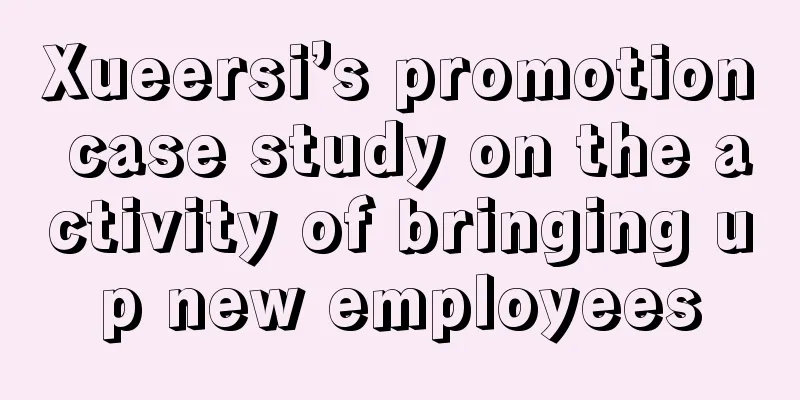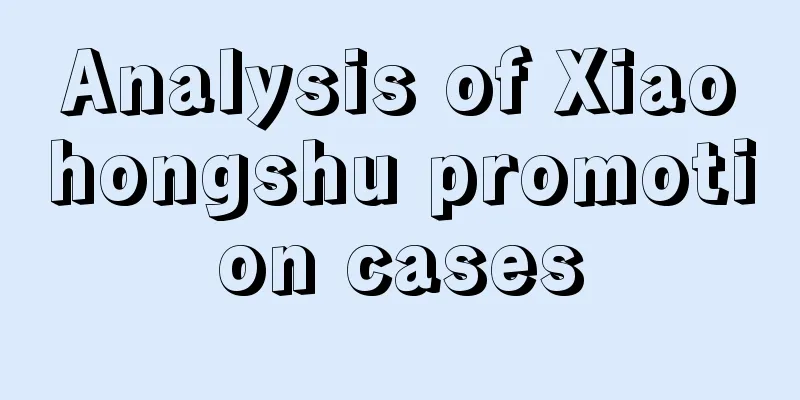Top sliding menu FDSlideBar
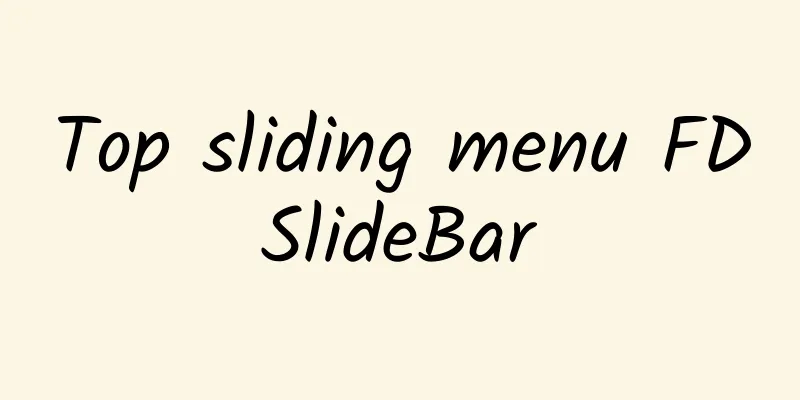
|
Source code introduction: FDSlideBar is a top sliding menu, such as the common styles of NetEase and Tencent News. The control supports multiple styles such as custom colors and fonts. The switching between menus is smooth and has a good experience. After struggling, the content display at the bottom was finally implemented with UITableView, which solved the memory problem of ScrollView well and also obtained a good native sliding effect. Test environment: Xcode 6.2, iOS 6.0 or above Source code screenshot:
Source code snippet:
Download address: http://download..com/data/2068577 |
>>: iOS 9 Learn more every day Day 1: Search API
Recommend
Should I turn off data traffic after connecting my phone to Wi-Fi? The answer has been confirmed
WiFi is a product of the 4G era and has a history...
Arranged! The fourth phase of the lunar exploration project is fully promoted →
The Chang'e-5 probe displays the national fla...
Scientists develop new coating to protect the largest million-kilowatt peak-shaving unit in Northwest China
Deserts, Gobi, Danxia, snow-capped mountains......
HTML5 – Local Storage
The HTML5 Web Storage API makes it possible to st...
The TV series "Alley People" has gone viral, but do you know that there is really a "Zhuang Tunan" in reality?
With the popularity of the TV series "Alley ...
South Korean Prime Minister: Bitcoin harms young people and makes them fall into pyramid schemes or drugs
Beijing time, November 28 afternoon news, South K...
China Association of Automobile Manufacturers: China's installed capacity of power batteries in September 2022 was 31.6GWh, a year-on-year increase of 101.6%
According to statistics and analysis by the China...
Basa fish impersonating longli fish was fined 200,000 yuan! How to buy these two fish to avoid being cheated?
The meat is soft and tender, without small bones,...
Hillhouse Capital “failed”, Zhang Lei “lost his voice”
The high-profile Hillhouse seems to have lost its...
Windows 10 is best with 8GB of RAM
It is an absolute truth that more memory can impr...
There will be a vaccine for acne! How to eat to avoid acne? 5 suggestions are sorted out for you
Recently, #Pimple vaccine# has become a hot topic...
How to carry out operational promotion activities for the purpose of attracting new customers?
This article will share with you my thoughts on a...
From being the "Android version of iPhone" to slashing Xiaomi and returning to Lenovo, has ZUK changed?
By 2016, signs of a reshuffle in the domestic mob...
Community monetization: the unbearable pain of community operators
1. Why do we need to talk about monetization? Wha...