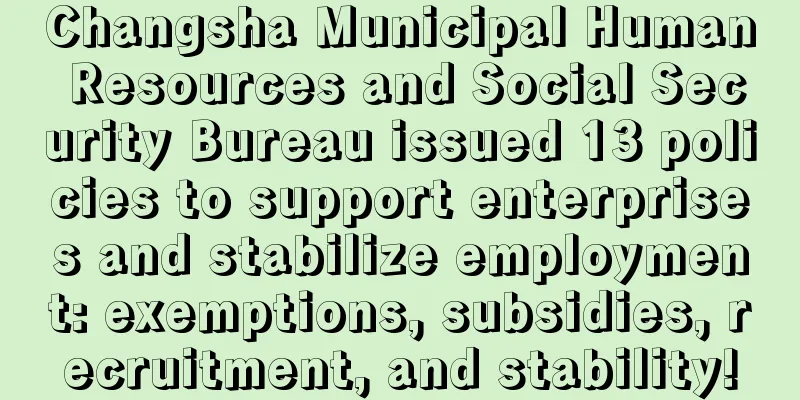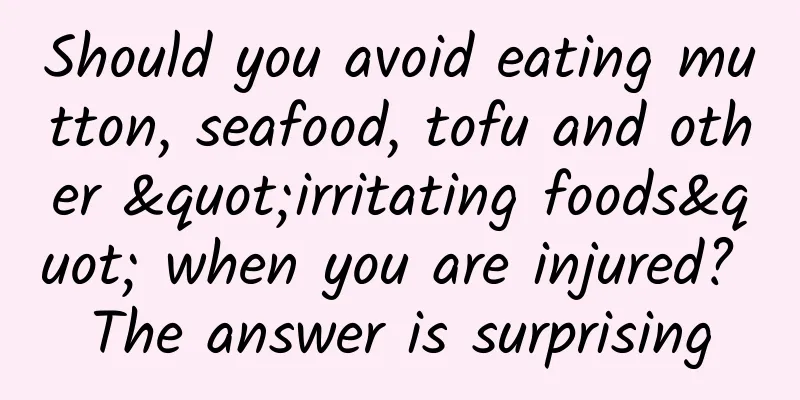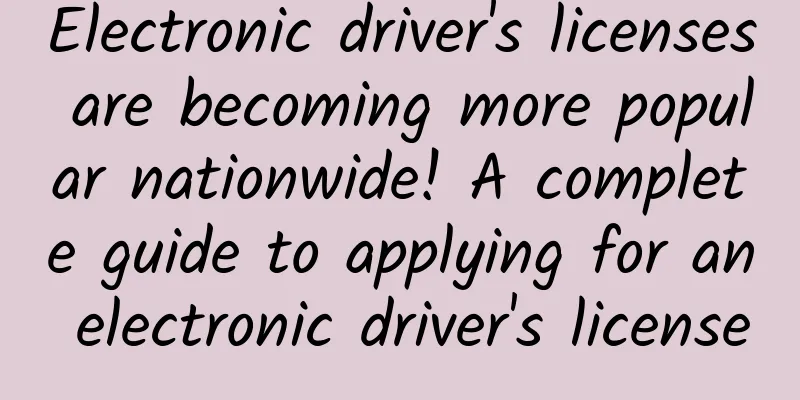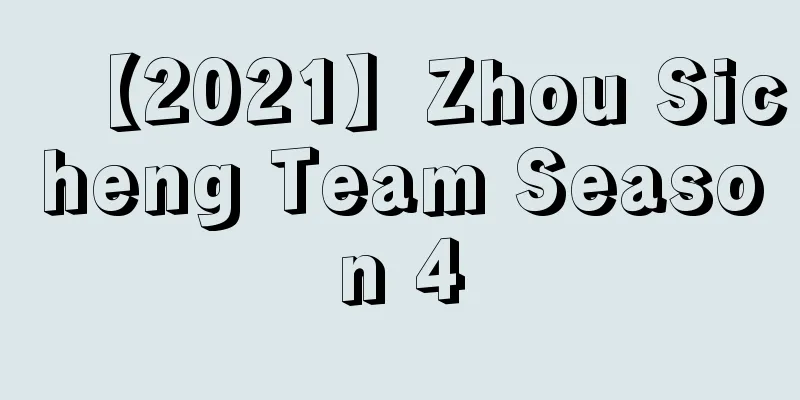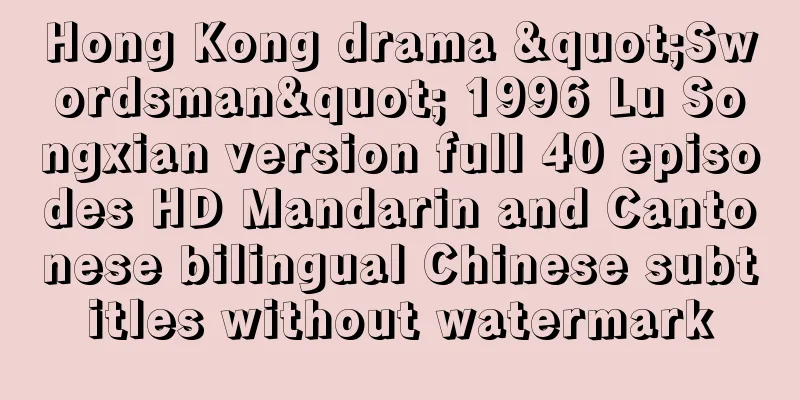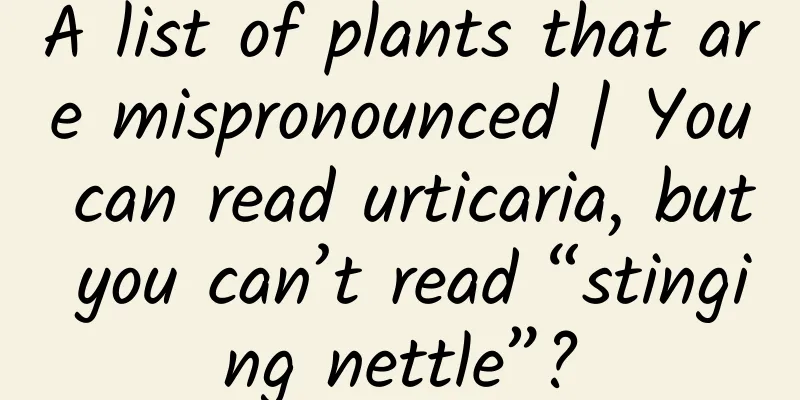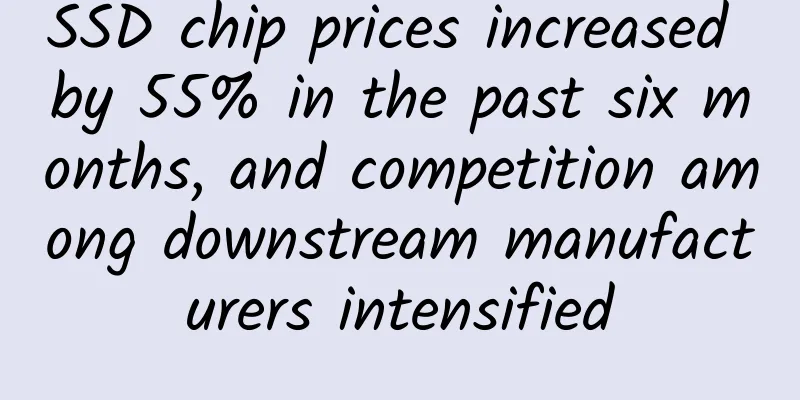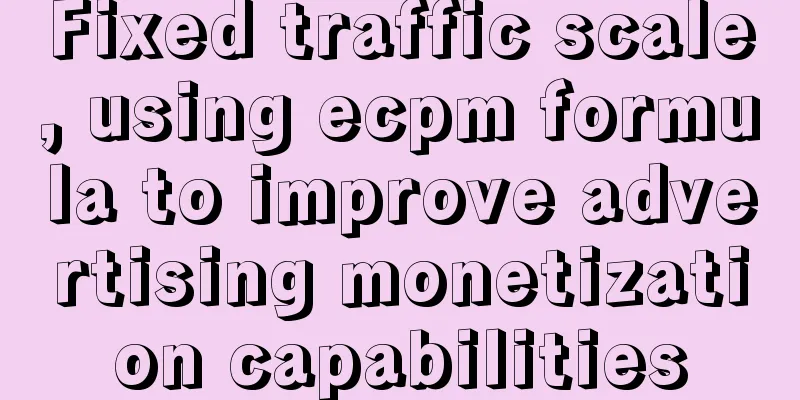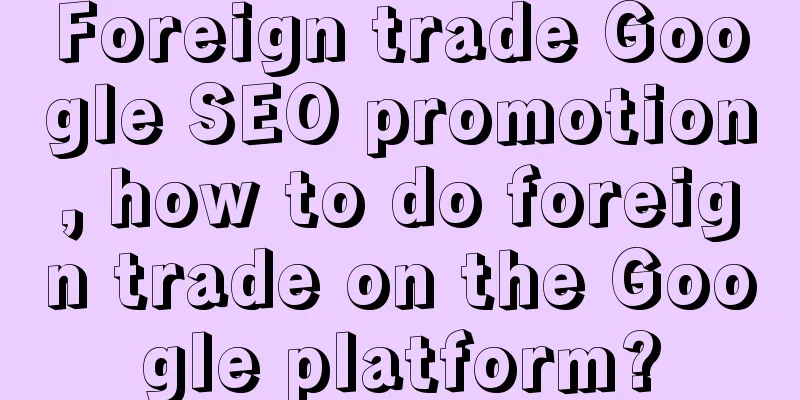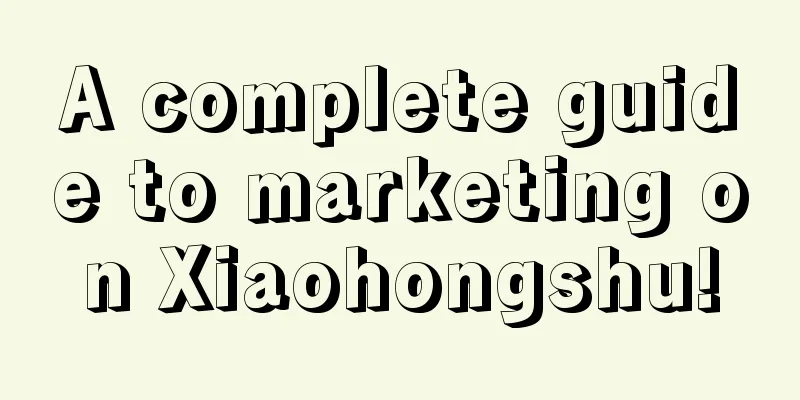Android bottom navigation bar implementation (IV) TabLayout+ViewPager
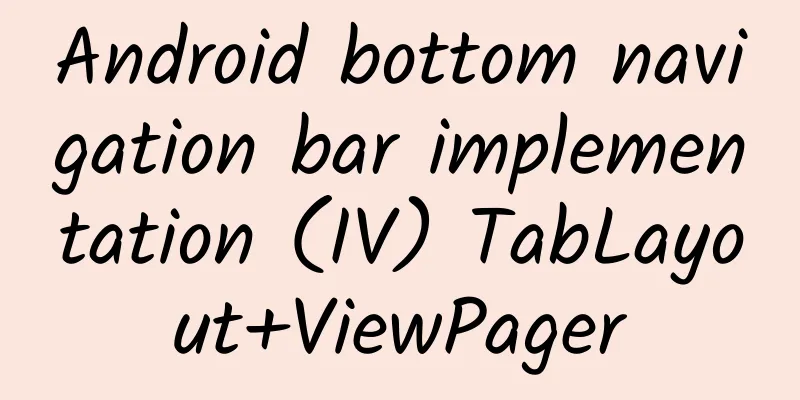
|
Here is a brief record of implementing the Android bottom navigation bar through TabLayout+ViewPager. layout
Code
What needs to be noted here is the use of TabLayout. TabLayout is used in conjunction with ViewPager. Use mTabLayout.setupWithViewPager(mViewPager); to connect the two. In addition, customView is used here. Of course, TabLayout's own methods can also achieve the icon+text effect. That is, the effect: TabLayout + ViewPager 2 Display the Tab key effect according to the Tab selection state
There is no need to set defaultFragment here, TabLayout will display the first one by default; In addition, here is also posted the code to use TabLayout's own method to achieve the effect It is worth mentioning that the built-in method cannot customize the spacing between icon and text. It is very convenient to use, but it may not be the size you require. I have not studied the source code in depth. If anyone knows how to change this built-in method, please let me know.
Tab Switching
Note: These articles do not have too much text description, because these things are not very difficult, and they are commonly used. I believe that many people are familiar with them. It is nonsense to say more. It is clearer to read the code directly. |
<<: Android bottom navigation bar implementation (Part 3) TextView+LinearLayout
>>: 2016 ZOL Annual Technology Product Awards Ceremony Held in Beijing
Recommend
What are the small details when running an event?
Before writing this article, I was particularly c...
The world's most expensive iron sheet cools down: Shanghai license plate auction prices drop by up to 40%
Li Ming, who originally planned to buy a car in Ja...
How to place, operate and optimize Toutiao ads?
The first step in Toutiao advertising: understand...
The Chinese team won 4 gold medals in one hour, and the number of gold medals has exceeded that of the previous Olympic Games!
The Chinese team won 4 gold medals in one hour, a...
Everyone is talking about user growth, have you avoided these 3 pitfalls?
In my book "Exploding User Growth ", I ...
How does community operation improve conversion?
Before sharing the case, let me say some nonsense...
How to Evolve Neural Networks with Automatic Machine Learning
For most people working in machine learning, desi...
Is the traffic in Douyin live broadcast room low? Try these tips!
The absence of anyone in the live broadcast room ...
Chengdu New Tea Website is highly praised by everyone who has visited it
Reservation arrangements for 90-minute unlimited ...
Toyota is making frequent moves in the Chinese market, aiming to boost sales in China by leveraging new energy vehicles
Toyota has made a lot of moves recently: cooperat...
Chinese people are the fastest growing people in the world! Have you contributed?
Earlier, the world-renowned medical journal "...
Yoshinoya was exposed for using smelly minced meat and expired ingredients. What are the dangers of eating them frequently?
Recently, a piece of news attracted the attention...
Taoist Yin Pan Qimen Dunjia Zhengfan Hall 35 episodes video
Taoist Yin Pan Qi Men Dun Jia Zheng Fan Tang 35 e...
"Flying geese stepping on snow and mud"! The 85-year-old academician made three wishes on his birthday...
"The seabed is so beautiful, with sea lilies...
iPhone X pass rate is less than 10%, release date may be delayed to December
According to foreign media reports, mobile phone ...