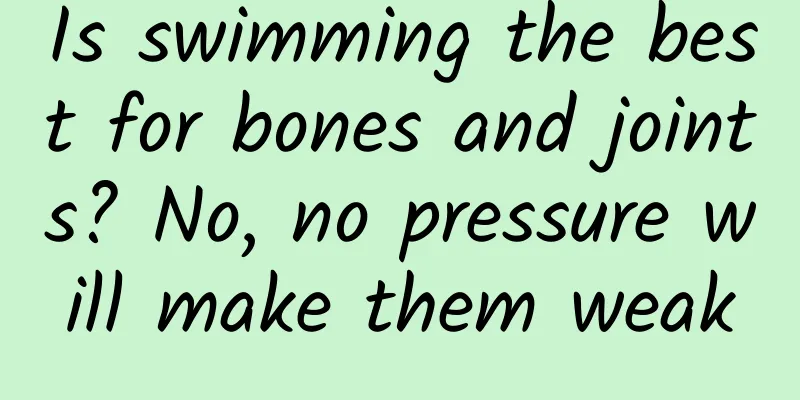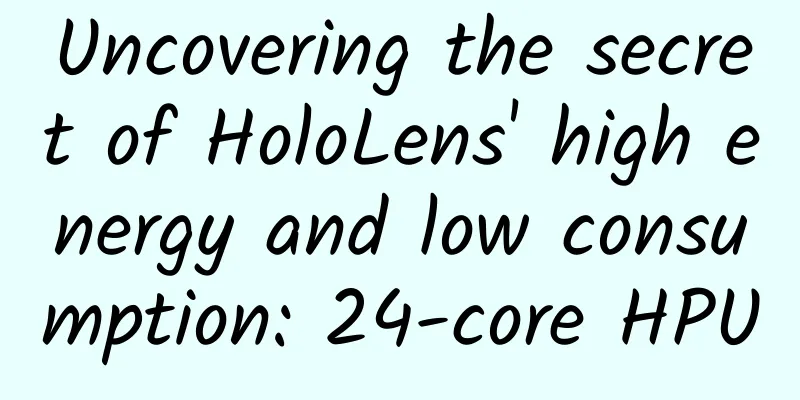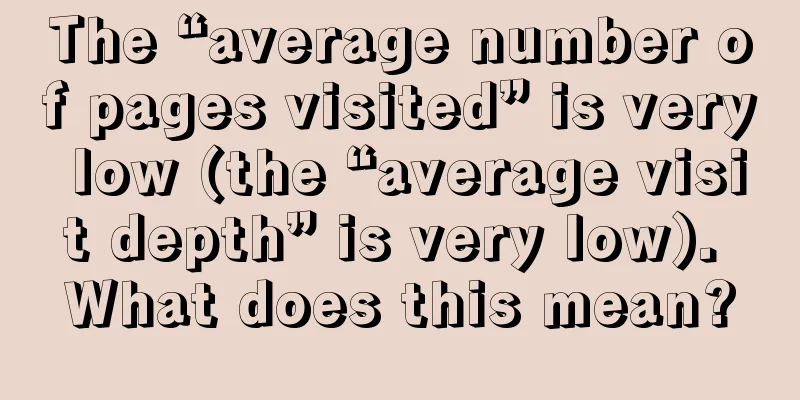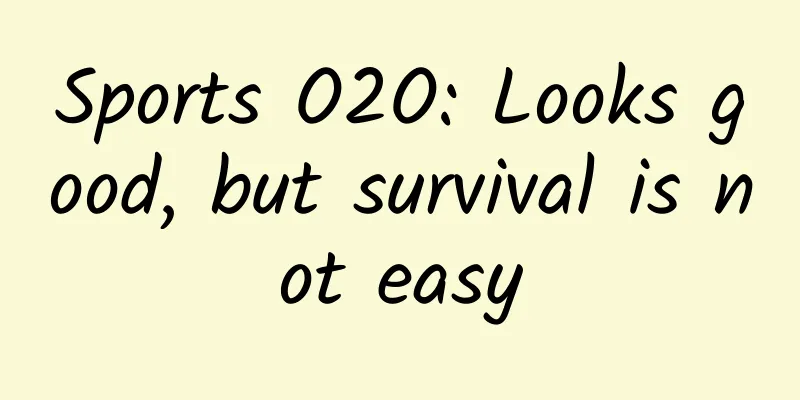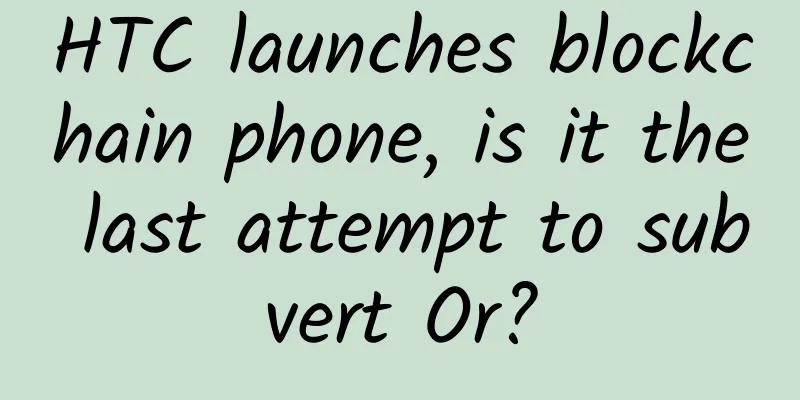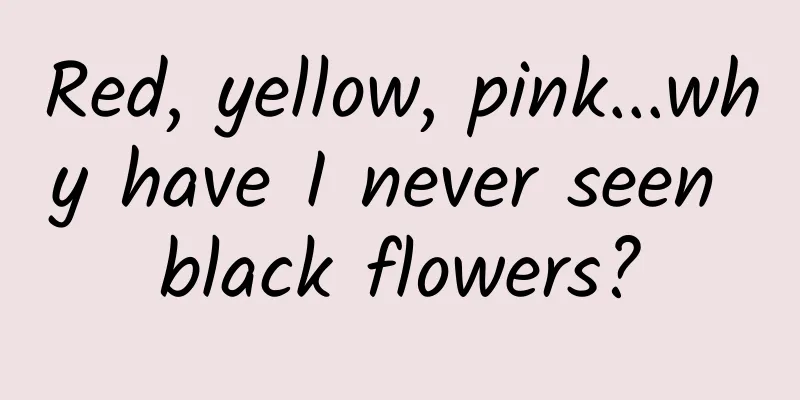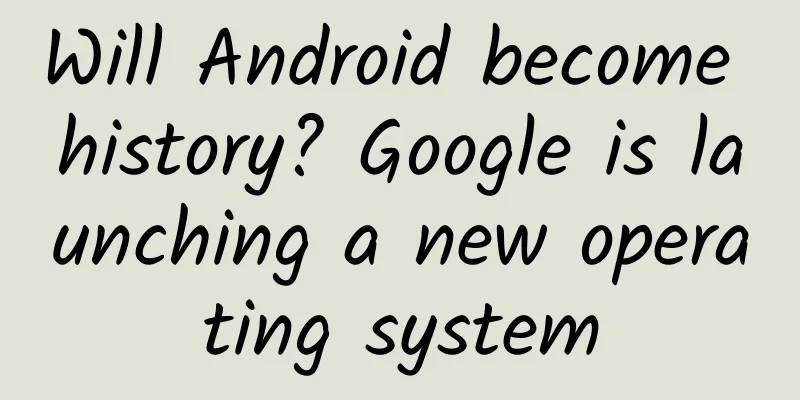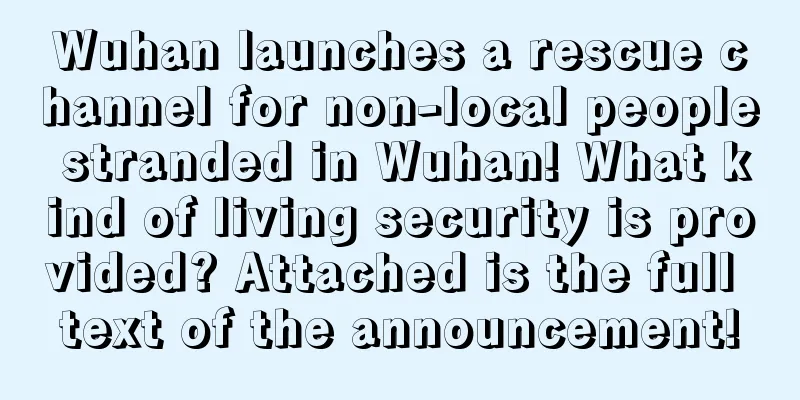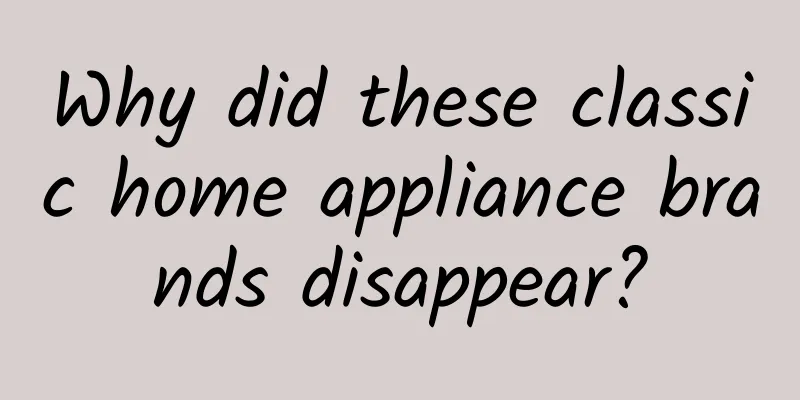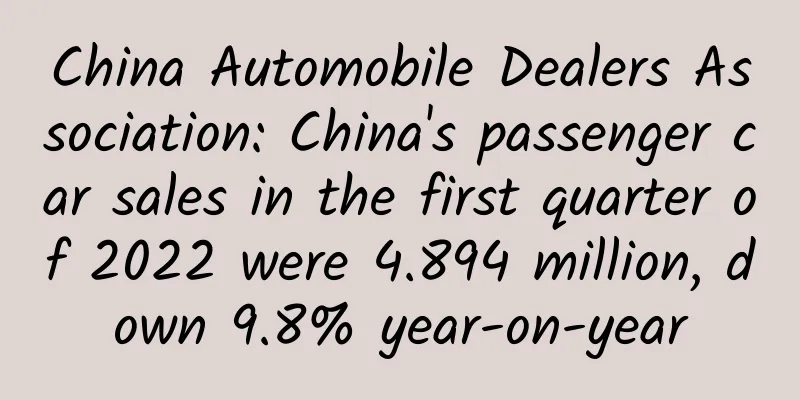How to hide some apps from the iOS home screen
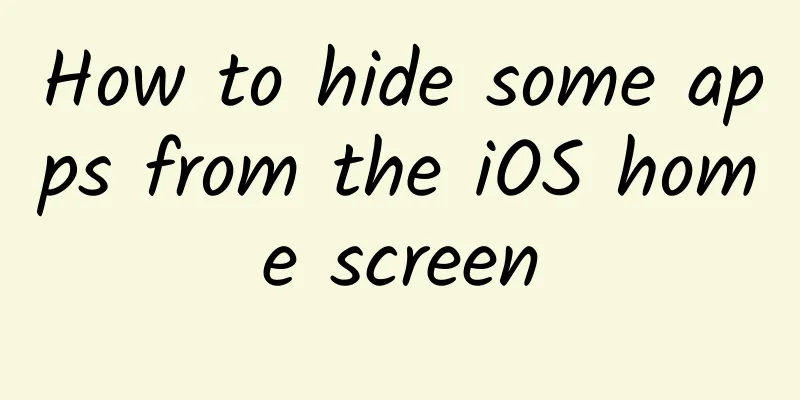
|
If you are annoyed by the app icons that fill the screen, the App Library introduced in iOS 14 may help you solve this problem. This feature not only classifies your apps reasonably and then displays them on a separate page on the right side of the home page, but also allows you to hide certain apps according to the user's wishes.
Users can put frequently used, favorite apps in a prominent position, and then put more utilitarian or less frequently used apps to the side. In fact, one way to keep your screen uncluttered is to make all your newly installed apps appear only in your App Library. Hide an application
Hide the entire page of appsIf you want, you can also hide a whole page of apps.
4. To "unhide" any of the screens, follow these same instructions and replace the check marks for the screens you want to see again. Organize into foldersYou can use folders on your home screen to group similar apps together and save space. You won't hide the apps completely -- they'll be there. But they'll be consolidated into one space.
|
<<: Google is also following suit! Require apps to disclose what data they collect
>>: Replacing Android! Huawei's Hongmeng OS plans to adapt to Qualcomm platform
Recommend
What are some commonly used things in public places that are actually dangerous? !
Planning and production Source: Curious Doctor Ed...
How to apply the addiction model in activity design of game products?
Recently, one of the team's stage goals for p...
Responsible AI governance requires collaboration
Artificial intelligence is developing rapidly, bu...
Apple App Store data report: Why do taxi apps frequently fail to appear on the list?
It has been more than a week since the Didi Chuxi...
He Xiaopeng talks about DeepSeek, declaring that AI is the real future of the electric vehicle industry
DeepSeek's amazing performance made the conce...
2018 China Education Industry Promotion Trend Analysis Report!
As the saying goes, "You never stop learning...
The beginning and end of whether the flow is cleared or not
[[150390]] On October 1, the three telecom operat...
Europe's electricity supply is seriously insufficient, Switzerland simply banned 110,000 electric vehicles from the road
Switzerland is a picturesque country with highly ...
If you continue like this, your legs may get shorter and shorter!
One minute with the doctor, the postures are cons...
I have no regrets about joining China! Today, listen to the voices of Chinese scientists joining the Party
"I volunteer to join the Communist Party of ...
Pinduoduo activities attract new growth matrix!
From time to time, you can see some screen-sweepi...
How does the box with "eggs" taste? UT egg box experience
Faced with the "bulge" of boxes on the ...
Does Apple have the courage that Google had to leave China?
In the context of economic globalization, the &qu...
Can people with myopia "offset" presbyopia and take off their glasses when they get older?
Can you pay off the “myopia debt” you incurred wh...
Amazing! Liquid metal can also be magnetic. Let's take a look at the world-class research results of Chinese scientists
Scientists Liang Hu, Liu Jing and others from the...