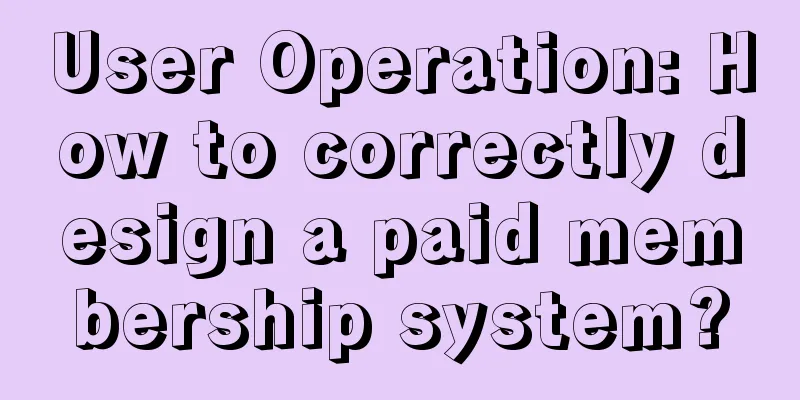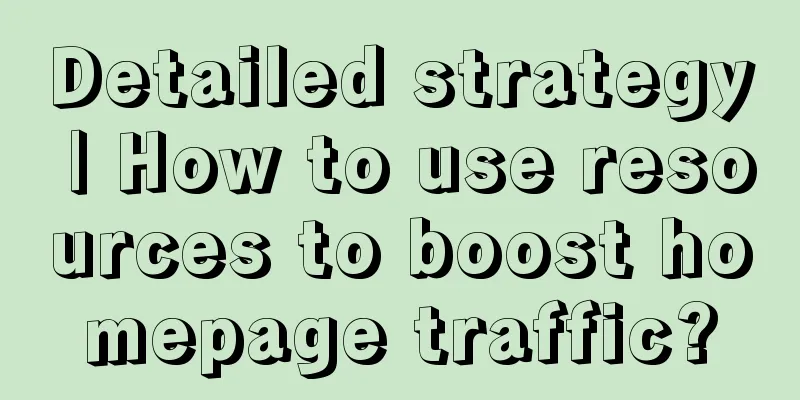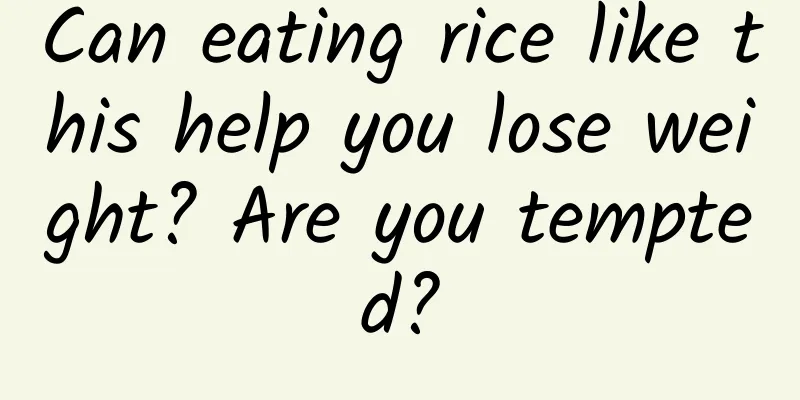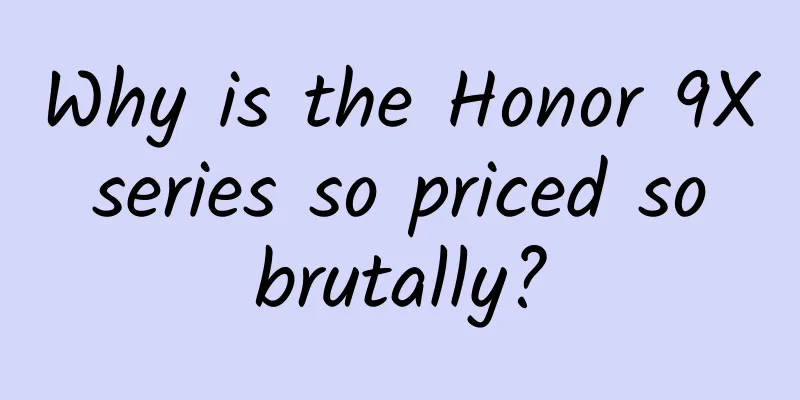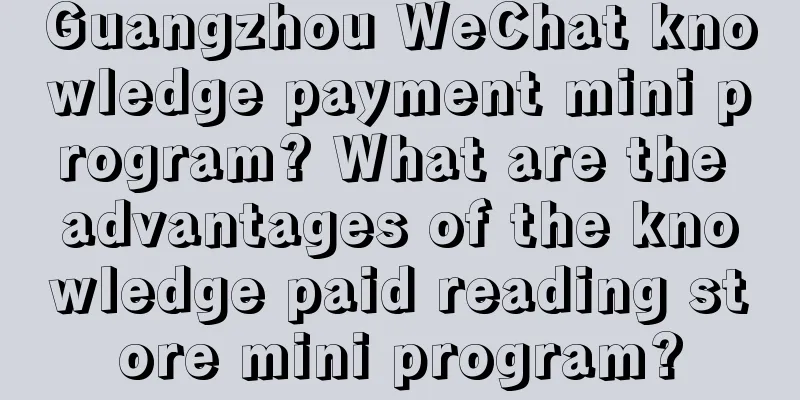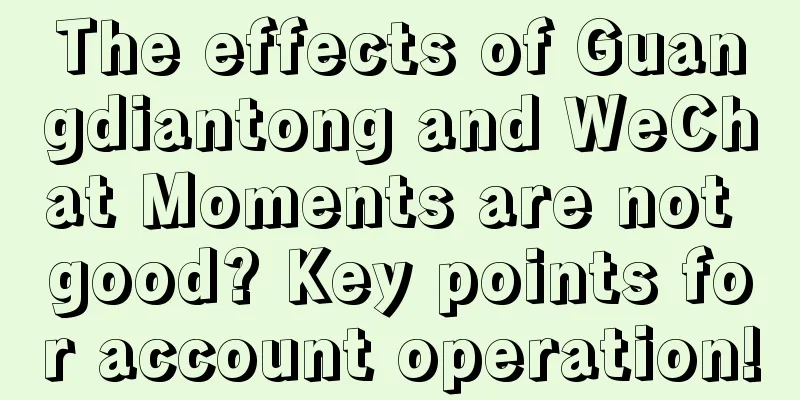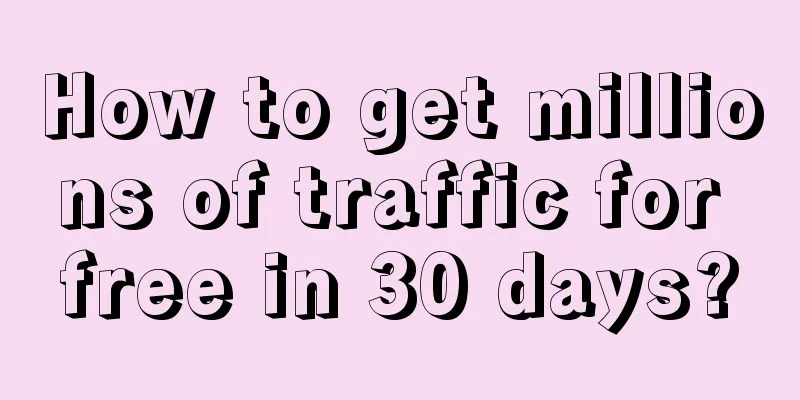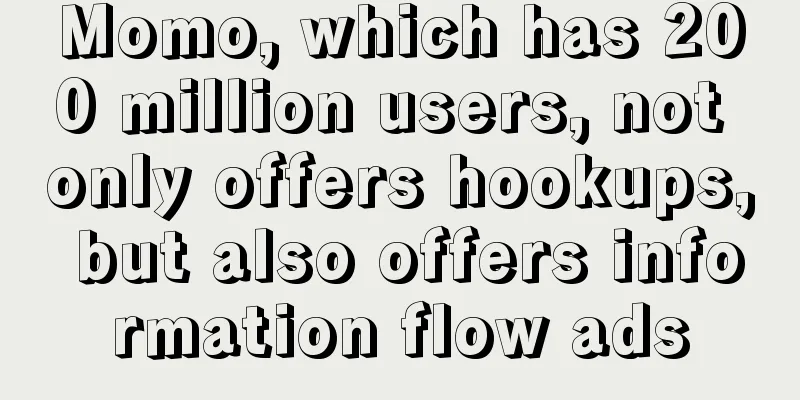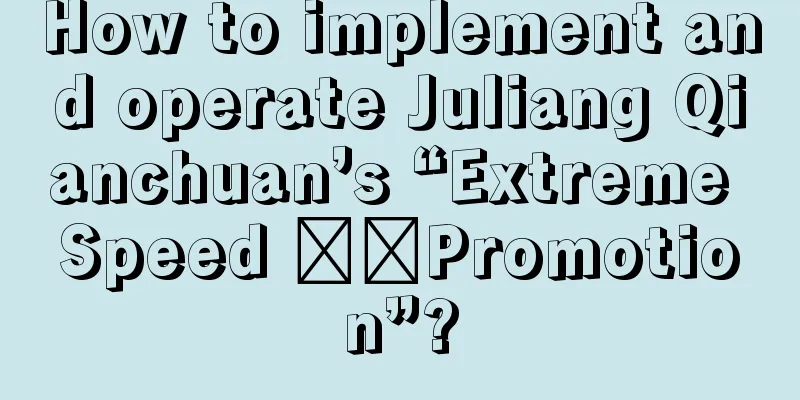How to design a suitable icon for your product on Android
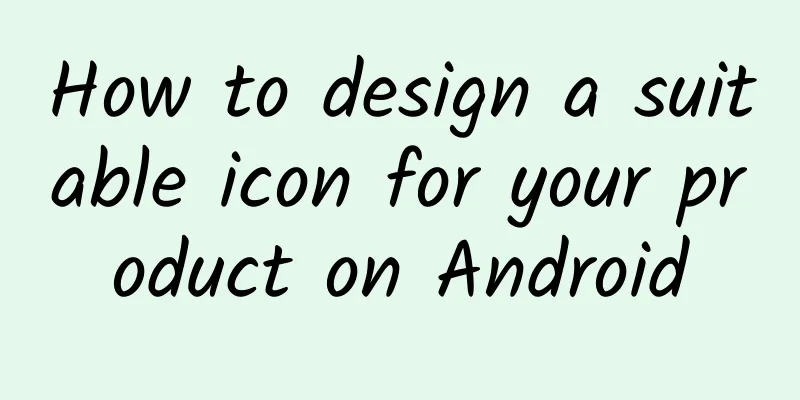
|
If you have finished your app, you will definitely announce it to others immediately. But you need to pay attention to one very important issue, that is the app icon. Your icon may have been designed before the project started, but I don’t like this. If the app is not finished, the icon is actually useless. If you are not a designer, icons are really a headache. But there are always ways for engineers to design good icons independently. Let's take Android applications as an example and design a suitable icon for your product. Prepare Before designing, you should check out the iconography reference guides, which are a tutorial on icon design on the Android Developers website.
Android L generates icons in a different style from KitKat. Material Design simplifies the design, focusing on clean typography and simple layout, while incorporating rich colors and having stronger directionality. In addition, it also supports a variety of devices, such as mobile phones, tablets, computers, TVs, etc., covering almost the entire Android product line, with a high degree of uniformity. Let's create an icon based on the Android L style. Create an Icon At this point, let's assume that we already have a rough icon model. Here I decided to use a more special icon. I found the Open labs icon in the open source library, as shown in the figure below. I plan to make an Android L style based on it. We don't need these texts, just cut out the icons. Then what we need to do is to choose the color. There are many considerations for the choice of color. Too many colors may cause confusion. We must take care of the icons at any size. Everyone should know that the most troublesome ones are the small icons on the label cards. We change it through space and color. We will use icons in various situations, so it should also have several icons with different details. For example, when displaying icons in the notification bar, it is not appropriate to have borders. The first icon in the picture below will be a good choice. We may also need rounded edges and filled square borders, and we can enhance the effect through shadows, which is to darken the color of a certain area. After simple processing, the icon becomes like this: As you can see, you can choose the appropriate icons in different places, and they look very three-dimensional. *** can be saved in 512*512 PNG format (the highest icon resolution available in Android). You can use some third-party tools to save it in versions of various sizes. You can also use the Android version of Eclipse to automatically generate icons of different sizes directly in the resource folder. How to implement? Using Material? It has to be said that we still need to wait for a few months to enjoy the charm of Material design and Android L. But you can prepare in advance and think about which app you want to design an Android L-style icon for and what it will look like. |
>>: Apple Pay Development Guide and Human Interface Guide
Recommend
Let’s talk about how to recommend and promote good products on Zhihu in 2021!
This article mainly explains the Red Ocean strate...
The top 10 mobile technologies to look forward to in 2021
2021 has just begun, and Xiaomi and vivo have alr...
How do people wear masks in schools? What are the principles for campus disinfection? Chinese CDC experts explain five details about returning to school
Beijing's senior high school and junior high ...
Why do organisms always grow more and more like crabs? This phenomenon is called "crabization"
Crabs look majestic and taste delicious. They can...
Buying second-hand saves money and is environmentally friendly, but how can you avoid making mistakes?
Have you been eyeing a new camera, game console o...
What is a virtual world, and can it really be lived in?
Author: Duan Yuechu The virtual world is a fascin...
Why is the butterfly the most perverted and cruel creature in the world? Learn about its metamorphosis
When it comes to the most perverted and cruel cre...
How Much Money Does Jack Ma Have: The Impact of Pseudo-originality on Websites
Pseudo-originality has little effect on website r...
A new way to accurately attract traffic from Himalaya Audio!
Everyone knows that Himalaya has over 100 million...
Why app design hurts app development
[[142621]] Mobile apps have become so ubiquitous ...
Samsung Note 7's biggest embarrassment: S Pen still has the problem of not being able to rebound
On August 26, Samsung will officially release the...
Training institution-user activation gameplay!
It is an indisputable fact that the customer acqu...
How to activate income on Baijiahao? How can newbies quickly become regular users and activate income?
Everyone should know that with the rapid developm...
The 10 hottest growth strategies of 2019
There are two obvious trends in 2019: as the traf...
Read "Young Marshal, Your Wife Ran Away Again" for free, and read "Young Marshal Gu Qingzhou" for free without pop-ups!
"Young Marshal, Your Wife Ran Away Again&quo...