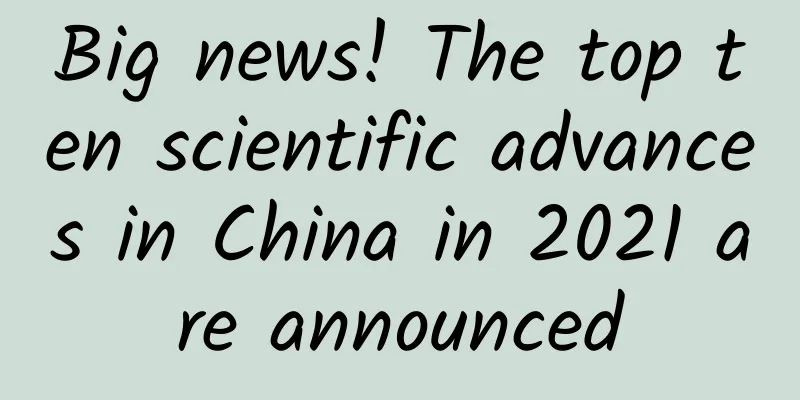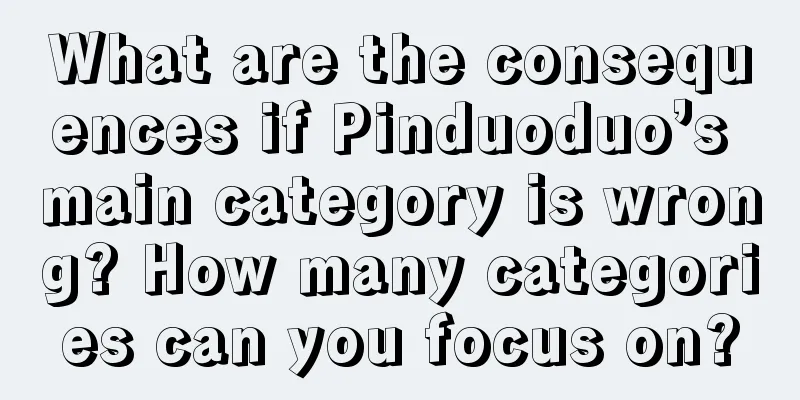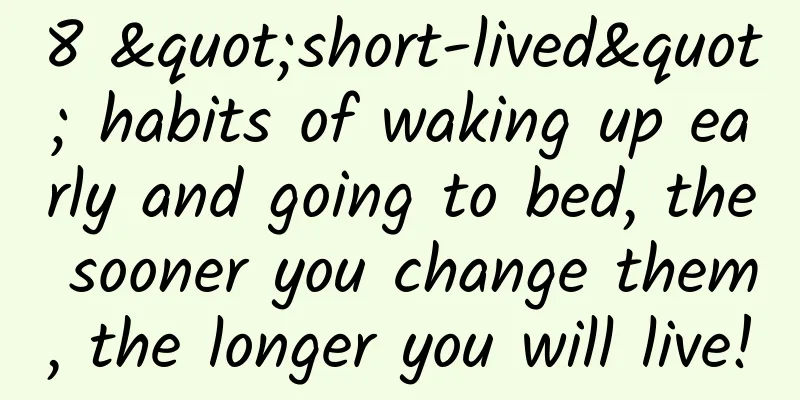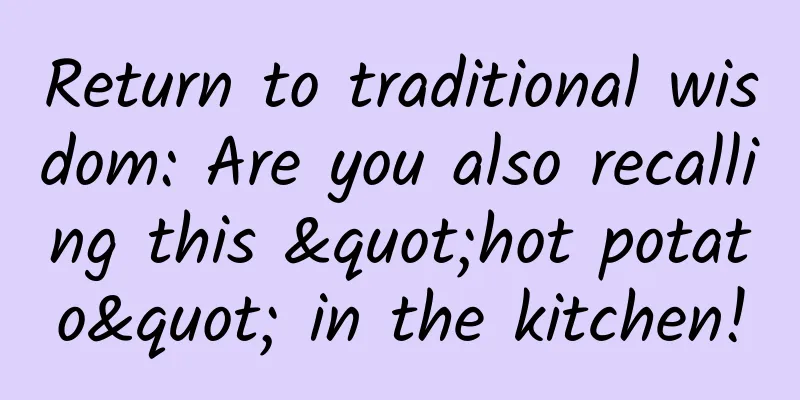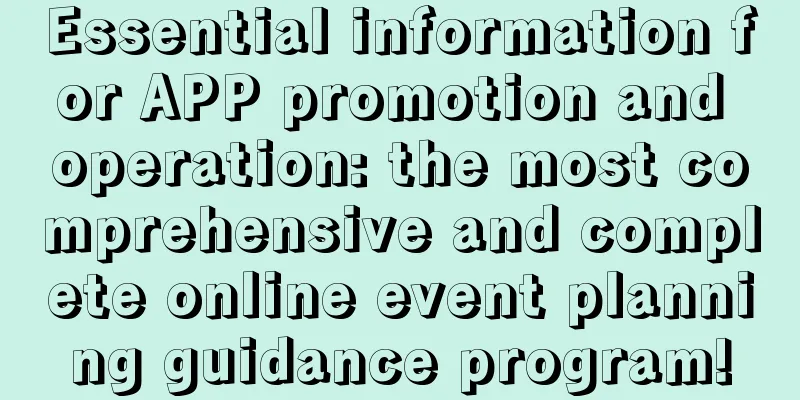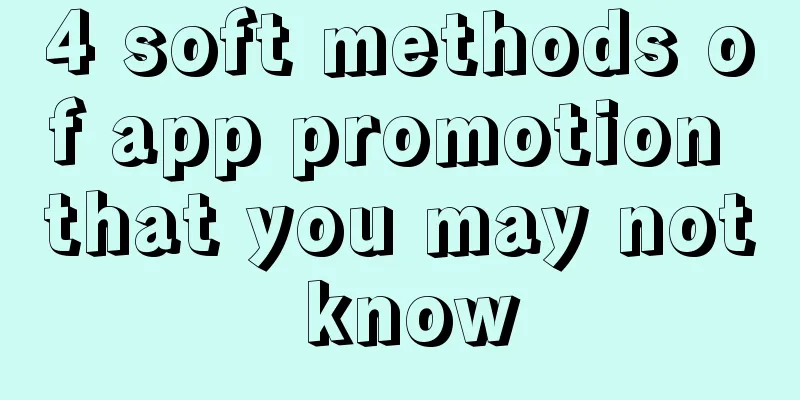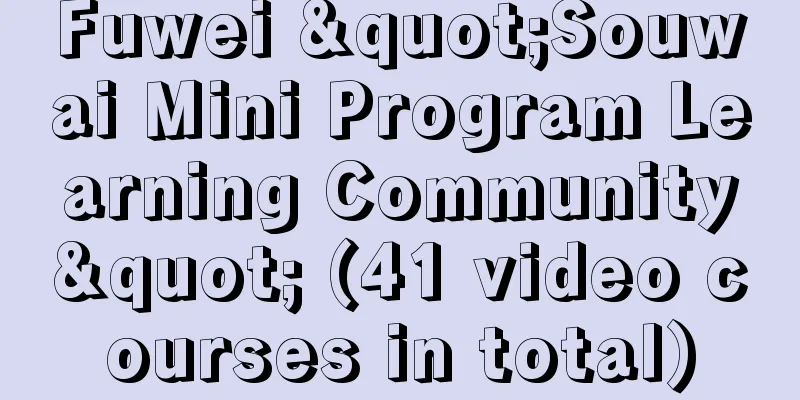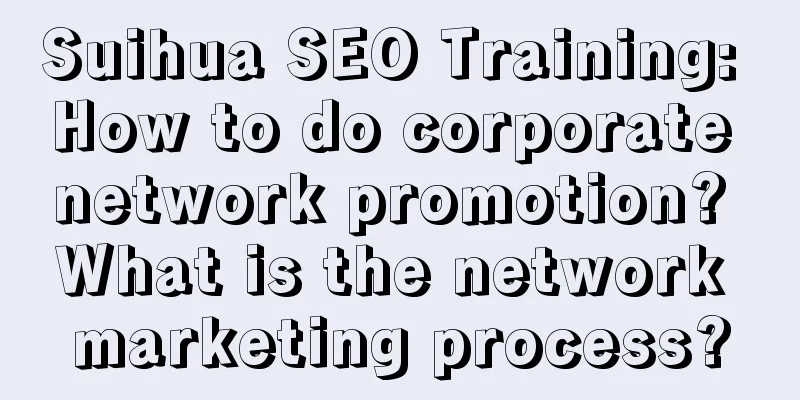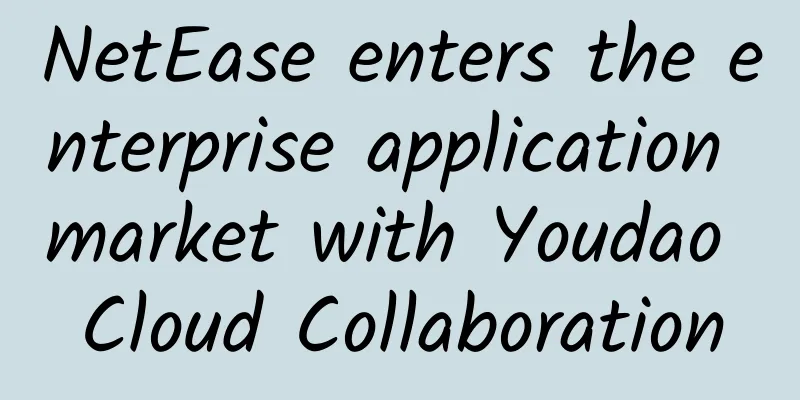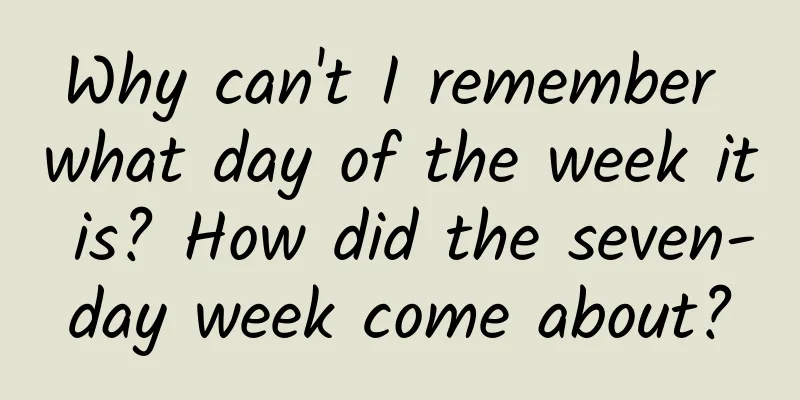Detailed explanation of all common git commands
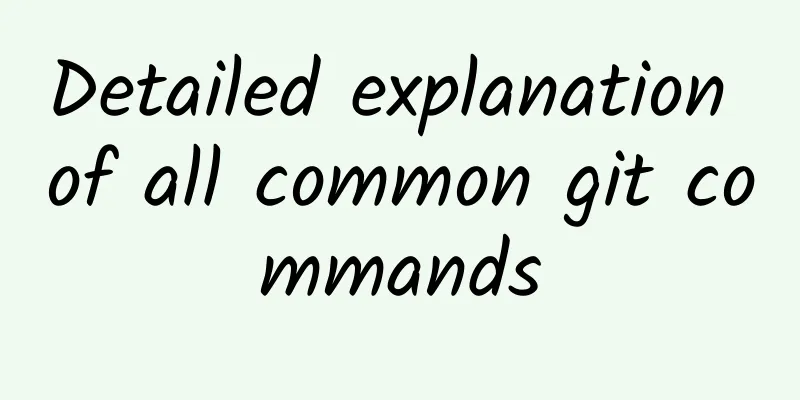
|
Preface After studying Git for a while, I feel that the operations are git commit, git pull, git push, git add, git submodule, git stash, git branch, git checkout, git merge, etc. The following summary is classified and relatively clear. Clone an already created repository: $ git clone ssh://[email protected]/blog.git Create a new local repository: $ git init Local Modifications Display the modified files in the working directory: $ git status Show the differences between the last submitted version of the file: $ git diff Add all current changes to the next commit: $ git add . Add changes to a file to the next commit: $ git add -p <file> Commit all local changes: $ git commit -a Commit previously marked changes: $ git commit Additional message submission: $ git commit -m 'message here' Submit and set the commit time to a previous date: git commit --date="`date --date='n day ago'`" -am "Commit Message" Modify last commit: Do not modify published commits! $ git commit --amend Move uncommitted changes in the current branch to another branch git stash search Search for text in all files in the current directory: $ git grep "Hello" To search for text within a revision: $ git grep "Hello" v2.5 Submission History Starting from commit ***, display all commit records (show hash, author information, commit title and time): $ git log Show all commits (show only the commit's hash and message) : $ git log --oneline Show all commits for a user: $ git log --author="username" Show all changes to a file: $ git log -p <file> Who modified what in the file, when, and how? $ git blame <file> Branches and Tags List all branches: $ git branch Switch branches: $ git checkout <branch> Create and switch to a new branch: $ git checkout -b <branch> Create a new branch based on the current branch: $ git branch <new-branch> Create a new traceable branch based on the remote branch: $ git branch --track <new-branch> <remote-branch> Delete the local branch: $ git branch -d <branch> Tag the current version: $ git tag <tag-name> Updates and Releases List currently configured remotes: $ git remote -v Display remote information: $ git remote show <remote> Add a new remote: $ git remote add <remote> <url> Download the remote version but do not merge it into HEAD: $ git fetch <remote> Download the remote version and automatically merge it with the HEAD version: $ git remote pull <remote> <url> Merge the remote version into the local version: $ git pull origin master Publish the local version to the remote end : $ git push remote <remote> <branch> Delete the remote branch: $ git push <remote> :<branch> (since Git v1.5.0) Release Tags: $ git push --tags Merge and reset Merge the branch into the current HEAD: $ git merge <branch> Reset the current HEAD revision into the branch: Do not reset published commits! $ git rebase <branch> Exit Reset: $ git rebase --abort Continue with the reset after resolving the conflict: $ git rebase --continue Use the configured merge tool to resolve conflicts: $ git mergetool After manually resolving conflicts in the editor, mark the file as resolved $ git add <resolved-file> Revocation Abandon all changes in the working directory: $ git reset --hard HEAD Remove all files from the stage (ie undo the last git add): $ git reset HEAD To discard all local changes to a file: $ git checkout HEAD <file> Reset a commit (by creating a new commit that is distinct from the previous one) $ git revert <commit> Reset HEAD to the specified revision and discard all changes after that revision: $ git reset --hard <commit> Reset HEAD to the last committed version and mark subsequent changes as modifications not added to the stage: $ git reset <commit> Reset HEAD to the last committed revision, keeping uncommitted local modifications: $ git reset --keep <commit> Use of git submodule During the development process, there are often some common parts that you want to extract and make into a public library to provide to other projects for use. In this way, the git submodule command of git is used. To add a submodule to the current project, use the following command: git submodule add warehouse address path For example: git submodule add helloworld.git Others collaborate git clone /path/to/repos/helloworld_parent.git Remove 1. Delete git cache and physical folders 2. Delete the contents of .gitmodules (or the entire file) Since this example only has two submodules, delete the file directly 3. Delete the submodule configuration source file of .git/config 4. Commit changes |
<<: Programmers: How to protect your eyes
>>: How to survive programming 80+ hours a week?
Recommend
Tesla was accused of fake environmental protection: the emissions from car charging were alarming, and the company responded by saying that the sampling was improper
Tesla, the electric car manufacturer, has always ...
Marketing is sick, is there a cure for copywriting?
Many brands use low prices to increase product sa...
Review: A traffic-generating course with a conversion rate of over 35%
The author reviews a training camp project in whi...
Mr. Qian: 30-day trend investment training camp
Teacher Qian: 30-day trend investment training ca...
4 Things I Learned Developing My First Swift App
My app development project this summer is Instant...
How to create highly sticky products? Teach you 3 models
What is CLV? You must understand this word when m...
Hong Raiders Trend Season Hunting Hunting C Intensive Training Camp
Hong Raiders Trend Season Hunting Hunting C Stren...
Why did I give up an app that was recommended four times on the AppStore homepage?
The author of this article, Ding Ruoyu, is the fo...
iQIYI Films sets up video website in a high-profile manner and strives to be the "upstream"
Taking advantage of the movie craze during the su...
What should I do if my memory continues to decline?
《Cotton Swab Medical Science Popularization》 Beij...
How to formulate a promotion plan?
Many times, the process of formulating a promotio...
A Beginner's Guide to Google Ads
Compared with other forms of advertising, Google ...
Aren’t non-woven bags used for takeout considered eco-friendly bags? They are also “plastic bags”?
Now, if you buy vegetables online, you can get a ...
Being too clean can sometimes backfire! Don’t try to keep these parts of your body too clean →
recently A topic became a hot search It sparked h...
Technical Practice of Heterogeneous Hybrid Scheduling in vivo Internet
The shuffling layer is responsible for integratin...