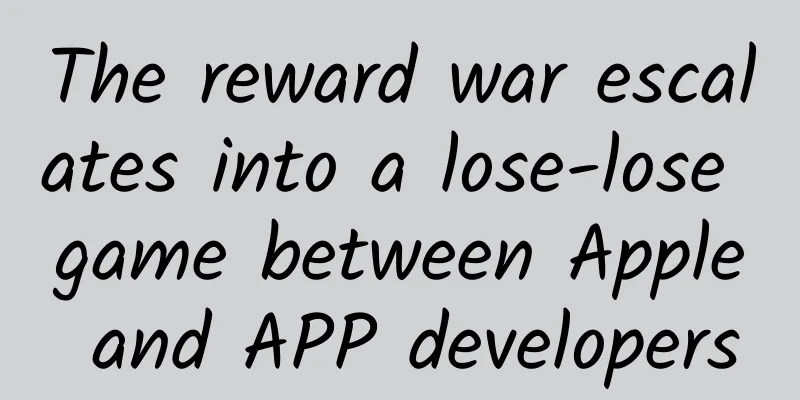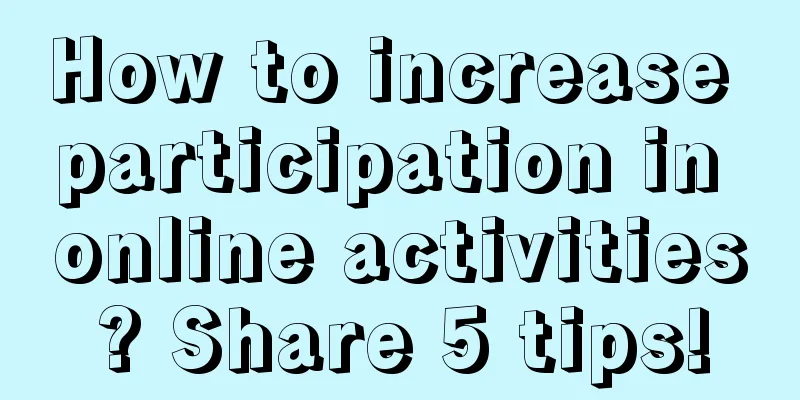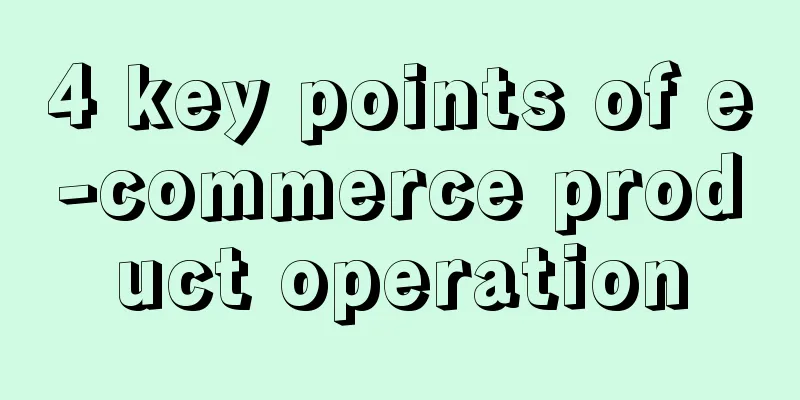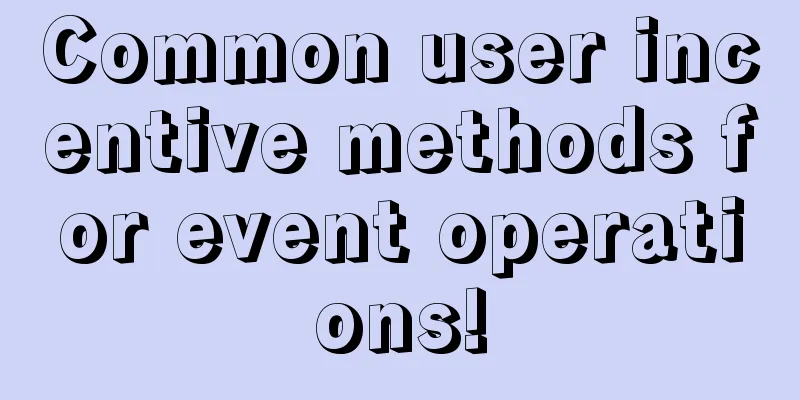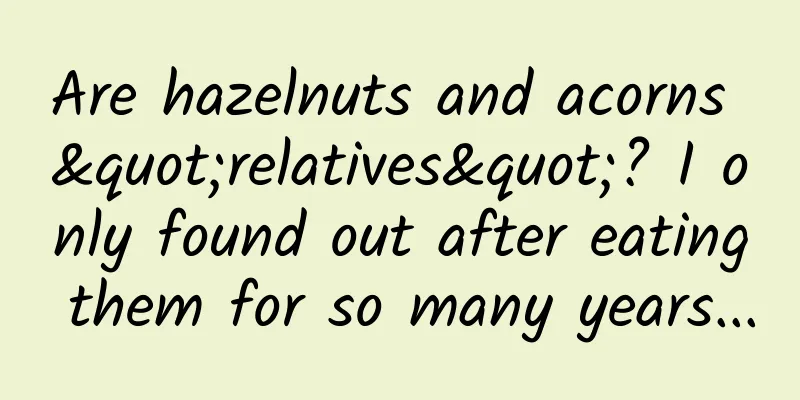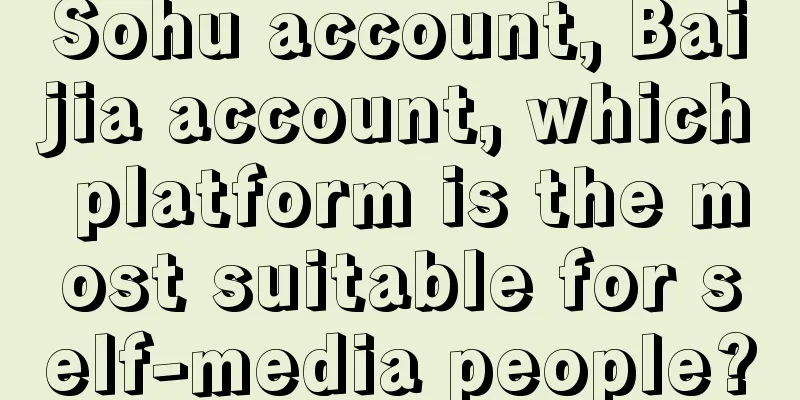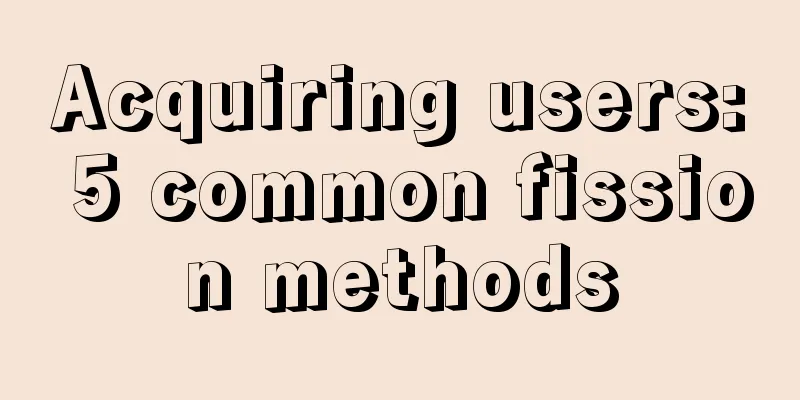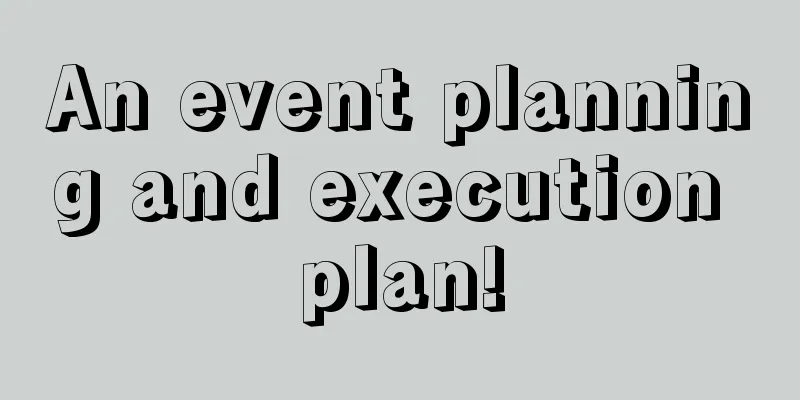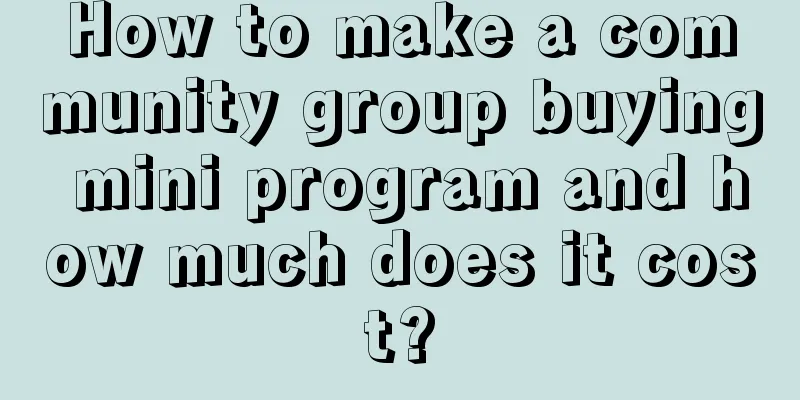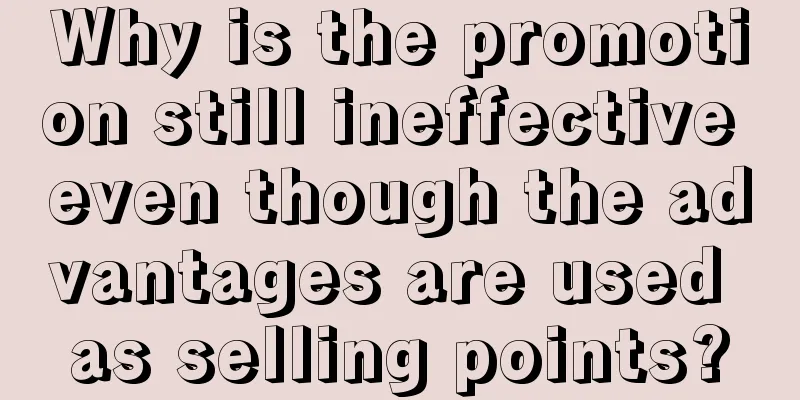Windows 10 collects a lot of privacy? Teach you how to protect your information
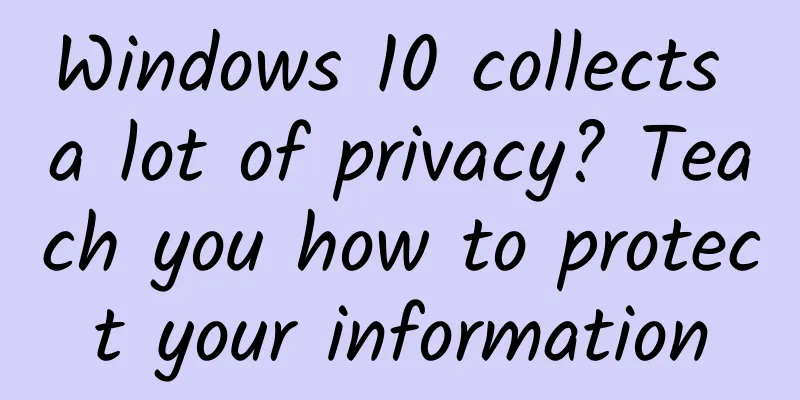
|
Microsoft's Windows 10 has won unanimous praise from the media and users since its release, but while providing a personalized experience, this operating system will collect a large amount of user data.
By default, Windows 10 knows the web pages you browse, your location, all your online purchases, and even the text you type and the words you speak. Although these data tracking functions do bring convenient functions, they also cause users to worry about their personal privacy. Fortunately, Windows 10 allows users to modify the privacy options in the system. If you don't want it to know too much about you, you might as well try to modify the following privacy settings. 1. Initial Setup You can prevent Windows 10 from collecting too much of your personal data before you fully install it. First, you should customize your device in the express setup before installation, rather than the default settings, which can prevent the system from accessing your location information and browser data, or automatically connecting to suggested hotspots. If you are still worried about your personal data, you can refuse to create a Microsoft account and choose to create a local account instead, so that more data can be saved locally instead of in the cloud. However, in this case, getting OneDrive files and logging in to the Xbox account becomes a big problem. 2. Privacy Options Even if you didn't adjust the express settings when installing Windows 10, you can make the same adjustments in the privacy settings of the settings page. First, the general privacy options. Here, you should immediately turn off the Ad Identifier option, because it lets apps and websites know what types of ads you might like based on your previous PC usage. But even if you don't turn it off, it won't be linked to your real name, email address, or any personal data. The SmartScreen filter below the ad identifier is an important feature that can prevent dangerous web pages and malware installation, so it should be kept turned on. ***The option "Allow sites to provide locally relevant content by accessing my language list" should also not be turned off unless you want to see foreign language ads. Writing habits information tracking may sound a little vague, but Microsoft assures that this feature is intended to improve the accuracy of autocorrect interpretation and handwriting recognition. Unless you are particularly concerned about keyloggers accessing this information, there is no need to turn it off. 3. Location The places you have been to and your current location can be said to be one of the most important information. Microsoft also provides very detailed options in the location settings menu. You can turn off Windows 10's location capabilities completely and clear your location history, but doing so will require you to manually enter your zip code or address every time you check the weather or maps. 4. Camera and Microphone The privacy settings for the camera and microphone are similar to the location data options. You can turn off both features completely or control the permissions of each app individually. 5. Cortana Cortana is one of the important ways for Windows 10 to understand you. In this process, she will also provide various information and functions related to you. But if you don't want to exchange your personal information for these convenient services, you can simply turn it off. Go to the "Speech, Inking, & Typing" options and click "Stop collecting information about me" to turn off Cortana and voice dictation. But if you want to keep Cortana for some quick voice searches and voice commands, you can control her permissions through more privacy options, including account information such as name, photo, contacts, and calendar items. If you allow Cortana to obtain and store this information in the cloud, it can be synchronized between all your Windows 10 devices. As for whether you want privacy or convenience, this requires users to weigh it themselves. To completely clear your history from Cortana and Windows 10, you need to visit the Bing account settings webpage. Once you're logged in, you can erase your personal information, interests, and Cortana information. 6. Block the connection In addition to paying attention to the information Windows 10 sends to Microsoft, you should also pay attention to the data sent by your computer to your mobile devices. In the "Other devices" option, you can control whether Windows 10 automatically connects to your other PCs, tablets, and smartphones and synchronizes data. If you want to keep pairing between devices easy, you should click "Choose apps that can sync with your devices" to control how data is divided between devices and apps. Similarly, you can completely prohibit apps from accessing USB peripherals, or control permissions for each app individually. 7. Feedback and Diagnosis If you completely turn off the diagnostics and feedback feature, it will be difficult for you to report problems in Windows 10 to Microsoft. Therefore, this feature should be kept turned on. 8. Background Application Using "Background Apps" to control the apps that can run in the background can effectively reduce energy consumption and prevent privacy data leakage. If not controlled, most apps running in the background will transmit data over the network. Check for updates or send notifications. 9. Wi-Fi Sense Arguably one of the best, yet most feared, features of Windows 10, Wi-Fi Sense allows you to connect to suggested Wi-Fi hotspots and share network connections with your contacts. To do this, Windows 10 has the ability to automatically connect to wireless networks and view your Outlook, Skype, and Facebook friends. Besides the obvious privacy holes, you can't specify who you share with. That means everyone you talk to on Skype or Outlook can access printers and even other computers on the same network. Fortunately, Facebook requires an extra verification step. |
>>: How Web developers make games from "2048"
Recommend
Financial APP, how to open source for users
Today, the financial APP market has reached a rel...
「Autohome’s SEO strategy」 What are the SEO optimization strategies?
The specific SEO optimization strategies are as f...
Will the issue of borderless mobile phones have an answer on May 6th?
Perhaps domestic mobile phone brands really feel ...
Everything is IP, making the best-selling products have a pattern to follow
In today's era of fragmented and even powdere...
Intel mobile processors are back! The rebirth of x86 mobile phones
According to foreign media (PCWorld), although Int...
Complete PR basics: from 0 to 1, advanced editing master course
PR Video Editing Tutorial Directory Lesson 01 - W...
The Value of Code Review — Why, When, and How?
[[143001]] For many companies, code review is an ...
Breakthrough Academy Online Course Monetization Training Camp: Turn knowledge/experience/skills into money in 10 days
Breakout Academy Online Course Monetization Train...
How can a novice do a good job in business promotion?
Judging from the current situation, the main prob...
If Apple makes good use of Touch ID, it will have a bright future
If Apple can successfully deploy Touch ID mobile p...
Cook's Views on the Reformation
[[150408]] The Reformation movement, which began ...
The earliest of the four great inventions of China is... | Illustrated Science
What are the Four Great Inventions of China? When...
Why are olefins important? You may not have heard of this term, but it fills your life
Produced by: Science Popularization China Author:...
Mobileye and NIO enter into a strategic partnership to build Level 4 autonomous vehicles for consumers in China and other regions
On November 5, 2019, Intel subsidiary Mobileye an...
Introduction to Apple and Android download reviews and quotations!
Qinggua Media Android front-end display optimizat...