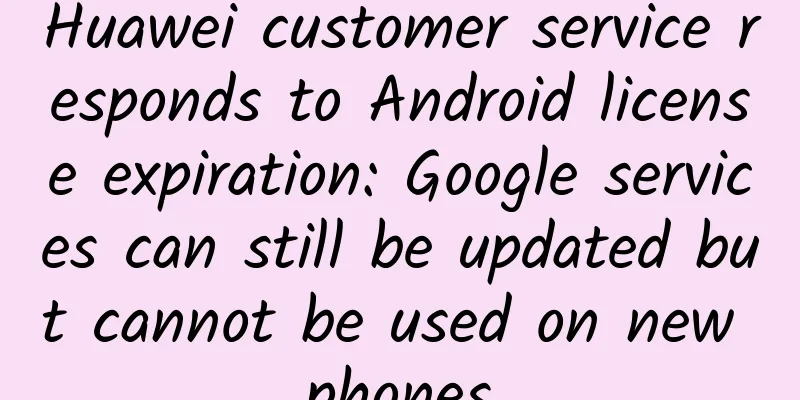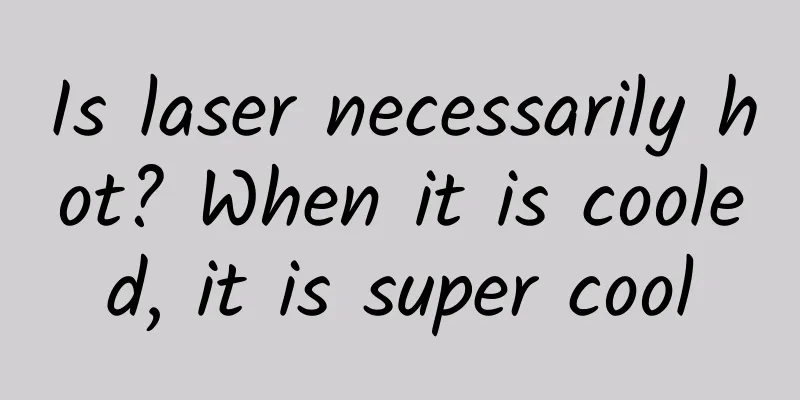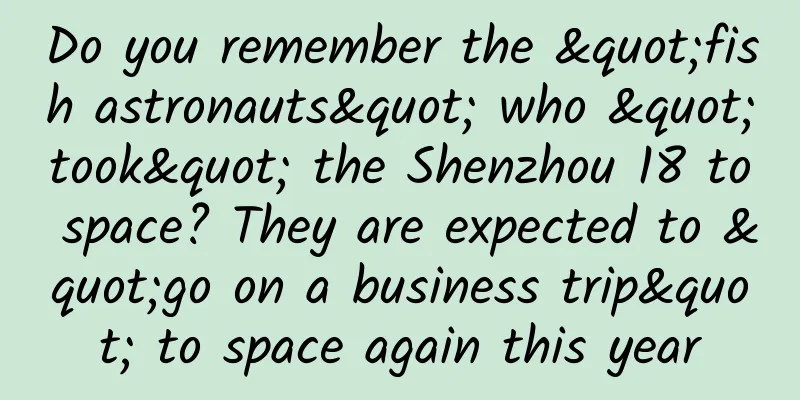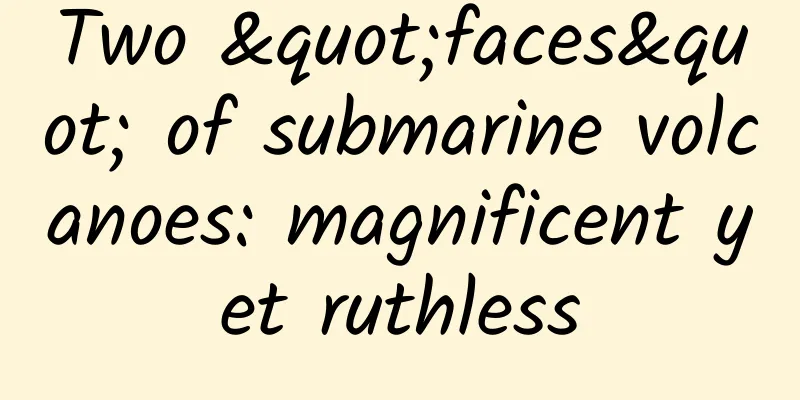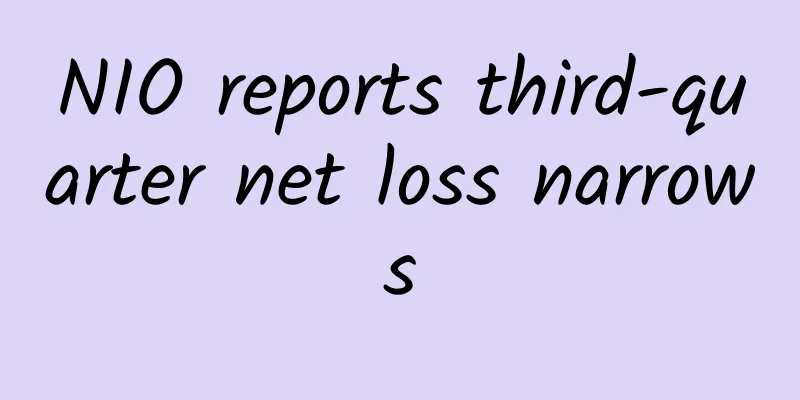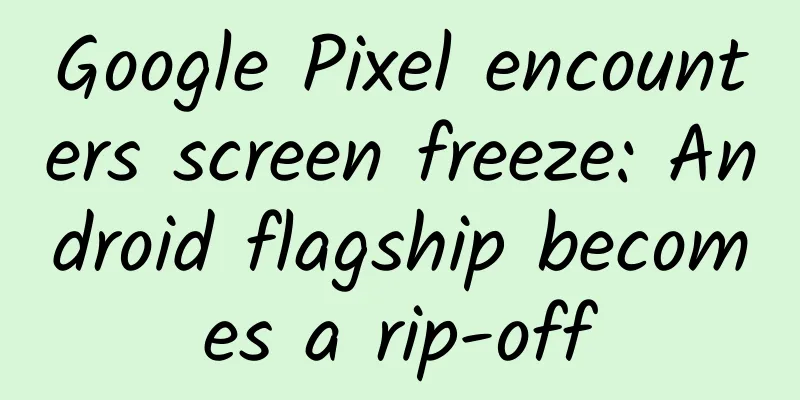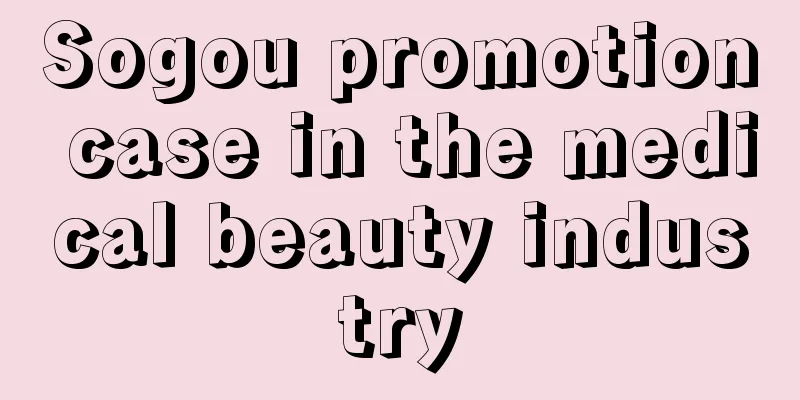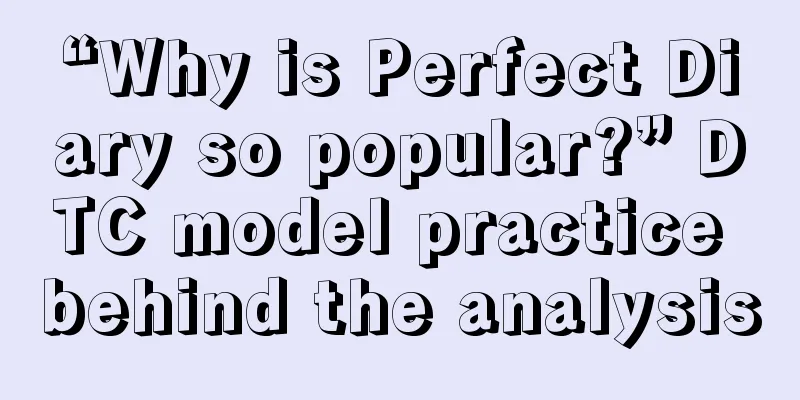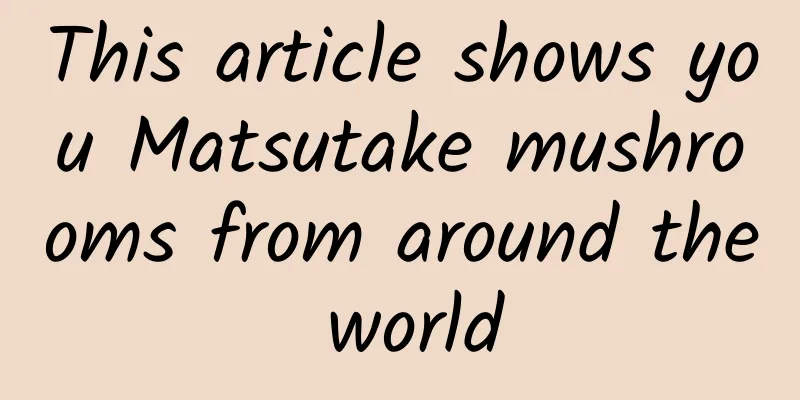Android Basics: Toolbar Usage
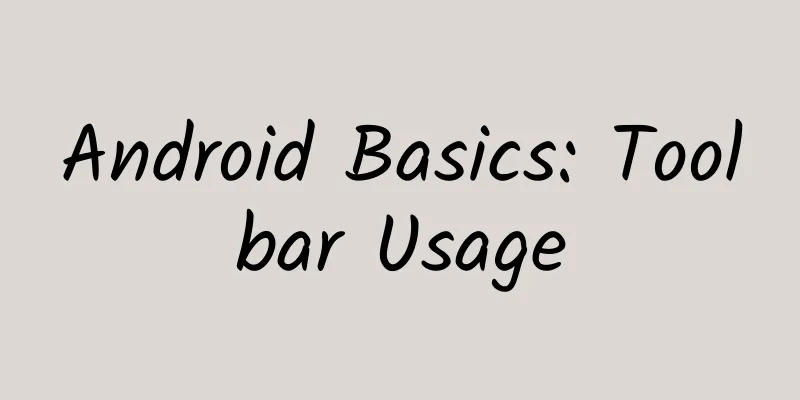
|
Toolbar is introduced in Android 5.0 to replace the ActionBar control. It can be highly customized and flexible to use. The official Toolbar must be used in systems above 5.0. If you need to use it in a lower version, you need to use the Toolbar in the support v7 package. Next is the introduction of Toolbar on the official website:
Prerequisites To use ToolBar, you need to hide the ActionBar of the activity. So how to hide it? There are three methods. The following are introduced respectively Method 1: Modify in the res/values/styles.xml file
You can also use the theme without ActionBar directly
Method 2: Modify the theme of the specified activity in the manifest file as follows:
Method 3: Cancel it directly in the code. Before setContentView.
How to use Add the following code in the layout file. The position is not fixed.
title is used to set the title. subtitle is used to set the subtitle. titleTextColor is used to set the title font color. background is used to set the background color. The effect is as follows: These values can also be set dynamically in Java code.
Add Menu To add a menu, we first need to have a menu. Here I choose to create main.xml in res/menu/ to define the menu file. The code is as follows
Below is the code in java file.
Display Icon in Menu After writing this, we will find that the hidden menu does not display the icon, so how do we set it: Just re-do the method: The activity here is AppCompatActivity
The effect is as follows: |
<<: Android development SMS verification code example
>>: How do IT staff manage user application experience in a complex environment?
Recommend
Tik Tok marketing promotion, how can one video gain 480,000 followers in 2 days?
Faced with the trend of Douyin, the actual situat...
Soften fish bones and blood vessels? You have overlooked the real usefulness of vinegar!
Looking at the daily life of the world, firewood,...
Live streaming, advertising, KOL, creating hot products... How can new brands avoid pitfalls from 0 to 1?
While the reconstruction of media and traffic bri...
Why do people love sweet foods so much? What are the differences between sucrose, fructose, and aspartame?
Most people find it difficult to resist the tempt...
The full-screen iPhone is getting closer to you, but Steve Jobs' Apple is getting farther and farther away from you
The decline of Apple’s mobile phone business show...
Don’t foreign workers use WeChat for Business, DingTalk, or Lark? Then what do they use?
After quickly seizing the domestic online collabo...
How do mini programs split? Tips for attracting 1,000+ new customers a day!
Recently, a friend asked me how to achieve explos...
In-depth analysis of KOL operations from 0 to 1!
What I talk about most with friends recently is K...
Why is there a hole in a mint? Was it to cut corners?
This article was reviewed by Pa Li Ze, chief phys...
ARKit & OpenGL ES - ARKit principle and implementation
Principle If you want to learn more about OpenGL ...
Explore | The brightest star in the night sky and the brightest star in the universe
In the writings of ancient poets, the stars were ...
Let’s talk about SwiftUI layout protocol
Introduction One of the best new features added t...
70 years ago, two young men made a groundbreaking discovery that led to global life sciences
Introduction This year marks the 70th anniversary...
Humen is recruiting with high salary, SEM manager/supervisor, information flow optimizer, SEO manager, public account operation, copywriter...good opportunity for job hopping!
Recruitment position: 1 SEM bidding manager Salar...
In addition to star anise, the health benefits of kitchen ingredients include these...
Recently, the statement that "Tamiflu, a spe...