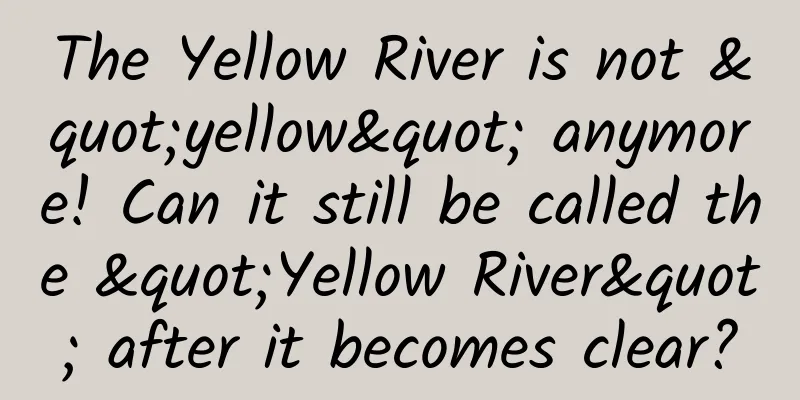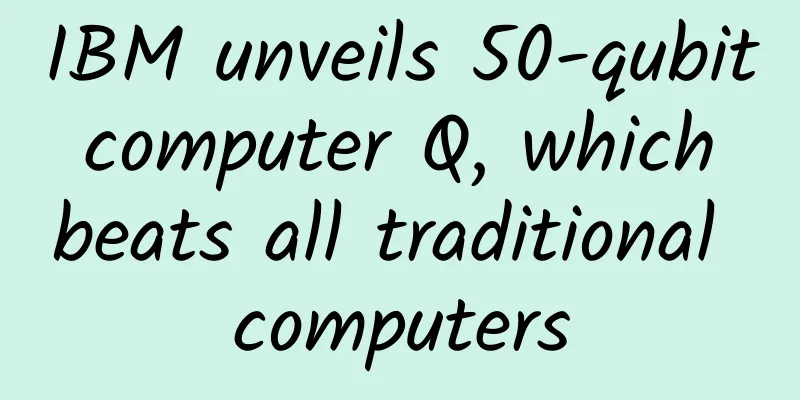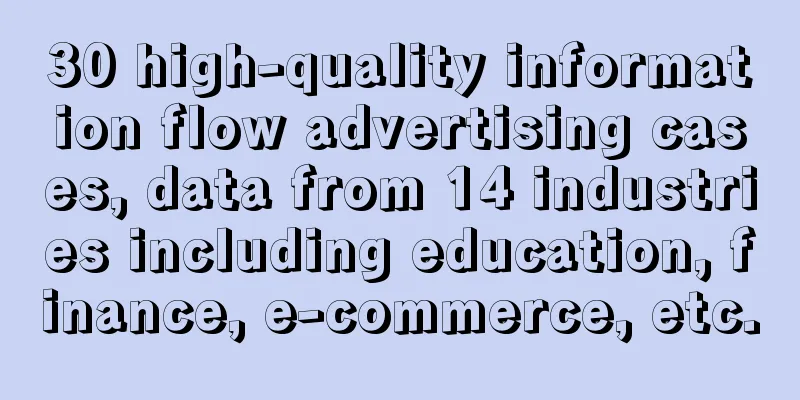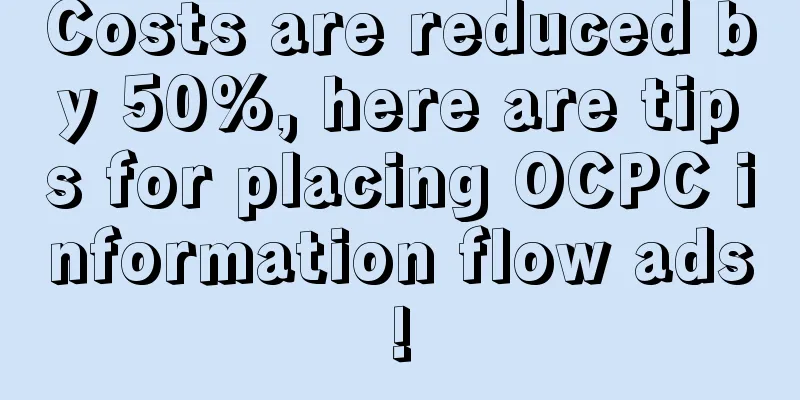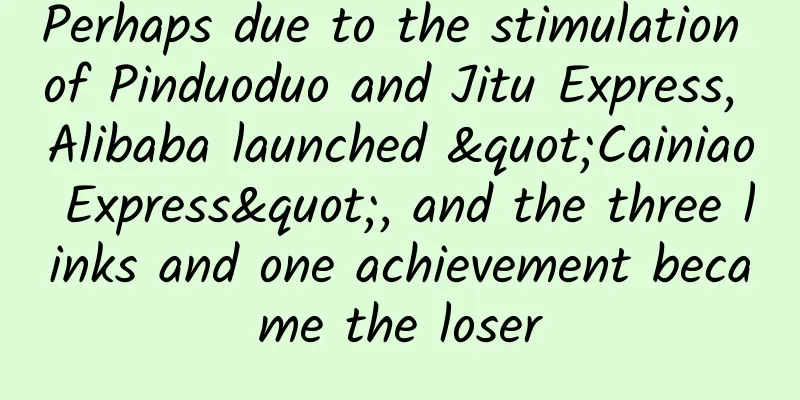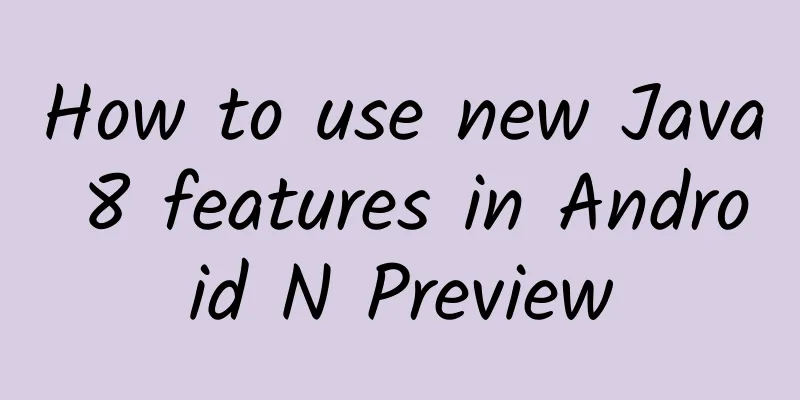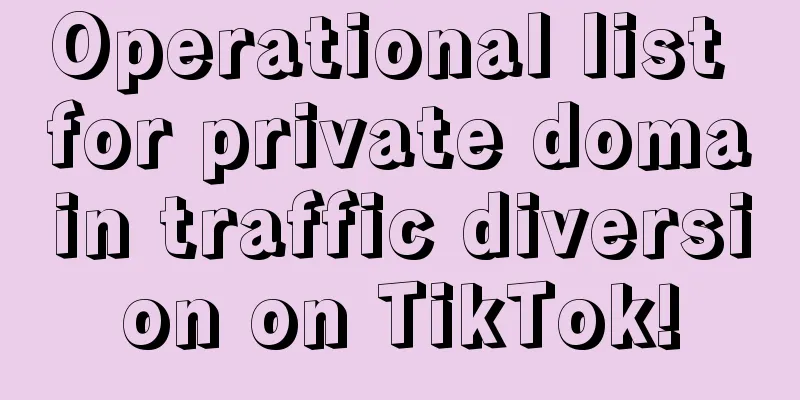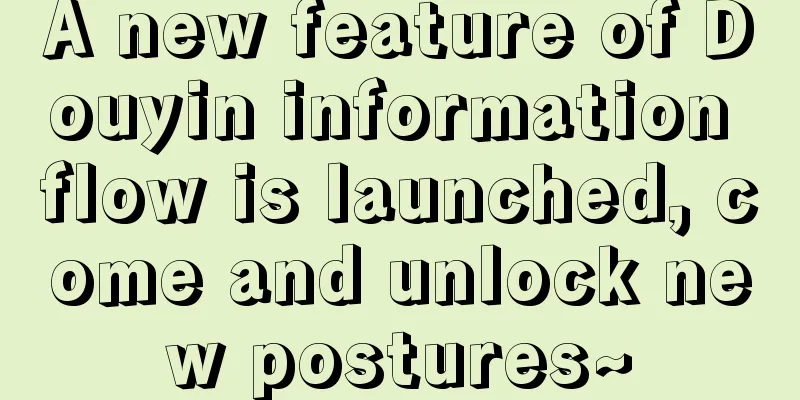How to manually backup your SMS/MMS on Android?
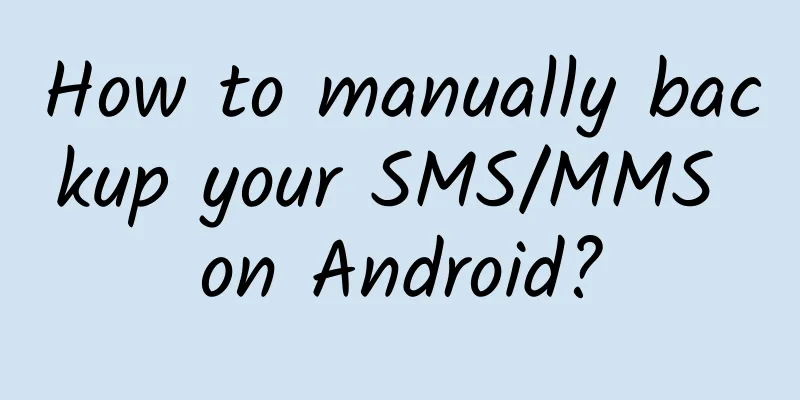
|
If you are going to change a phone or upgrade your system, it is vital to back up your data. One of the places where we store important data is our SMS/MMS, whether it is sentimental value or practical value, it is useful to back them up. However, unlike photos, videos or audio files which can be transferred and backed up relatively easily, backing up SMS/MMS messages is more complicated and usually requires the use of a third-party app or service.
Why do you need manual backup? Although there are many different apps that can help you back up SMS/MMS, you may consider backing them up yourself for the following reasons:
How to manually back up SMS/MMS? To manually back up your SMS/MMS messages, you need to install an Android tool called adb on your computer. Now, it's important to know that Android usually stores SMS/MMS messages in a database called mmssms.db. Because the location of this database may be different on different devices, and other SMS apps will create their own databases, such as GO SMS will create the gommssms.db database, so the first thing you need to do is search for these databases. Open a command line tool (I used Linux Terminal, you can also use Windows CMD or PowerShell) and run the following command: NOTE: Below is a series of commands to accomplish this task, followed by an explanation of what each command does.
explain We start by using the adb root command to start adb in root mode - this gives us permission to read system protected files. adb shell is used to enter the device's shell. Then, find command is used to search the database. (In my case, I found the database at /data/data/com.android.providers.telephony/databases/mmssms.db) Suggestion: If your terminal outputs too many irrelevant results, try using find parameters to streamline the results. (You can check the specific parameters on the search engine) Android SMS/MMS Database We then use the exit command to exit back to our local system directory. ***, use adb pull to copy the database file to a folder on our computer. Now, when you want to restore SMS/MMS, whether it is to a new device or a new system version, just search for the specific location of SMS/MMS in the new system again and replace it with our backed up database. Use adb push to replace it, for example:
|
<<: Android Chronicles (14): Android 2.3 Gingerbread — The first major UI change
Recommend
Farewell, Skoda
If a car brand with sentiment and history fails t...
What should you do when you try hard to fall asleep but can't?
The lives of modern people are becoming increasin...
WiseApp: In 2024, Korean users will use generative AI applications 900 million times per month, with ChatGPT leading the way
According to the latest data, South Korea's g...
Can the separation of production and broadcasting become a panacea for the reform of the radio and television system?
January 5 (Reporter Zhang Zhichang) As one of the...
"Glass flows?" This is a misunderstanding!
If you visit old churches that are hundreds of ye...
Product Analysis: A Brief Analysis of Bilibili Content Creation and Video Viewing
Table of contents: Product Overview Demand Analys...
How to build a multi-channel integrated marketing knowledge system?
With the rapid development of the Internet and mo...
The 4 core elements of B-side community operations!
As a community operator, he started to engage in ...
Is it more energy-efficient to turn on the timer for a household electric water heater or to keep it on all the time?
Many people have struggled with the question of w...
Xiaopeng PR, incomprehensible operations
The self-media "Yikou Laopao" published...
At the Genting Observatory, this group of "post-90s" and "post-00s" are "measuring the temperature" of the earth!
In mid-November, the snow-capped Waliguan Mountai...
The ninth episode of the Aiti Tribe live class: Technology or management, how should programmers plan their career path?
[51CTO.com original article] The career planning ...
How much does it cost to be an agent for a mobile app in Nagqu?
How much does it cost to be a mobile app agent in...
Why is it so hard to keep a secret?
"I only told you this, don't tell anyone...
A water project connecting north and south, benefiting 140 million people in 7 years
"In ancient times, there were canals for gra...