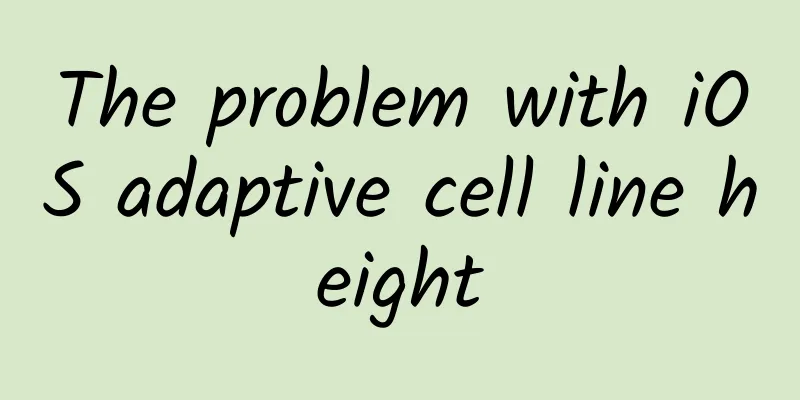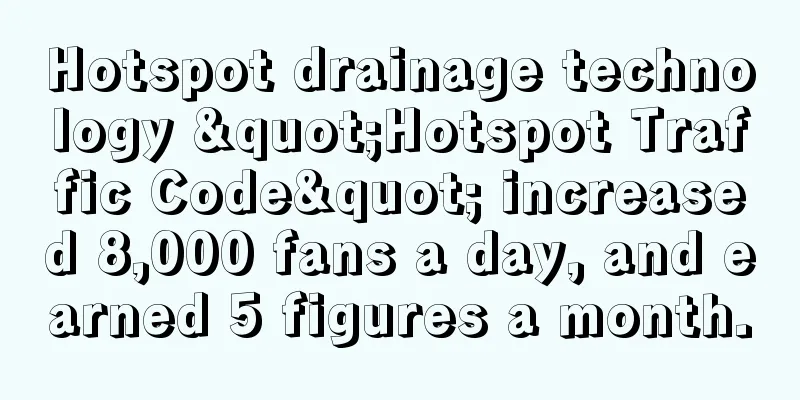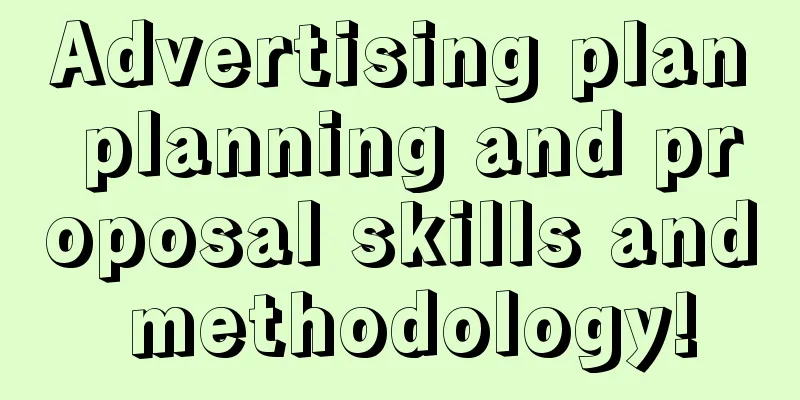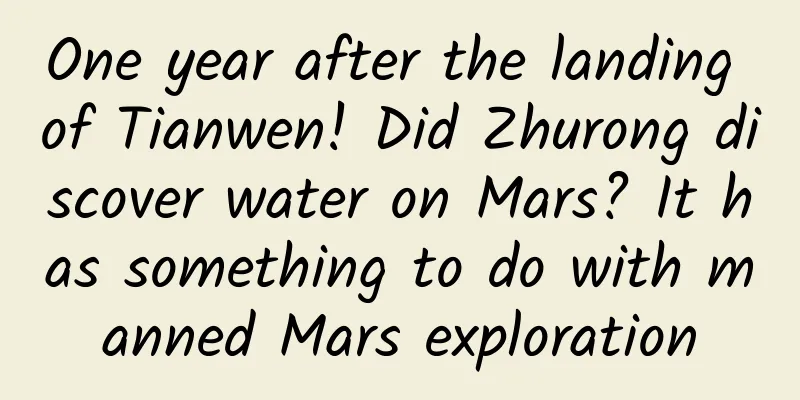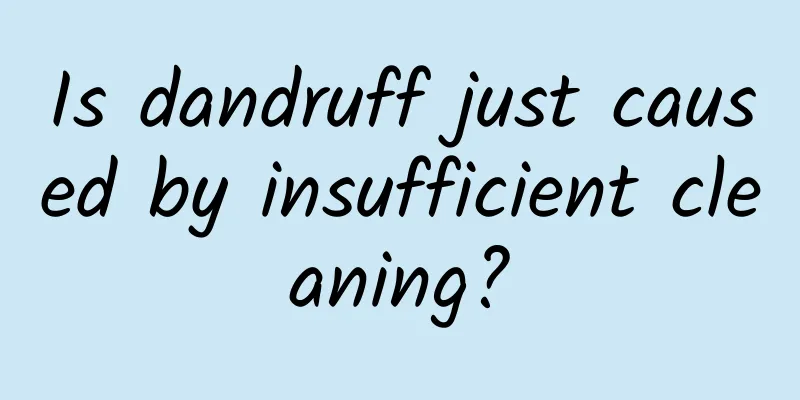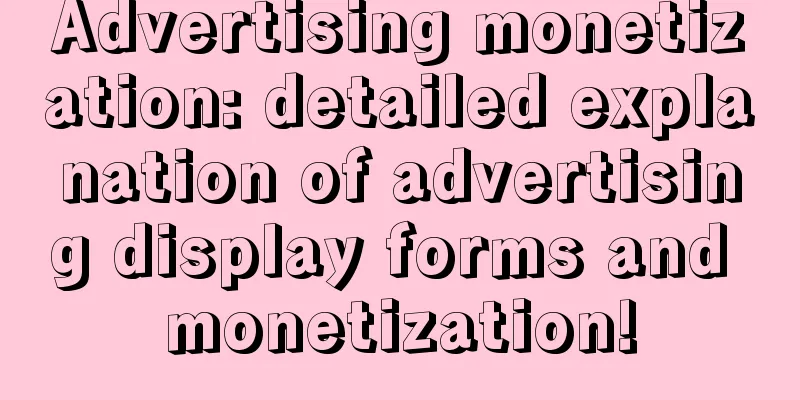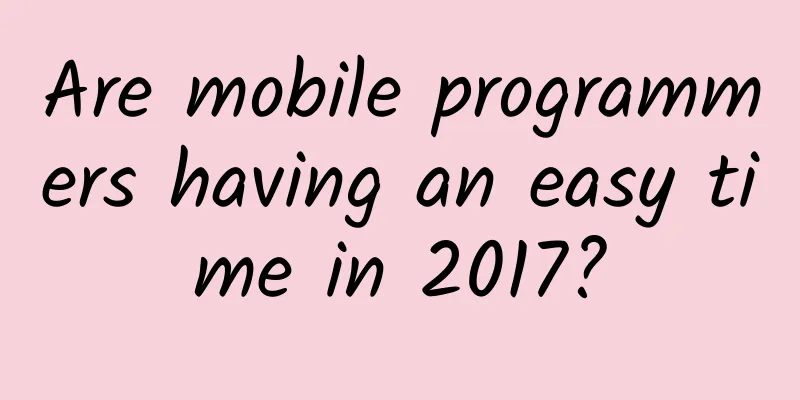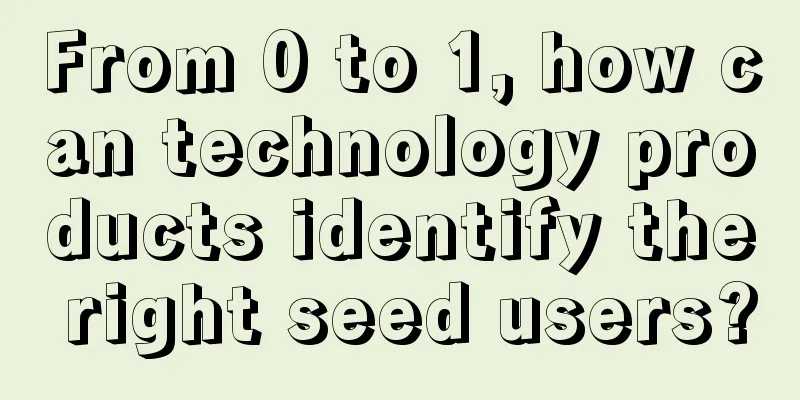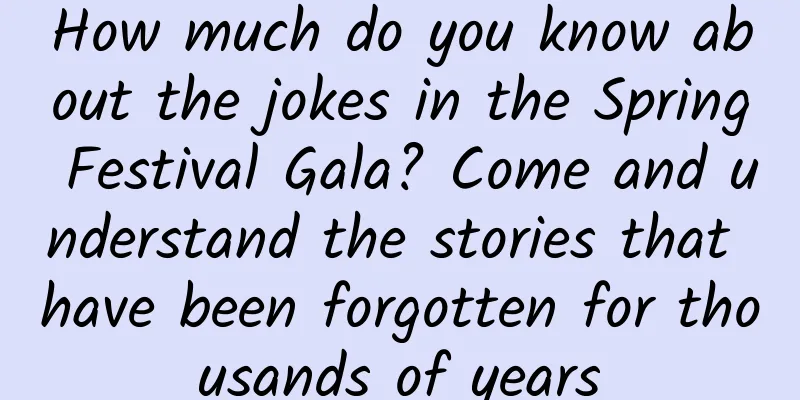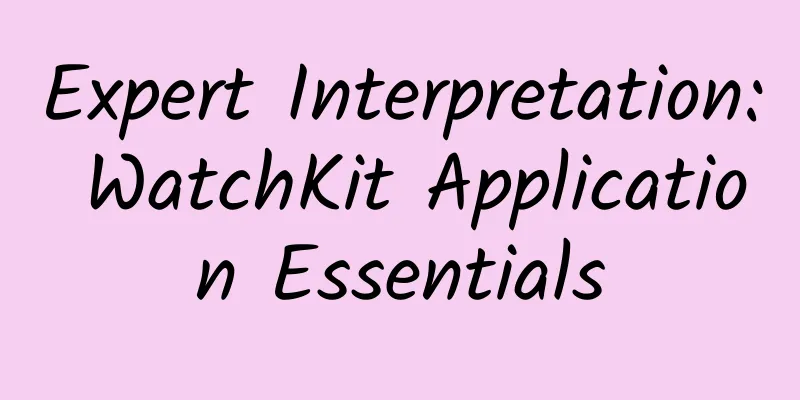Using RenderScript to achieve Gaussian blur (frosted glass/frosted) effect
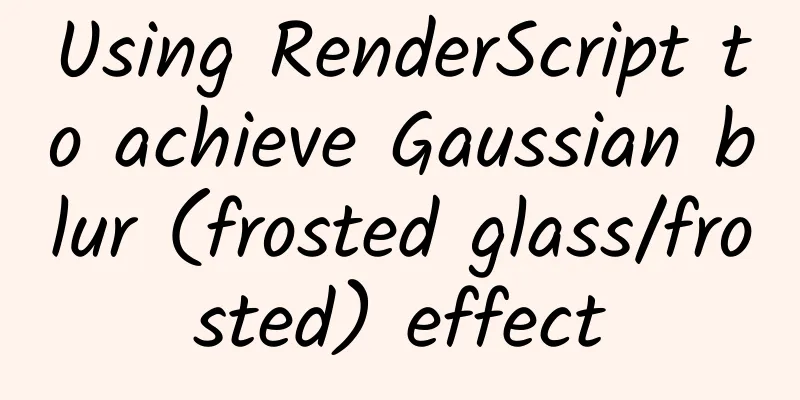
|
Preface When browsing Instagram, I accidentally discovered that the design of Instagram's dialog box is very interesting, as shown below: The background of its dialog is actually frosted glass, which is really beautiful in my opinion. Well, both the dialog box and Dilraba Dilmurat are beautiful😂. Seeing such a good effect, of course I have to start to do something and achieve a similar effect by myself. The final effect is as follows: The dialog box background is blurred and the blur degree is manually adjusted. Comparison of implementation methods When I first wanted to achieve the frosted glass effect, I was confused and didn't know how to start. Fortunately, there is Google. After searching, I found that there are 4 common ways to achieve it, which are:
For such a computationally intensive task of processing an entire image, openGL has the best performance, and Java is definitely the worst. The performance of RenderScript and NDK is comparable, but you know, I can't do anything about NDK and openGL. After comprehensive consideration, RenderScript should be the most suitable. But that doesn’t mean RenderScript is completely problem-free:
RenderScript Implementation First, add the following code to the build.gradle file in the app directory:
RenderScriptIntrinsics provides some operation classes that can help us quickly implement various image processing operations. For example, ScriptIntrinsicBlur can achieve Gaussian blur effects simply and efficiently.
Then you can use RenderScriptGaussianBlur directly and happily achieve different degrees of blur depending on the value of the SeekBar.
I have done some operations on the visibility of the view in the code, which is relatively simple and I believe you can understand it. One difference from the implementation of the dialog in Instagram is that I did not capture the bitmap of the entire page, but only the content under the actionbar. If you must achieve the same effect, just adjust the layout of the page. I won't go into details here. Simple isn’t it? wheel In addition to RenderScript, there are some excellent wheels:
BlurTestAndroid makes statistics and comparisons on the implementation methods, algorithms adopted and time consumed by different libraries. You can also download its demo app and test it yourself. Example code is here: GaussianBlur |
<<: Thoughts and experience in Android development software architecture
>>: See the strong insertion of AspectJ in Android
Recommend
Making mobile development easier Mobile Developer Service Alliance (MDSA) is officially launched
1/ 51CTO's new product Mobile Developer Servi...
4 New Year's sugar-control breakfasts, even the nutritional content is calculated for you, just eat them!
2023 is here! Happy New Year to everyone! In the ...
Electric Technology Car News: Comfort or configuration? Outlander vs. Kuga, which one is more suitable for finding poetry and distance?
Both of these cars have been in the compact SUV m...
Cocos 2015 Developer Conference (Spring) is about to open
The "Cocos 2015 Developer Conference (Spring...
What did I do to get 60 people to produce 15,000 words of product optimization suggestions in one week?
Just a background introduction: Our company's...
How to make Baidu snapshot and how much does it cost to promote Baidu snapshot?
Some customers will ask, "How much does Baid...
Surprisingly, the accuracy of "Dog Doctor" in cancer detection is as high as 97%
The working dogs we hear more about in our lives ...
Qvod officially returns to the familiar taste but not the original formula
Qvod, I believe everyone is very familiar with it...
Good method "Beautiful Greater China" takes you to appreciate the beautiful mountains and rivers of the motherland without leaving home
Good method "Beautiful Greater China" ta...
These 5 staple foods are secretly raising your blood sugar, and you may not know it yet
In our daily diet, we often choose some staple fo...
The little assistant who served Bethune back then is now 101 years old!
At the age of 18, he worked as an assistant Fight...
When you put eye drops in, your throat becomes bitter? That's because you're not using it the right way.
This article was reviewed by Tao Ning, PhD, Assoc...
Email marketing promotion tips
Email Direct Marketing (EDM) is a marketing techn...
What should we do when entrepreneurial blind spots appear frequently?
Four dead corners of entrepreneurship On the even...
HTC VIVE Industry Application Manager Ma Jiesi: So this is what you are like in VR
As early as the early 1980s, Lanier, the founder ...