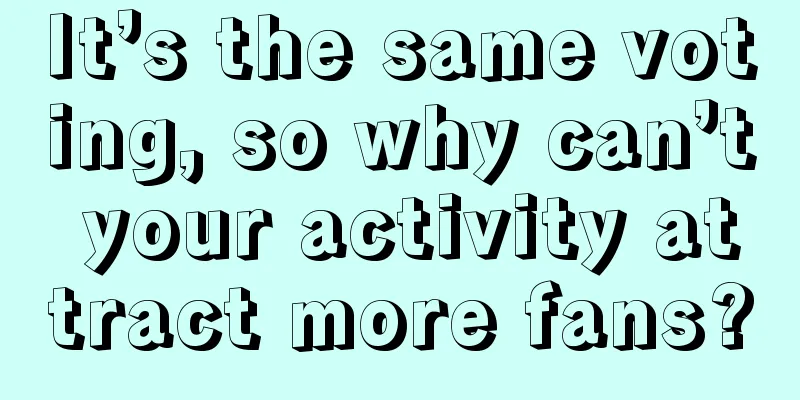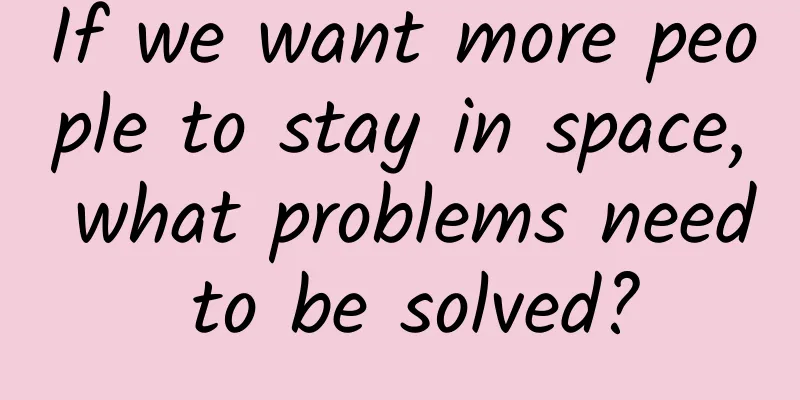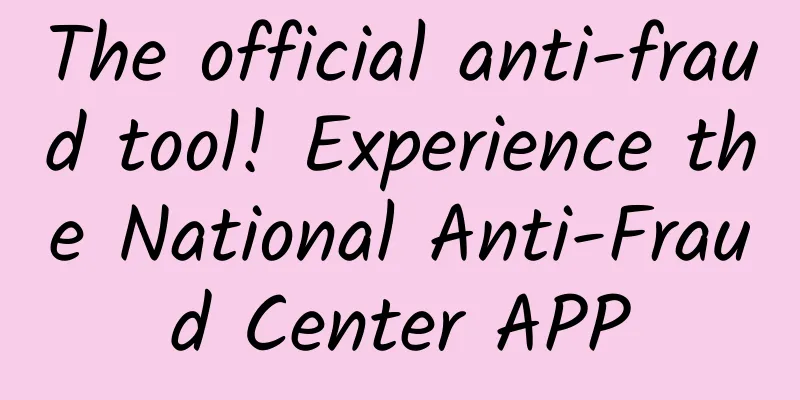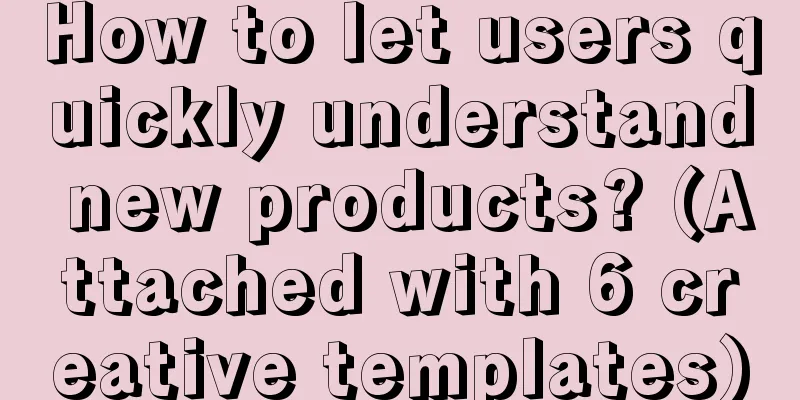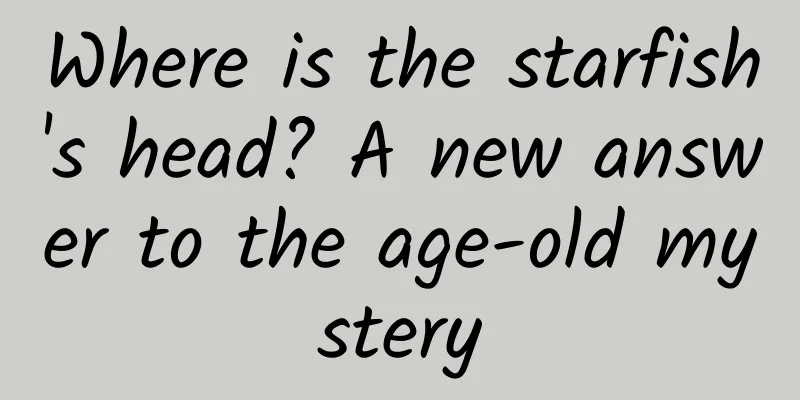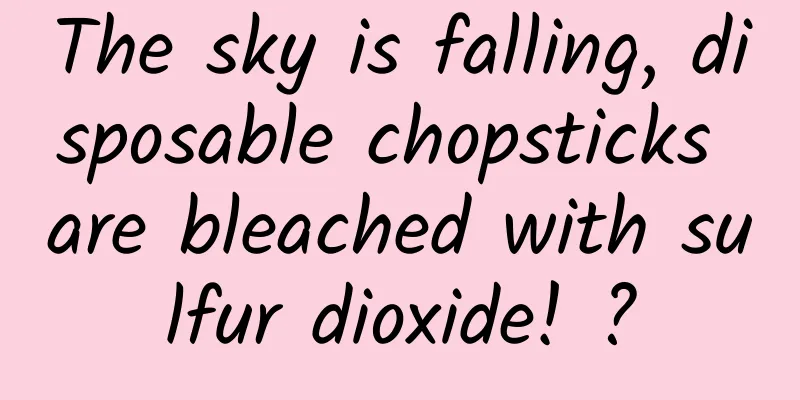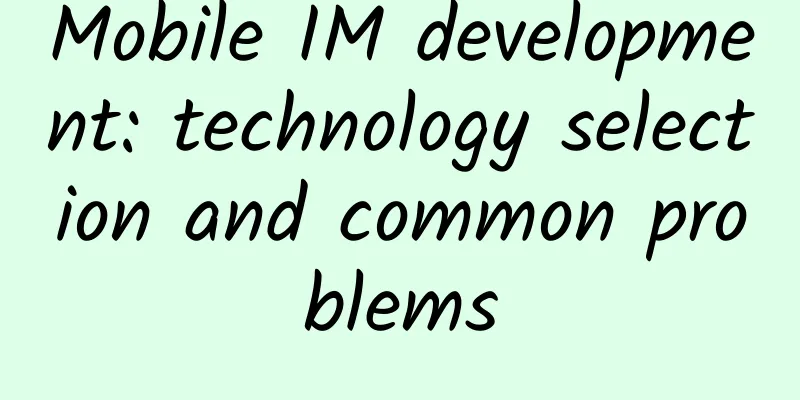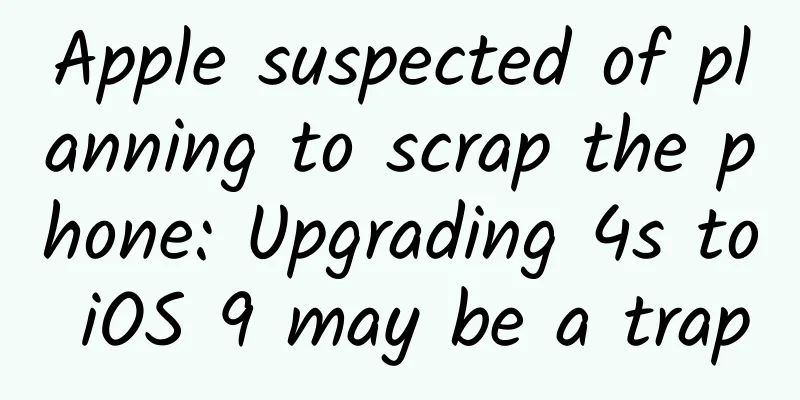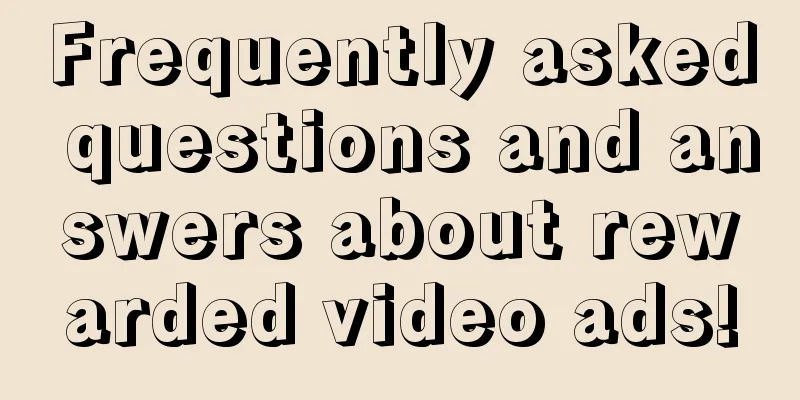Technology Post: How to apply AI natively to Android system
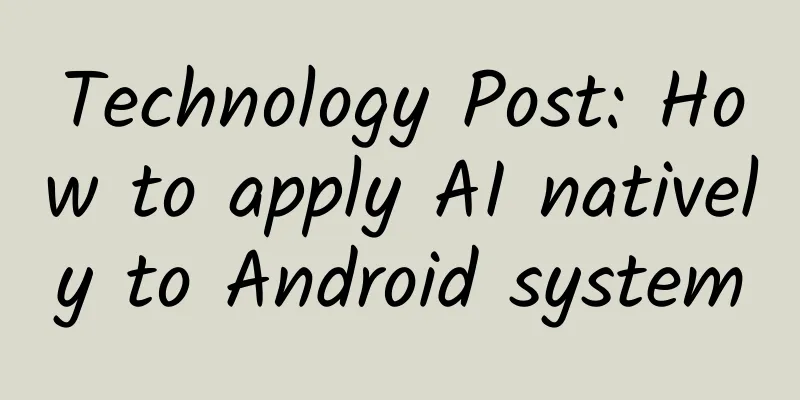
|
[51CTO.com Quick Translation] Compared to reading the content of the message, it is undoubtedly more convenient to listen to the content directly. Integrating Watson's text-to-speech function into existing Android native applications can help everyone easily achieve this goal. In today’s article, we will explore how to integrate Watson text-to-speech (TTS) functionality into existing Android native mobile applications. The first time I tried to submit my own Watbot to GitHub, the experience was simply "dreamlike". Watbot is an Android chatbot built using Watson conversational services. It mainly helps college students learn how to create services on Bluemix and run applications through simulators or physical devices in 30 minutes to achieve learning goals. However, in my opinion, it is obviously more interesting to integrate other Watson services into the application, especially Watson text-to-speech services. Compared with reading the content of the message, it is undoubtedly more convenient to directly listen to its content. “Text-to-speech converts written text into natural-sounding audio. You can customize and control the pronunciation of specific words, providing your audience with seamless voice interactions for interactive toys for children, automated call center interactions, and hands-free navigation systems.” Hear messages in different voices
The above delegate is used to retrieve a list of all voices available for the service. Information provided includes the voice name, language, gender, etc. To get information about a specific voice, use the "Get a voice" method:
Interested friends can click here to refer to the API reference on Watson Developer Cloud to learn more about TTS API calls. How do I integrate TTS into my Android native app? This requires us to add the TTS Gradle entry to our build.gradle (app) file:
Add the following code to your MainActivity.java file and replace the username and password placeholders with your actual TTS service credentials. In addition, after adding the following code, tap a message to convert text to speech: Next, build and run your app. Now whenever you tap on a message, the text will be played back through the Voice (Voice.EN_LISA). You can also change the voice format in the code. Note: If you find an error and want to check the full code, use the following command: Then check lines 105 to 134 of MainActivity.java. Of course, this journey is far from over. In subsequent articles, we will continue to introduce the integration methods and effects of Watson Speech-to-Text (STT) service. Stay tuned! Original title: Integrating Watson Text-to-Speech Into an Android Native App Original author: Vidyasagar Machupalli [Translated by 51CTO. Please indicate the original translator and source as 51CTO.com when reprinting on partner sites] |
<<: Young man, it’s time to create your first cool 3D effect!
>>: iOS vs Android Development — How Do We Choose?
Recommend
Data Brother teaches Qianchuan practical online advanced course, fully understand the push logic of Qianchuan + traffic
Data Brother teaches Qianchuan practical online a...
In ancient times, fishtail copper tiles were used to prevent lightning, and today there are "lightning-absorbing artifacts": Why is China's lightning protection technology leading the world?
“The storm is coming” and “the dark clouds are pr...
A simple action can measure the risk of future death! Those who can't do it in 10 seconds should be careful
In the "National Physical Fitness Measuremen...
Microsoft Office iOS / iPadOS version upgraded to a new design: a lot of rounded UI, light background buttons
[[440046]] On December 13, according to feedback ...
Mobile domain full-link observability architecture and key technologies
App Existing Architecture Challenges Since 2013, ...
Mainstream App promotion and customer acquisition channels and methods!
With the development of App development technolog...
Tips for operating a wedding photography video account!
1. What is Video Account? Short content : It is a...
Tips for creating Tik Tok information flow ads!
As the popularity of TikTok continues to grow, it...
99 yuan to 699 yuan: A horizontal review of mainstream home dual-band AC routers at various price points
Entering the Wi-Fi era, many people's concept ...
Volvo seeks independent listing after seven years of itch
For Li Shufu, who has just become the richest man...
College entrance examination essay topics from various regions are released! 6 ways to take advantage of the hot topics of the college entrance examination
Today is the National College Entrance Examinatio...
A new round of precipitation is coming to the south! Beware of the "overlay effect" when traveling on May Day
It is the May Day holiday, but the weather is not...
Getting Started with SEO, How Do Newbies Learn SEO?
SEO website optimization, this technology has a h...
A woman suffered from hypothermia while rafting in a 41-degree hot weather, which is more terrible than heatstroke!
In summer, many people will choose some water act...
Essential knowledge for APP operation and promotion!
With the rapid development of mobile Internet, nu...