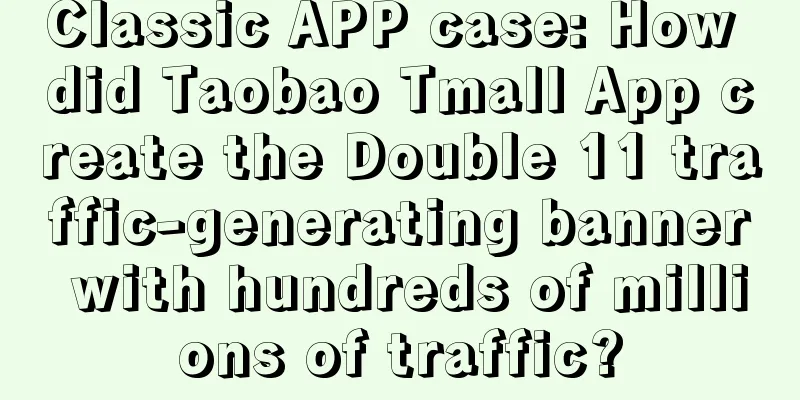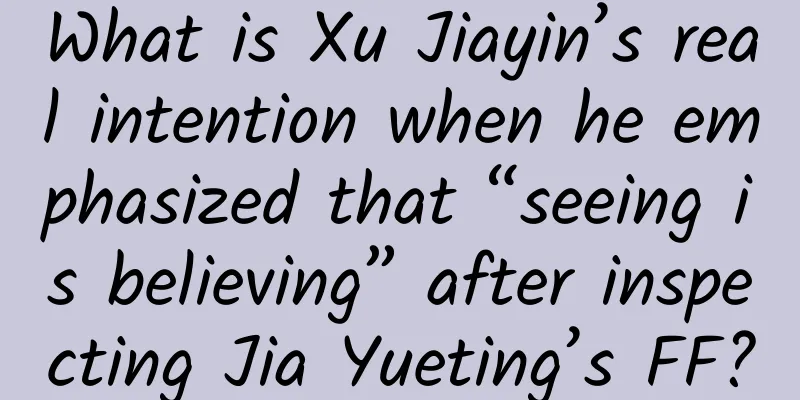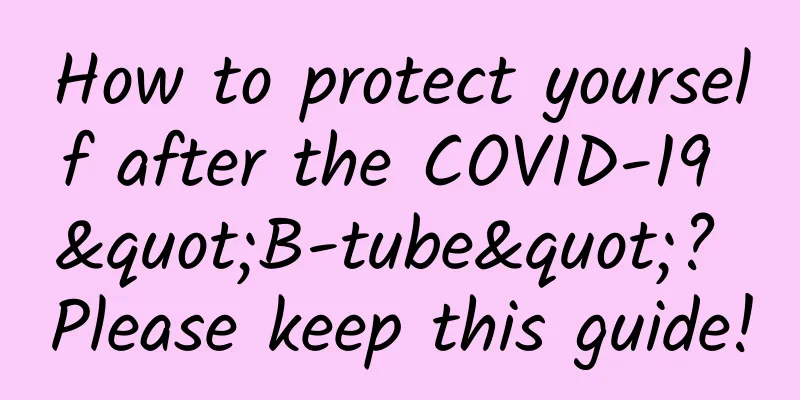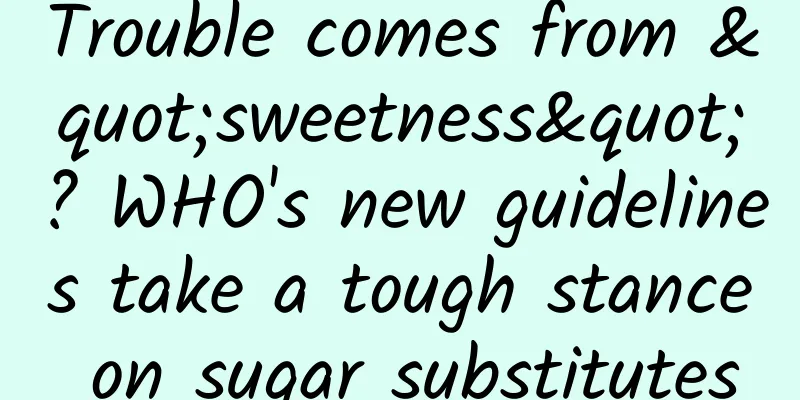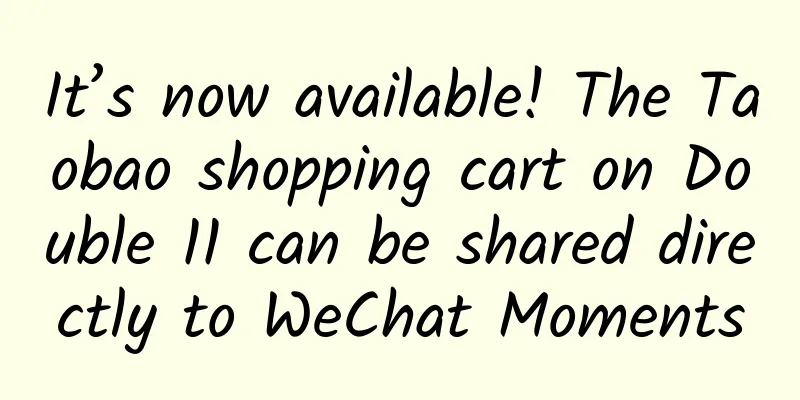Android-6 steps to teach you how to customize View
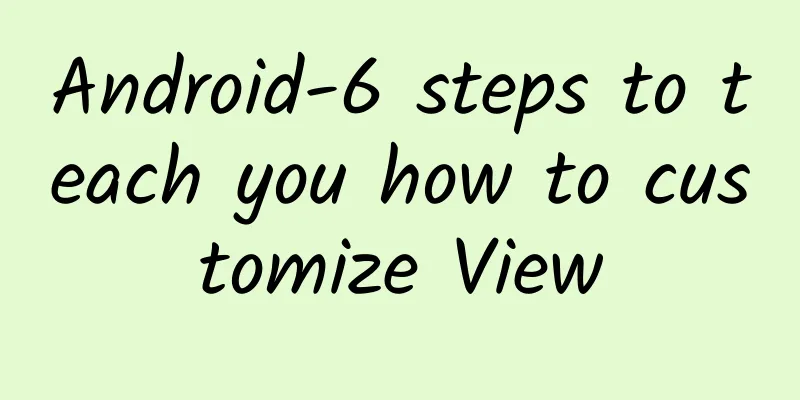
|
If you plan to completely customize a View, you need to implement the View class (all Android Views are implemented in this class) and implement the onMeasure(...) method to determine the size and the onDraw(...) method to confirm the drawing. Customizing View is divided into 6 steps ***step
2. Implement the paint brush class There are two brushes in this article
3. Override the onMeasure(…) method Implementing this method tells the parent container how to abandon the custom View. You can determine the height and width of your View by providing measureSpecs. The following is a square. Confirm that its width and height are the same.
Notice: This method requires at least one setMeasuredDimension(..) call, otherwise an IllegalStateException error will be reported. 4. Implement the onSizeChanged(…) method This method is how you get the current width and height of the View. Here we calculate the center and radius.
5. Implement the onDraw(…) method This method provides how to draw the view, and the Canvas class it provides can be used for drawing.
6. Add your View
That’s it. Customizing View is not as difficult as you think. |
<<: 10 Tips for Solving Problems in Android Development
>>: Android Studio debugging tips you don't know
Recommend
Electric Technology Car News: When the SUV market is hot, crossover cars are quietly rising. Can the more life-oriented Dongfeng KX successfully set a benchmark?
I don't know when crossovers started to becom...
Brand Marketing: 8 Failure Experiences of New Brands!
I have been writing less recently, which has led ...
How to write an operational activity planning and promotion plan?
The article draws on the event operation in Teach...
What thoughts can we draw from the most noteworthy crisis public relations cases in 2017?
2017 is still a year of social media shining. Wit...
Tik Tok, Kuaishou, Bilibili... How do beauty KOLs conduct cross-platform marketing?
How should beauty short video KOL marketing be do...
From wild growth to intensive cultivation? Chinese white goods companies collectively focus on the high-end market
Data from Aowei Cloud Network shows that in 2016,...
I want to listen to two songs at the same time, brain: No, I can't do that
I wonder if you have ever had this experience: If...
How to operate Wukong Q&A? Share 4 tips!
Last year, Wukong Q&A provided subsidies of 1...
CG technology brings Paul Walker back to life in Fast and Furious 7
Along with the collision of a red Ferrari and a g...
First release! A set of emoticons for operators, just one is enough to tease users and criticize the product
After several days of searching, this set of emot...
To master the promotion of Bilibili, just read this article!
Bilibili , the main battlefield to capture young ...
A short video project suitable for beginners, it is easy to earn hundreds of dollars a day!
Without further ado, let’s get straight to the po...
Original knowledge comedy "Zhu Bajie Learns to Express" Baidu Cloud Download
Among the four disciples of Tang Monk, Zhu Bajie ...
Winter Olympics Technology in Pictures | Chinese women's ice hockey team returns to the Winter Olympics after 12 years! Let's take a look at the physics behind ice hockey's killer moves
At 12:05 noon on the 3rd, the Chinese women's...

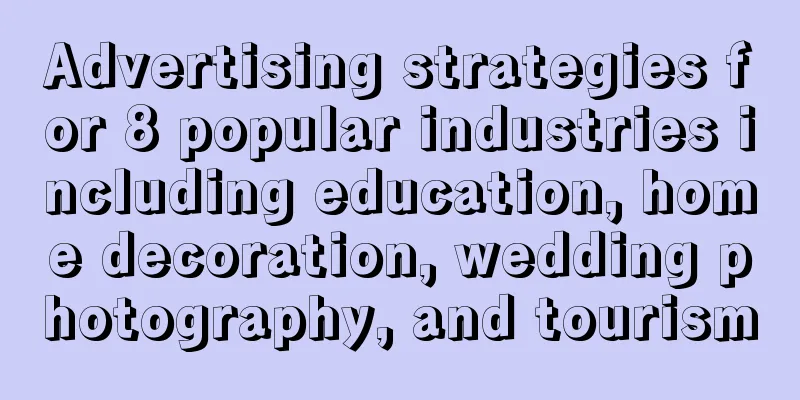
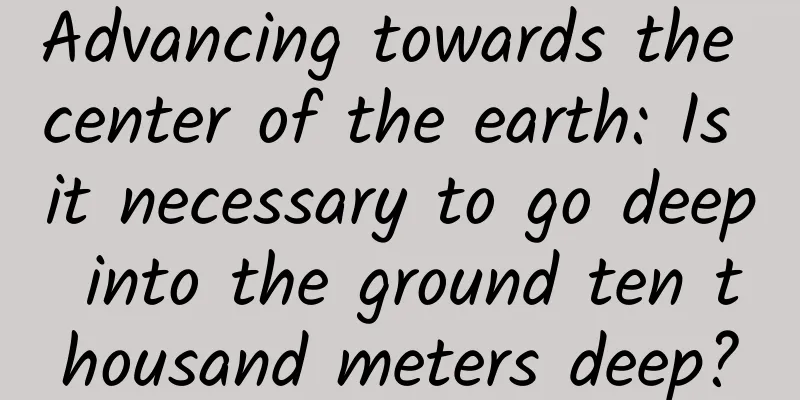
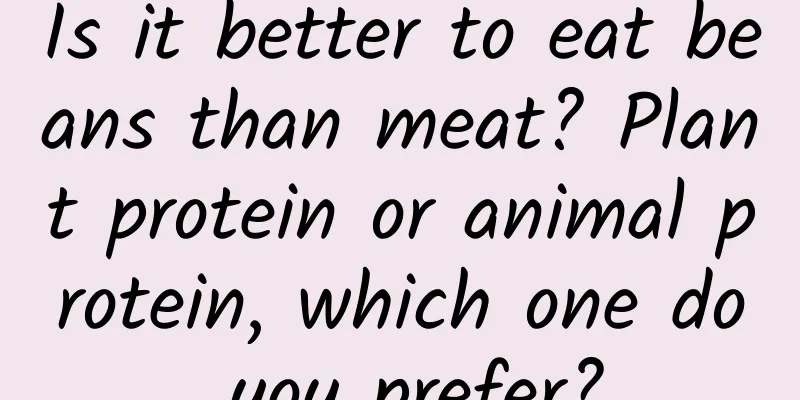
![[Popular Science] Is the Earth the only habitable planet in the universe?](/upload/images/67f232a6c7c17.webp)