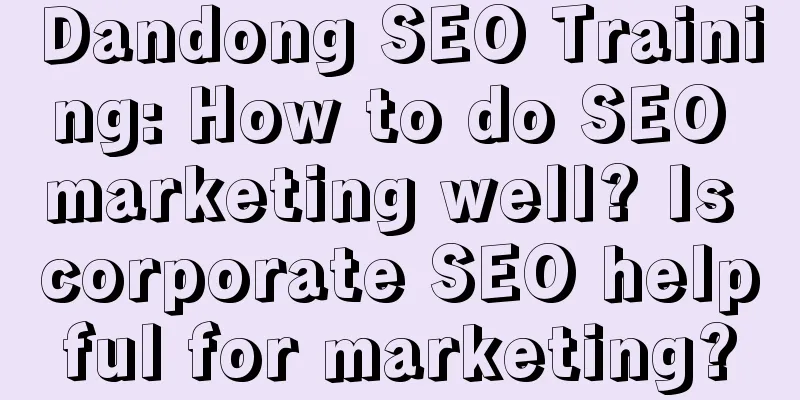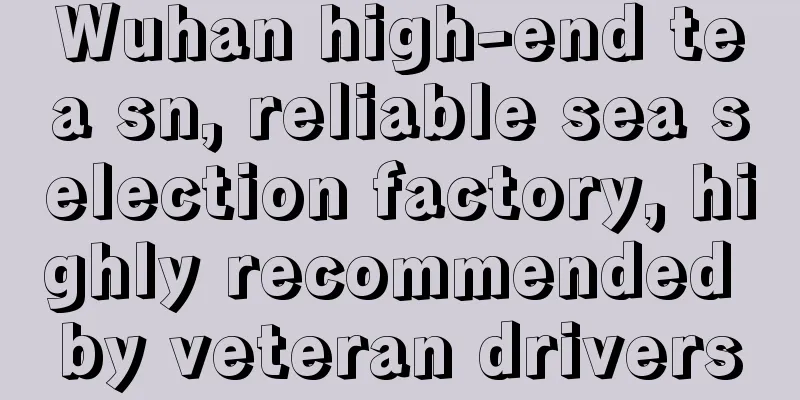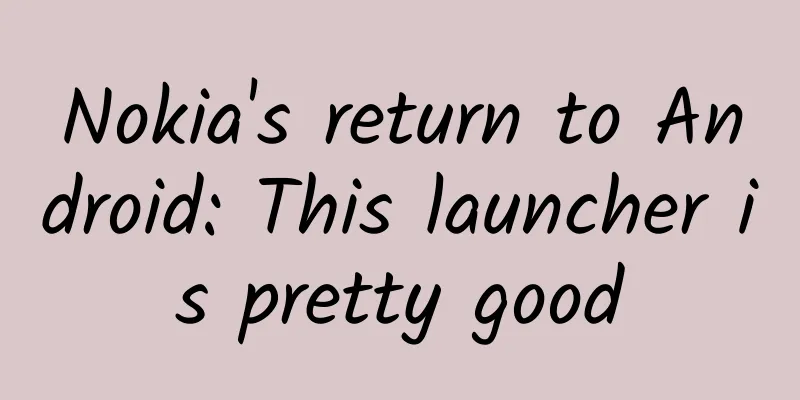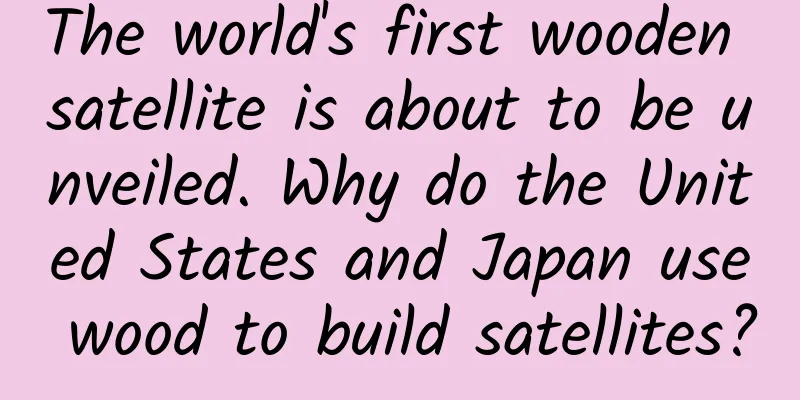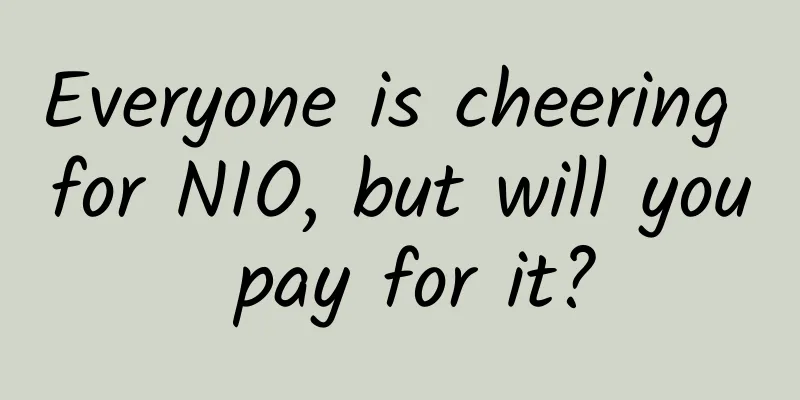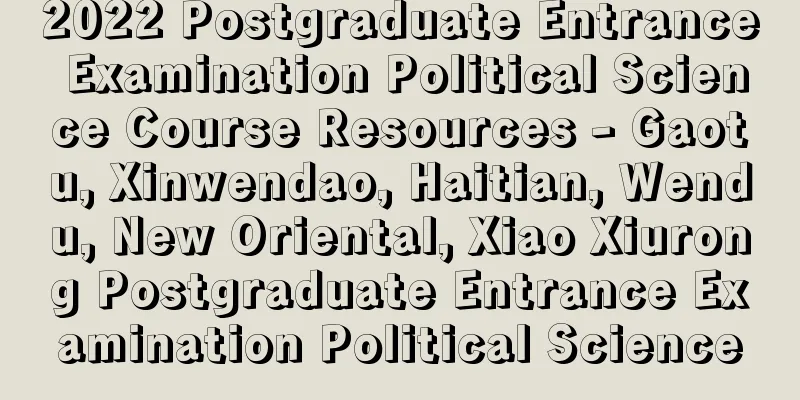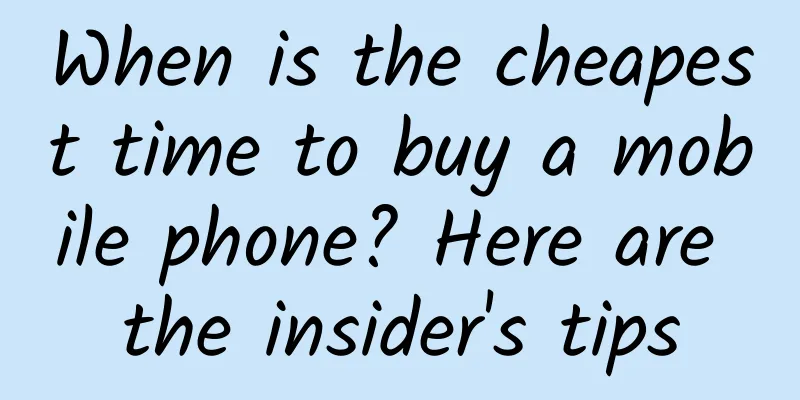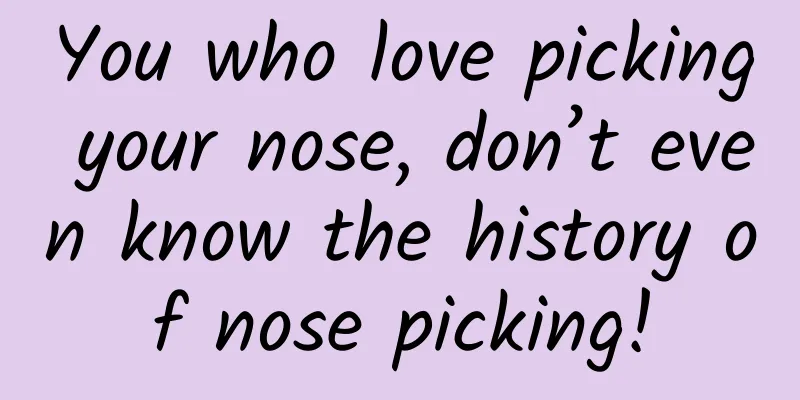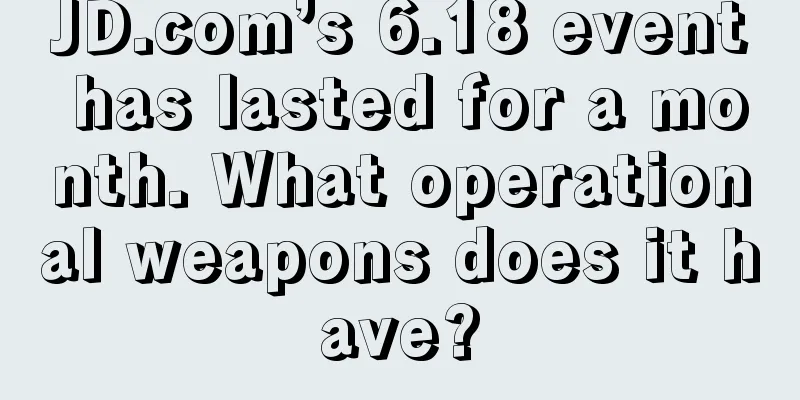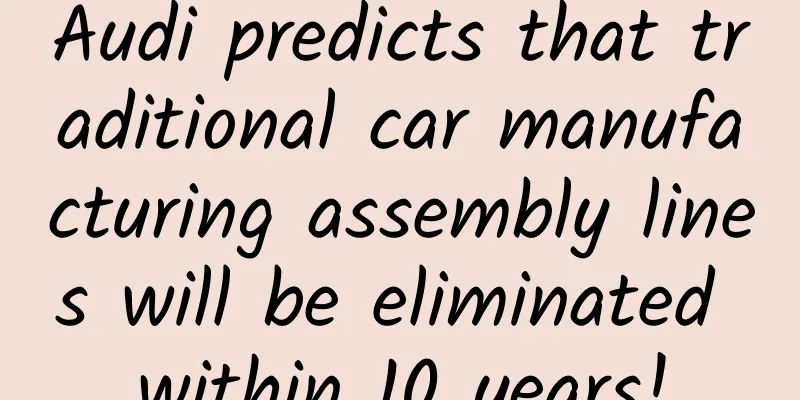Develop Android apps elegantly with Kotlin
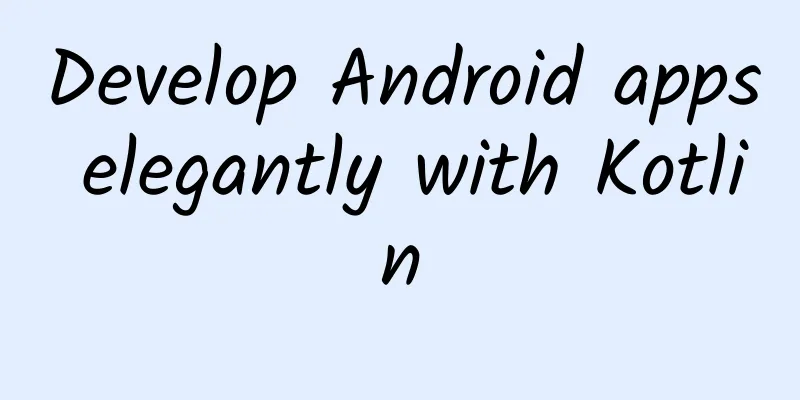
|
Preface In the previous article, we briefly learned about the advantages of the new language Kotlin, and also touched upon some common syntax and its simple usage. I believe you will have a strong interest in it. Let's understand it as being interested in it for the time being, hahaha. So, how can we apply this new language in Android? Today's article will show you how to use Kotlin to develop Android applications, and compare it with our traditional language Java, so that you can truly feel its beauty and elegance. Configuration Project gradle file
app Gradle file:
Anko Through the above configuration, you will find that the dependency of anko is introduced. Anko is a powerful library developed by JetBrains. Speaking of JetBrains, it is awesome. Kotlin language is developed by them, and the most popular development tool Intellij idea is also developed by them. AS is also based on IDEA. Well, let's get back to the topic. Anko is a Kotlin library officially developed by Kotlin to make the development of Android applications faster and easier, and can make the code we write simpler, clearer and easier to read. It includes multiple parts, as follows
Next, let's understand the advantages of using Kotlin language to develop Android through code. No more findViewById Anyone who has done Android development knows that if you write too many layout files, findViewById is also a lot of work, and you have to declare the variable first, then findViewById and then force it into your control. The usage is generally as follows
Sometimes I feel like vomiting when writing this. Some people may say that there are some annotation libraries now, such as butterknife. When we use annotations, we don’t need to findViewById. The usage is as follows
That's true. Using annotations does save us some work, but it's still not the simplest solution. The simplest solution is to assign a value to the control with the id user. You may find this a bit unbelievable. But Kotlin does it. We can write it like this:
Do you feel like you've seen it too late? It's so concise. user is the id declared in our layout file, and .text is like setText(). In Kotlin, we don't see set/get methods like in Java. It should be noted that when we want to use it like this (without findViewById, directly use the XML control, we need to add apply plugin: 'kotlin-android-extensions' in gradle), we need to add the following line of code
Anko Layout Usually we use XML files to write our layouts, but it has some disadvantages such as not type-safe, not null-safe, parsing XML files consumes more CPU and power, etc. Anko Layout can use DSL to dynamically create our UI, and it is much more convenient than using Java to dynamically create layouts. It is mainly more concise, and it has a hierarchical relationship with XML to create layouts, which makes it easier for us to read.
We can remove setContentView in the OnCreate method, and then add the above code to display the effect as shown below, that is, a vertical linear layout with a TextView, an EditText, and a Button. And the Button has a click event, when clicked, the content of the EditText is displayed. Displayed as a toast. The above code is very simple and easy to understand. Of course, the default controls cannot meet our needs. For example, we need to change the color and size of the font, set the width and height, and set the margin and padding values. So how to implement it? Of course, it is also very simple, because its logic is the same as the XML writing layout. For example, the following implementation
I think I don't need to explain the above code, you should be able to see the effect of the control, because its attributes correspond to the names of the attributes we set in XML. In the process of creating the UI above, we directly wrote the code for creating the UI in the onCreate method. Of course, there is another way to write it. We create an inner class to implement the AnkoComponent interface and override the createView method, which returns a View, which is the layout we created. Modify it as follows
Then add a line of code in the onCreate method to create our layout page.
Now we compile and run, and we find that the effect is the same as the interface written in the layout file. However, its performance is advantageous, but I didn't find the performance advantage. Anyway, this DSL is indeed easy to read and easy to use. In the above code, you may have noticed dip(10), which means converting 10dp to pixels. It is an extension function of Anko. If you have read the source code of Anko, you will find that there are a lot of extension functions in it, which is also one of the advantages of the Kotlin language. It is indeed very powerful, for example, dip extension (extract View extension)
In the above, resources.displayMetrics.density has the same effect as our Java getResources().getDisplayMetrics().density, but looking at it, you may feel more comfortable than writing in Java. At least, that's how I feel. In the above, we added a click event to Button, and we found that it supports lambda expressions. If we want to display a Toast, we only need toast("content"), which is very concise. In fact, it is also an extension function.
Of course, creating a dialog is still very simple, as follows
The more I read it, the more comfortable I feel, haha. Here is another powerful, simple, and concise code implementation.
This code implements the effect of AsyncTask, but you should find it much simpler than the Java implementation. Of course, unless you are color blind, you will notice the simplicity. If you use Kotlin to develop Android for a while, you will find that it reduces a lot of code for us. Of course, more advantages and uses need to be explored by ourselves. I believe it will surprise you after exploration. Implement a simple login interface The interface is very simple, pseudo code
It doesn't look complicated, so I won't post the XML implementation code here. If you want to see the XML implementation, you can click to check it out. Next, let's just look at how Anko implements this layout in Kotlin code.
How about the code above? It looks good, right? Even if you can't write it now, you can still understand it. In the above, we set an event for the login button to open MainActivity. The Activity we want to jump to is written in startActivity. If you want to pass parameters to the opened interface, write them directly in (). For example, if we pass the input account and password to the jump interface, it is implemented as
In fact, Anko's power is far more than this, and it is worth our careful appreciation. If you want to learn more, you can go to GitHub Anko (https://github.com/Kotlin/anko). This is the end of this article. If you find any mistakes while reading, please point them out. Thank you. Have a wonderful day. |
<<: Android Developer: Why I Switched to Kotlin
>>: TensorFlow implements image completion based on deep learning
Recommend
Software-defined, data-driven intelligent connected car operating system
Source : Automotive Electronic and Electrical Arc...
How do scientists search for extraterrestrial life? What conditions are needed for life to develop into a first-level civilization?
Because life only exists on Earth now, the extrat...
Bing Dwen Dwen is off work! Bing Dwen Dwen is going to work...
On February 20, the closing ceremony of the 2022 ...
How much does it cost to develop the Jinhua Points Mini Program? What is the production price of Jinhua Points Mini Program?
How much does it cost to develop the Jinhua Point...
Tea Science | Are tea trees also picky eaters? You must know these tips on how to feed tea trees!
Tea trees need sufficient nutrients to grow, just...
2021 Aconite Black Hat One-to-One Guidance SEO Course
Course Catalog 1. Analyze common black hat practi...
Analysis of Xigua Video's Competitive Products
In early 2021, Xigua Video anchored mid-length vi...
Liu Zhanwen | Standing tall and shouldering the mission of intelligent transportation Fu Fanghua
As a female young scientist born in the 1980s who...
Obesity can actually cause hair loss! I was so scared that I quickly threw away the drink in my hand...
With the development of society and the change of...
“FaceApp” explosive operational growth strategy!
In recent days, I believe everyone has been flood...
How do independent developers market their products? Overseas experts share 3 tips
[[152403]] Raghav Mathur is the chief marketing o...
There are 5 habits in winter, no wonder your lips are dry and rotten! Many people do this every day
The weather is so cold It's time to test ever...
How to write good ideas efficiently through information flow?
Recently I received a secret report: it said that...
Seven Paint · 2022 Tiktok practical training camp from novice to elite
Seven Paint 2022 Tiktok From Novice to Elite Prac...
Summary of Web App Development Skills
1. META/LINK related 1. Baidu prohibits transcodi...