How to Clear Google Chrome DNS Cache Manually
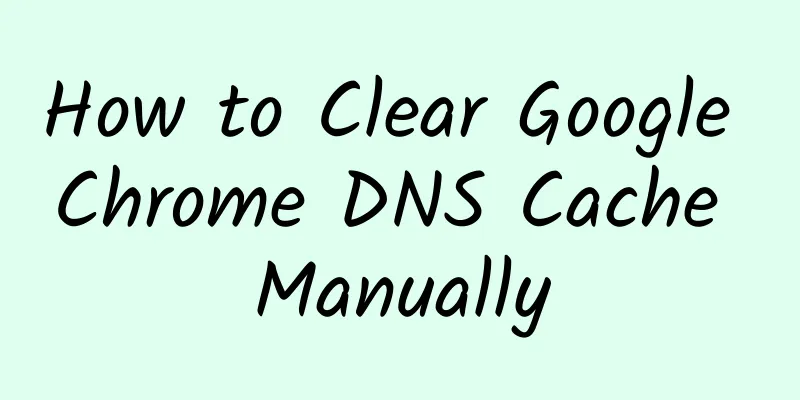
|
In order to obtain better Internet access performance, Google Chrome has a built-in cache system that can be used to cache not only website content but also DNS records. Chrome's built-in DNS cache system has a hidden option that allows users to manually clear the Chrome DNS host cache. Flushing the DNS cache can help users fix host connection problems that may occur when accessing certain web pages. When the operating system's DNS settings have been changed, manually flushing the Chrome DNS cache may be helpful, as clearing just the operating system's DNS cache may not necessarily fix Chrome's connection issues.
The browser DNS cache is usually used to store a database of server IP addresses corresponding to the domain name of each website you visit. This small database can essentially speed up access to websites. However, when a website changes its new IP address, you will encounter access errors when accessing it through the IP in the Chrome DNS cache. In this case, refreshing and clearing the Chrome DNS cache can help resolve connection errors. How to Clear Chrome DNS Cache The following DNS flushing steps work in all versions of Chrome, whether Windows, Linux, or macOS. 1. Launch Google Chrome and press Ctrl + L to move the cursor to the URL bar. Execute the following URL in the address bar:
2. The Chrome DNS cache page will open. Here you can see that my system currently has 24 valid DNS cache active items and a long list of DNS cache databases. Click the "Clear host cache" button to completely clear all Chrome DNS cache records. 3. Check whether the number of "active entries" has been reduced to 0. 4. Depending on the results, you may also need to refresh the socket cache. Execute the following URL to access the sockets page:
Click the “Flush pocket pools” button to clear Chrome’s socket pool. How to flush the operating system's DNS cache
|
<<: How to use the first 7 seconds to make users decide to download your app?
>>: Summary of search function design, designers please take a look
Recommend
[Single Lesson Encryption] [Exchange Meeting] Super Big Turning Point - He Yan
[Single course encryption] [Exchange meeting] Sup...
Prepare for 618! The latest guide to Tencent information flow & QQ advertising!
The biggest e-commerce promotion in the first hal...
The latest ranking of 50 information flow advertising media platforms!
Friends who are involved in advertising know that...
The ghost of a wronged woman turned into a bird? The name may sound bitter, but I am super cute!
In the early morning or evening of early summer, ...
There are more than 650 fires caused by electric welding and cutting in winter! These safety measures should be taken well
Did you know that electric welding and cutting po...
WeChat official account promotion, how to operate the official account well?
The operation of many public accounts has become ...
Which came first, the chicken or the egg? We have the answer! | Expo Daily
Which came first, the chicken or the egg? Nature:...
Ancient encryption technology
See how we've hidden private information thro...
It’s so thin that it’s transparent! Can such sun protection clothing still protect against the sun?
Reviewer: Yang Yuqiu Professor of Textile Materia...
How to plan a public relations article that is natural and has “traffic”?
Companies use public relations to enhance their i...
How much does it cost to customize the Shiyan flower mini program? What is the price of customized flowers in Shiyan mini program?
In order to better penetrate into various industr...
Complete workplace PPT, one course to solve 95% of workplace problems
Course objectives: With Microsoft Office PowerPoi...
The underlying logic behind Tik Tok’s full-case marketing!
In recent years, new brands have risen rapidly, n...
iOS 13 concept: new volume UI + instant iPad mouse pairing
The iOS 13 concept recently designed by designer ...
Can soap kill bacteria? Can rolling your eyeballs improve myopia? What you think is common sense may be false.
Source: Curious Doctor Reviewer: Tang Qin, Direct...
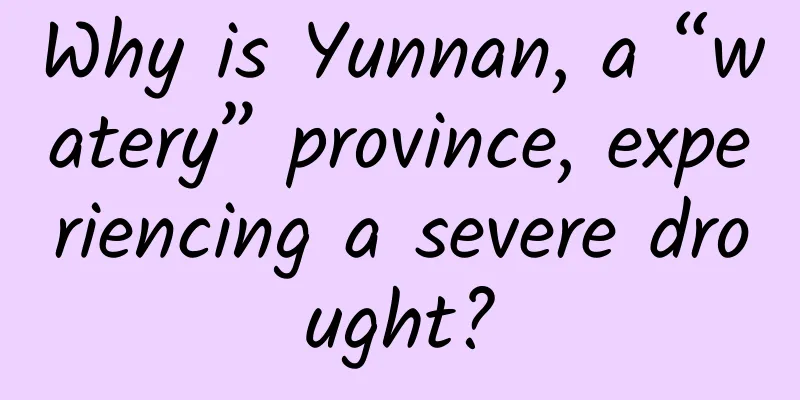
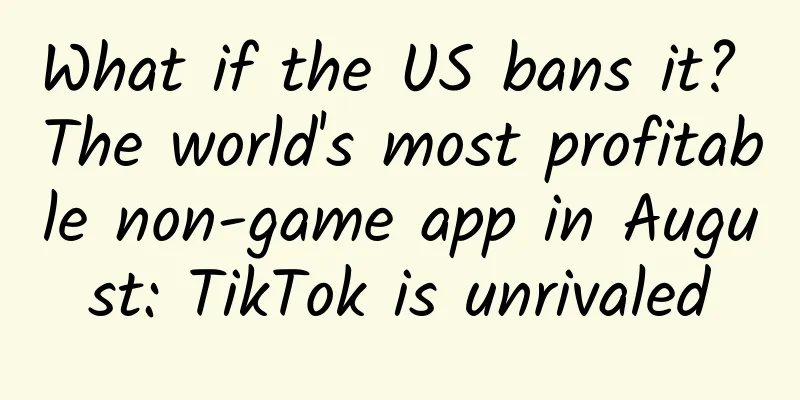
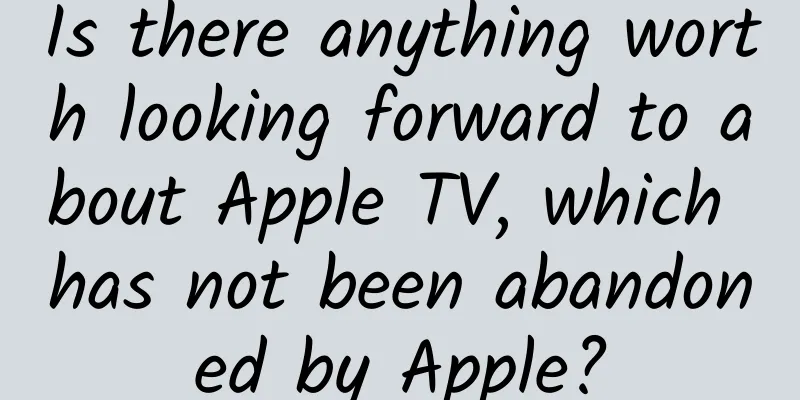
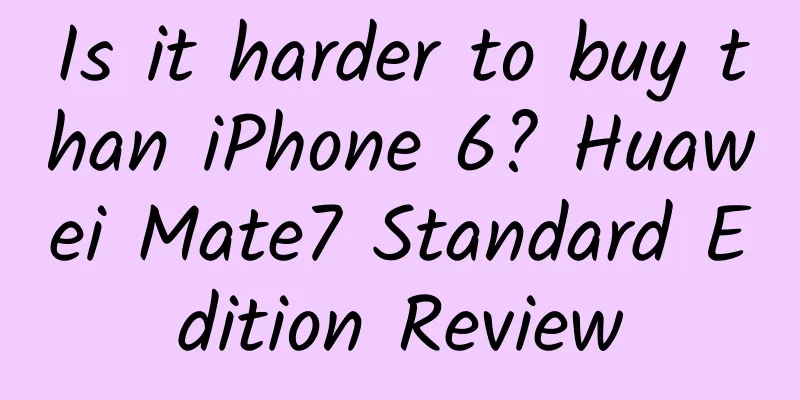
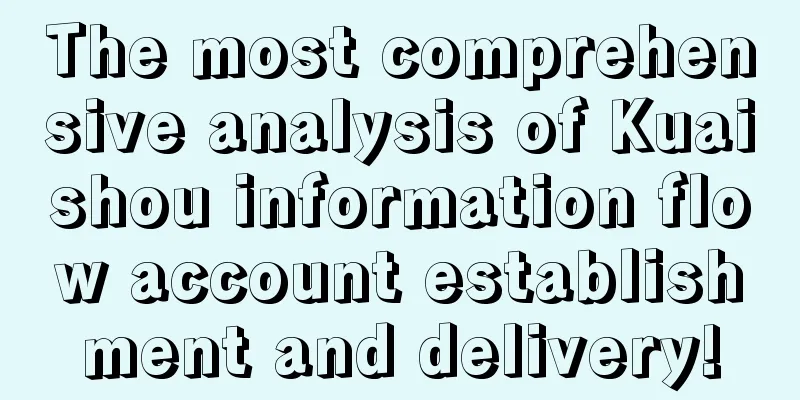
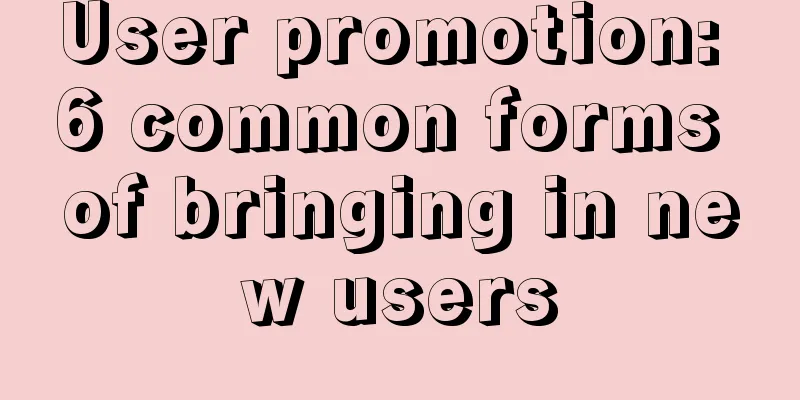
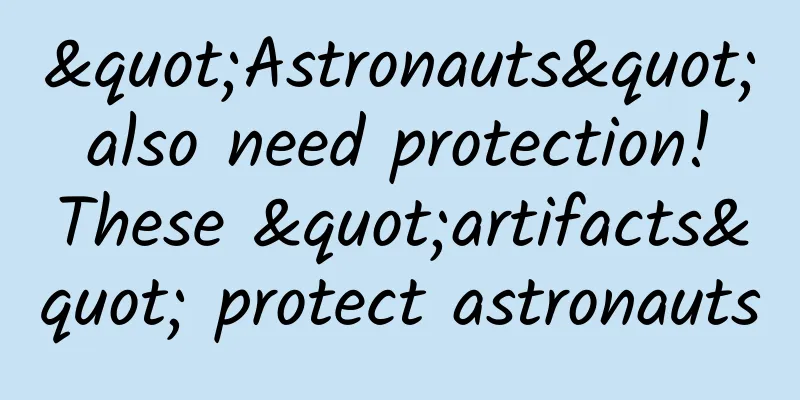
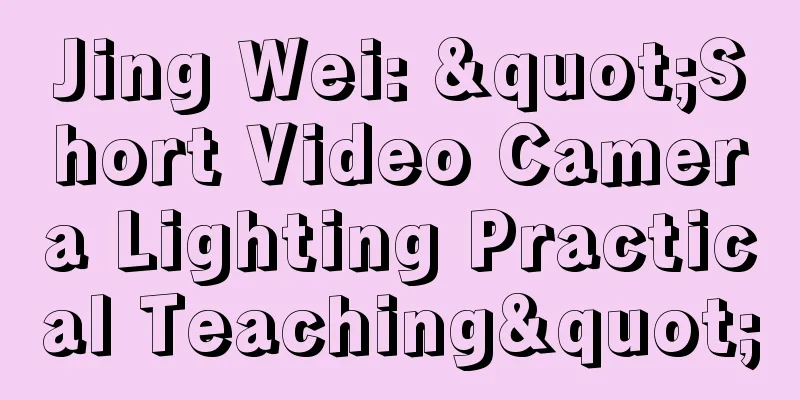

![[Creative Cultivation Program] The mystery of the origin of mitochondria: How was the energy factory of eukaryotic cells built?](/upload/images/67f25b3c53b12.webp)