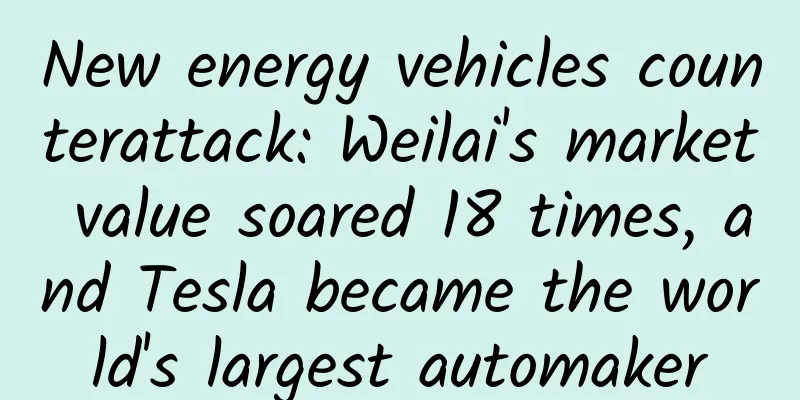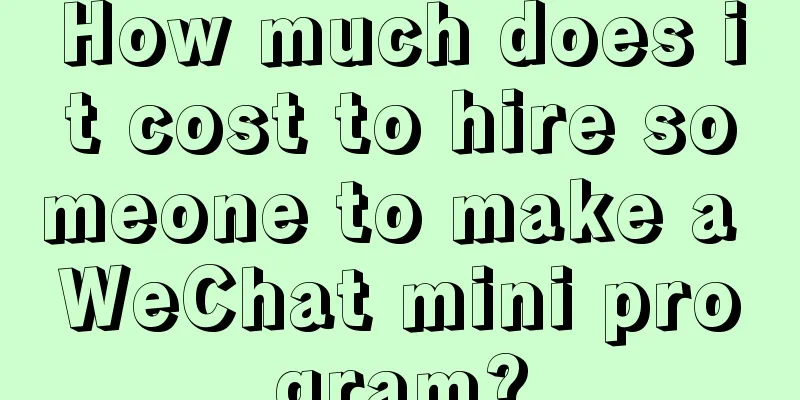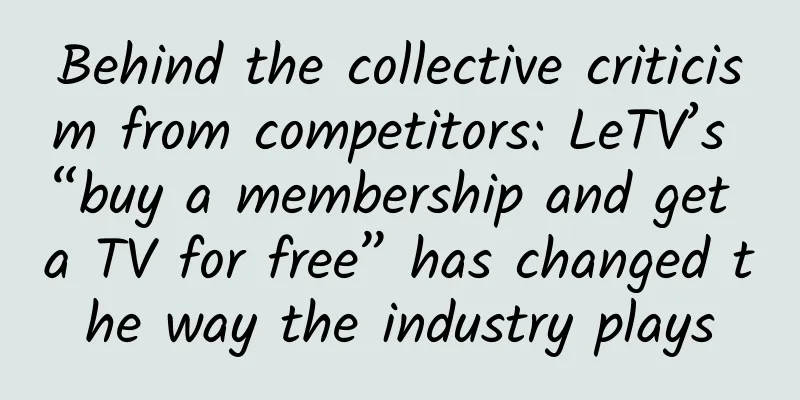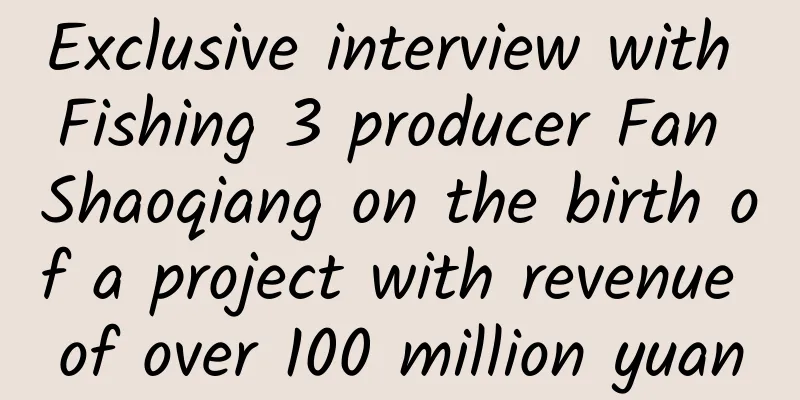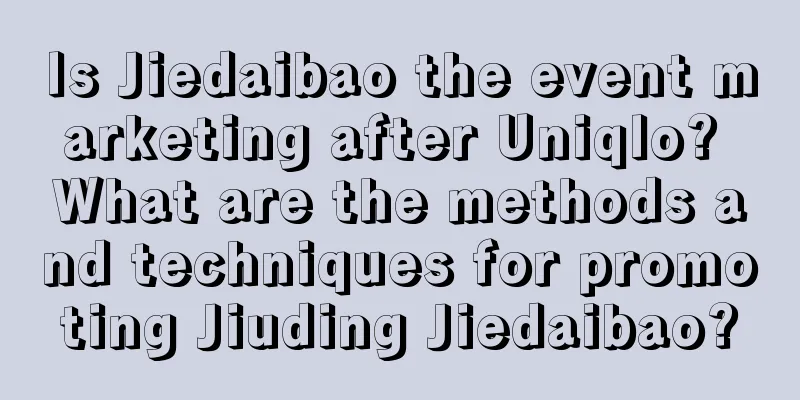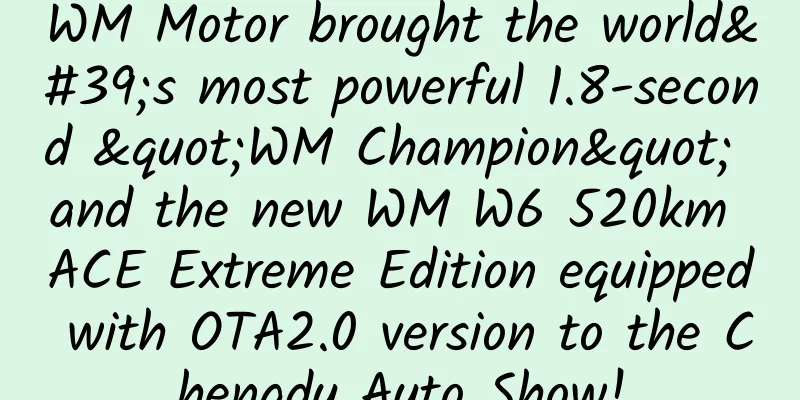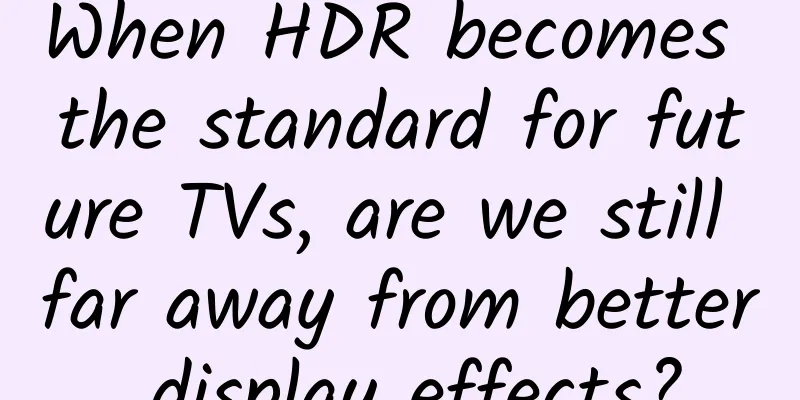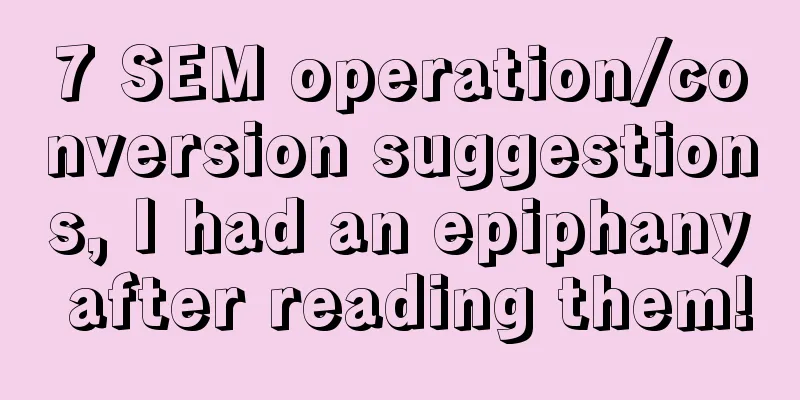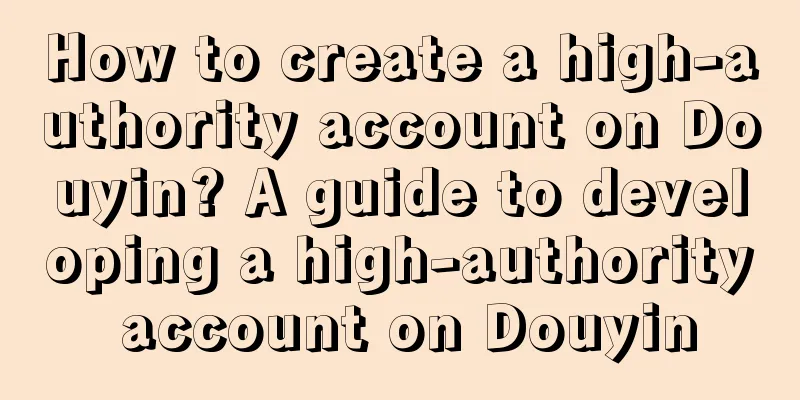The more stable iOS 12 public beta is here, and even my 5s wants to upgrade
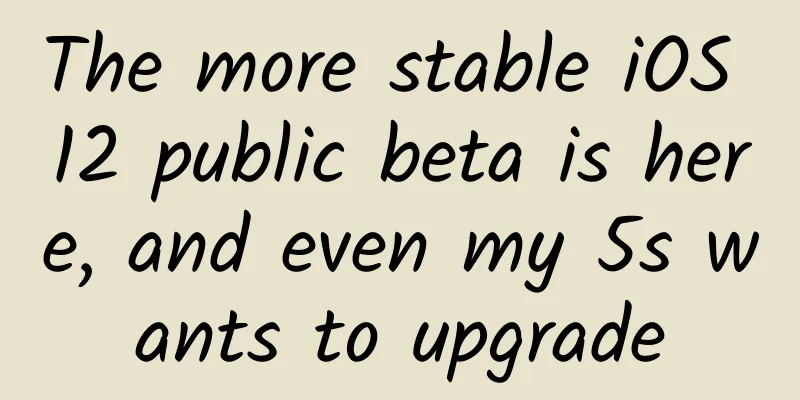
|
The new iOS 12 and macOS were released as scheduled at WWDC 2018. Earlier, AppSo was the first to experience these two systems. Now, as long as your device supports the new system, you can try them yourself. Apple recently launched the Apple Beta Software Program for iOS, macOS, and tvOS. In other words, if Apple users want to try out new systems, they no longer need a developer account and can directly register and download on the Apple Beta Software Program page. Next, AppSo will teach you step by step how to upgrade your devices to the public beta versions of iOS 12 and macOS Mojave. Lazy Directory
At WWDC 2018, Apple announced that all devices that support iOS 11 can be upgraded to iOS 12. This means that iPhone 5s, iPad mini 2, iPad Air and above, as well as the sixth-generation iPod touch can all be upgraded to iOS 12. For specific devices, please refer to the figure below. How to upgrade to iOS 12 public beta? Step 1: Back up your iPhone. It is a good habit to back up before upgrading, especially since we are upgrading to a beta version. I believe everyone is already familiar with the backup method, so I will not go into details here. If you need it, you can click here to view it. Step 2: Register for Apple Beta Software Program Use Safari to visit the registration page and click Register. Fill in your Apple ID. Step 3: Download and install the description file Select "Register your device" at the top of the page. After entering the page, scroll down and click "Download Description File". Install the profile and select Restart. Step 4: Update to iOS 12 Public Beta Go to Settings > General > Software Update. Select "Download and Install" and wait a moment, your iPhone will be updated to iOS 12 Public beta. Which devices can be updated to macOS Mojave public beta?
How to upgrade to macOS Mojave public beta? Step 1: Back up your Mac Just like you need to back up before upgrading your iPhone, we strongly recommend that you back up before upgrading your Mac. Users who need to know how to back up can click here. Step 2: Download the macOS Public Beta Access Utility Use your Mac to visit the Apple Beta Software Program page and click Get Started. Click "Register Your Mac", and after the jump is complete, pull down and click "Download macOS Public Beta Access Utility". After the download is complete, open the dmg file downloaded in the above steps and install it. Step 3: Upgrade to macOS Mojave Beta After completing step 2, the App Store will automatically pop up and display the update page for macOS Mojave. Users only need to click Download and follow the normal steps to upgrade the system. Feedback Feedback Assistant After installing the description file or the "macOS Public Beta Access Utility", your iOS device or Mac will automatically add the Feedback Feedback Assistant. If users encounter problems during use, they can report the problems to Apple through Feedback. It is worth noting that the iOS Public beta version automatically sends anonymous diagnostic and usage data to Apple by default. This includes information related to crashes, freezes, and kernel errors, as well as information about how Apple and third-party software, hardware, and services are used. If you do not want the system to send the above information data, users can turn off automatic provision of diagnostic and usage data through "Settings" > "Privacy" > "Diagnostics and Usage" > "Do not send". |
<<: Screen burn-in is not a problem. Learn about the app that can save AMOLED screens.
>>: Mistakes that are particularly common among software development teams
Recommend
Electric Technology Car News: Can the Xuanlang, which is very good-looking but not comfortable, and beats the Baojun 730, open up a new pattern for MPVs?
At the Guangzhou Auto Show at the end of last yea...
Can you earn 1000+ a day with Baiqingteng project? I will teach you the correct way to play wool (tutorial at the end of the article)
The Baiqingteng project is a new business launche...
What happened to the United States canceling its global travel warning? What do you think about the United States canceling its global travel warning?
According to the U.S. State Department’s homepage...
The shortest-lived 3G network: What can we learn from TD-SCDMA?
4G is getting closer and closer, and the three ma...
Restoring Lei Jun's territory: ecological integration becomes more intense
The Xiaomi group - and to go further - the Lei Ju...
Does Pu'er tea cause cancer? Drinking tea can cause kidney stones? Do you believe these 5 rumors about tea?
As the ancestor of the beverage industry, tea is ...
Guide to the basic process of opening an account for Tencent advertising!
Basic account opening process Please note: 1. An ...
Shaoyang SEO training: Improving the keyword ranking of website column pages is a necessary condition for achieving traffic conversion
We will find that most of the traffic comes throu...
Chinese Internet celebrities who are popular on YouTube
"Li Ziqi is super popular in Korea!" A ...
Dongying website SEO optimization cost price company outsourcing
Dongying website SEO mainly provides you with Don...
SAIC has established a commercial vehicle intelligent driving technology innovation company. Autonomous driving will be first implemented in ports, factories, and trunk logistics scenarios
(August 26, 2021, Shanghai) SAIC Motors announced...
How did the first generation of Chinese mobile phone manufacturers experience the SARS epidemic?
Everyone has seen the impact of the novel coronav...
How to combine KOL to attract new members to the community?
It’s quite interesting to see a community activit...
Why do mosquitoes taste the water before laying eggs?
Speaking of mosquitoes, most people have probably...
Musk revealed: He had planned to sell Tesla to Apple for $60 billion, but Cook rejected it
On December 22, Tesla CEO Elon Musk revealed on T...