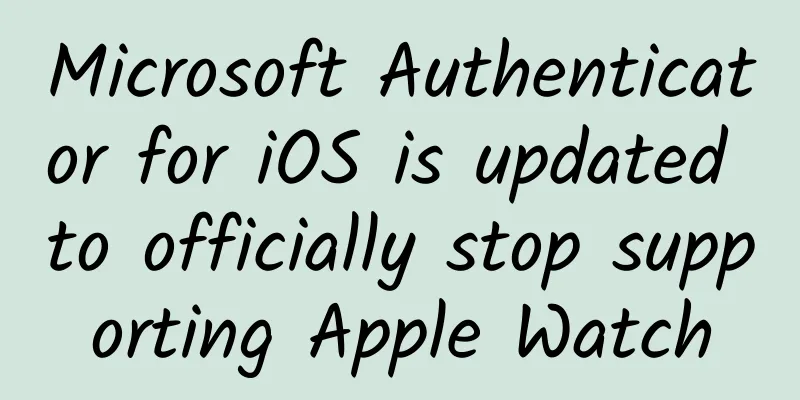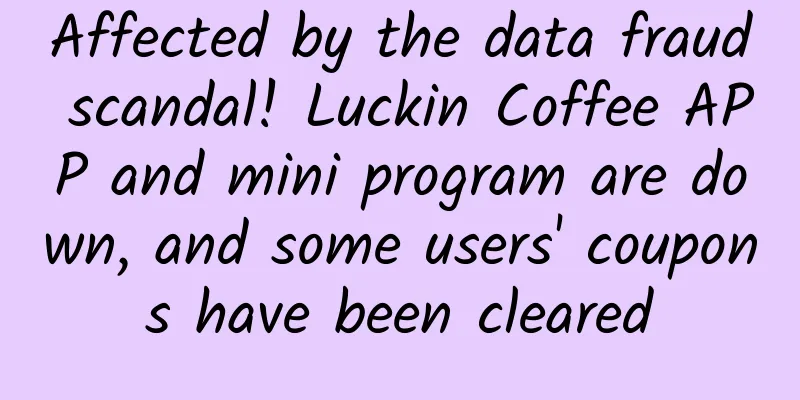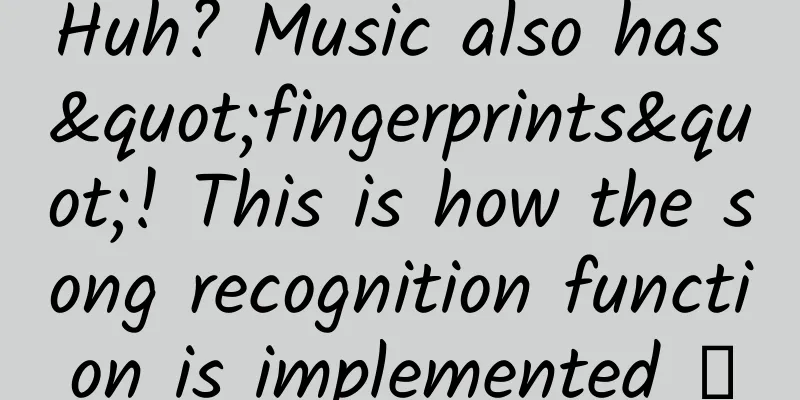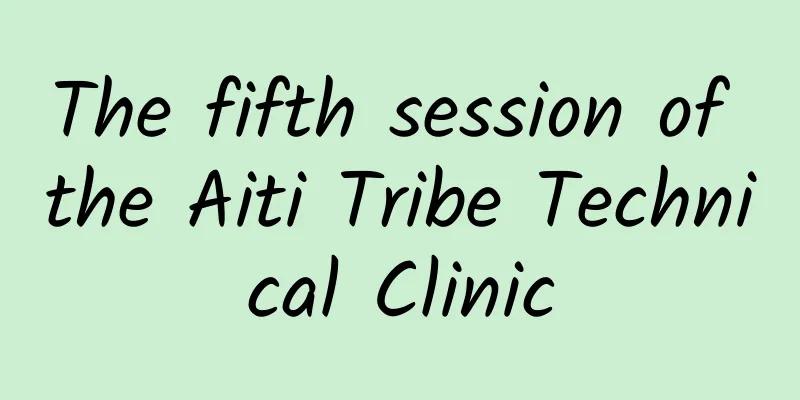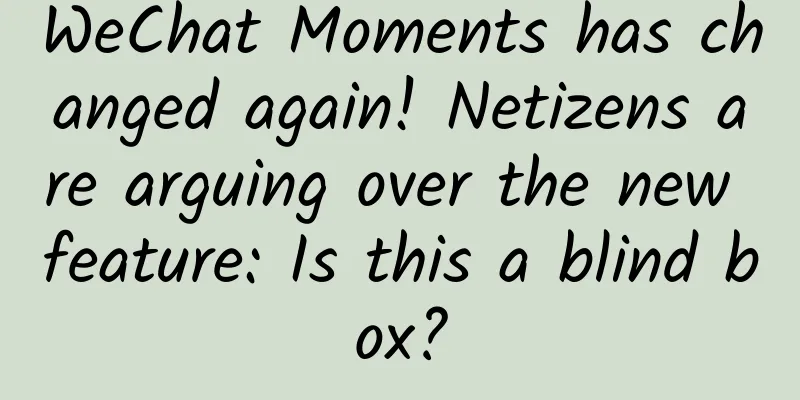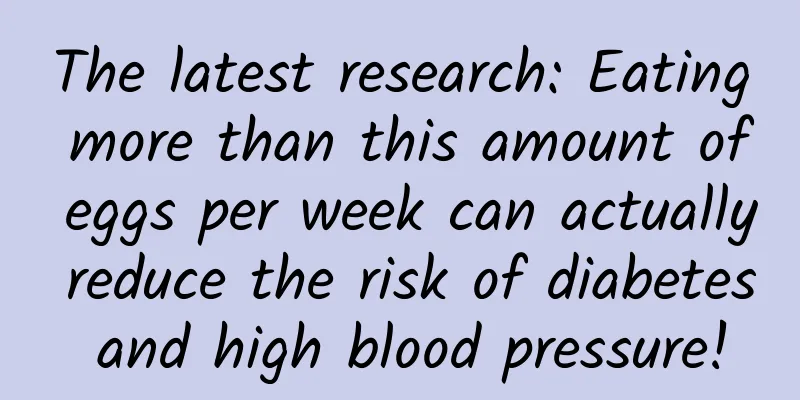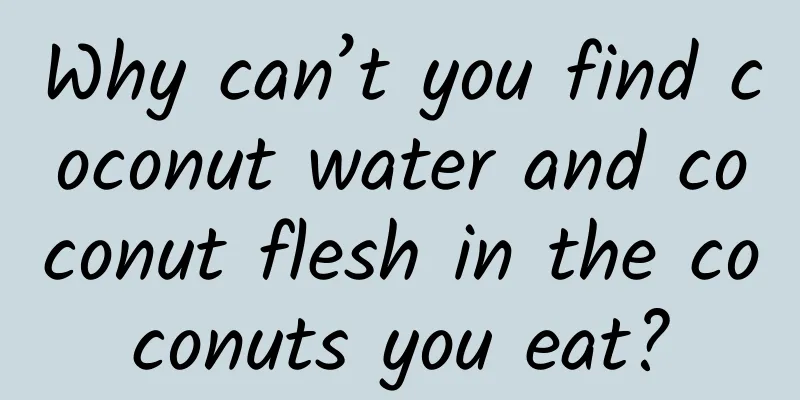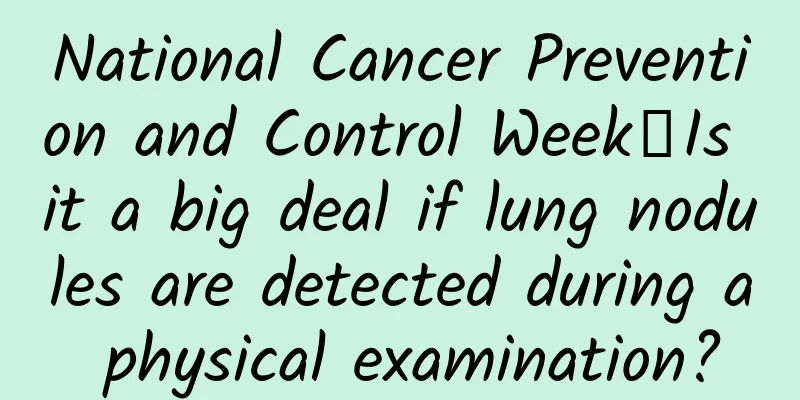How to access iCloud from Android phone?
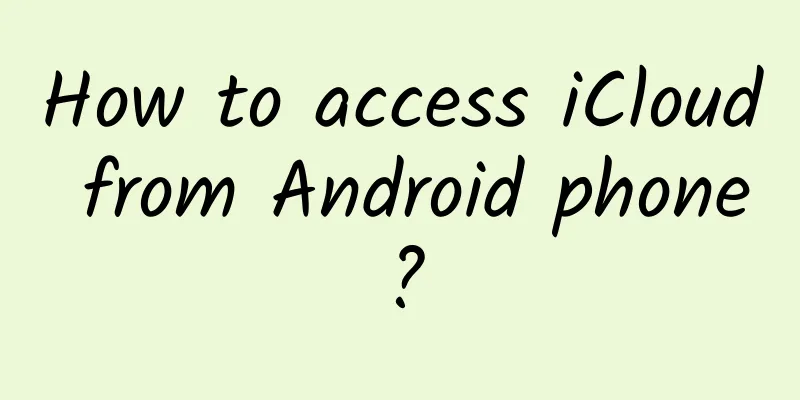
|
This article explains how to access iCloud photos, email, calendar, and contacts from an Android phone. Access iCloud Photos on Android Phone You can easily access iCloud on your Android phone by logging into your account through your phone's browser. Tap "Photos" and you'll be able to see every picture you've saved on iCloud. You can also create iCloud links to share photos and videos, view albums, and view account settings. Another option, if you still have your iPhone, is to download Google Photos (there is an iOS app) and sync all your photos there. They will then automatically sync on your Android phone. Access iCloud Email If you have an Apple email address like @mac, @me, or @icloud, you can access your messages in your iCloud Inbox. On an Android smartphone, you can set it up using the Gmail app.
Access iCloud Calendar and Contacts on Android Phone Unfortunately, there’s no direct way to access your iCloud calendar or contacts on Android. You’ll need an iPhone or iPad and a computer to transfer the data.
|
<<: iOS/iPadOS 14.4.1 released: fixes WebKit security vulnerability
>>: Canonical chooses Flutter to build future Ubuntu apps
Recommend
An island floated after a volcanic eruption. Was it actually rocks floating on the water?
Recently, the Philippine Institute of Volcanology...
The cost of Baidu's bidding promotion is too high and the effect is declining. Where should we look for the problem?
The Chinese New Year is just a few days away, and...
WeChat official warning: Don’t grab such “red envelopes”
WeChat is undoubtedly the most popular way to sen...
In the era of artificial intelligence, is cable TV still willing to be a frog in a well?
Go to the Consumer Electronics Show (CES) to heal...
Advanced Information Stream Advertising Account Optimization
An advanced article with practical information, d...
Using this technique for brand marketing slogans can increase the approval rate by 80%!
Text inserting is a rhetorical device that insert...
Mutual Finance Operation | How to build a big data risk control system from 0 to 1
Risk control is the heart of finance, and data is...
Why are there no green-haired mammals? Do they just not like them?
Audit expert: Wang Lei PhD in Ecology, Beijing Fo...
I bet 99% of people have never eaten this magical vegetable that can make lamb less smelly!
If you ask "Where in China is the most delic...
Marketing node reminder in January 2018 [Dry goods collection]
The long 2017 is finally over, and we are about t...
Can you fold your phone at will? Elastic ferroelectric material developed by scientists can do it!
Produced by: Science Popularization China Author:...
Top command line tips from Linux experts
Speaking of fun, nothing beats sitting around the ...
With more than 300 patents, what is the difference between China's small reactor "Linglong No. 1" and traditional nuclear energy?
Since China's nuclear energy development star...
Electric Technology Car News: The overall stylish Pentium X40 has a unique style but many flaws. Can it gain a foothold in the small SUV market?
It is an indisputable fact that the SUV market is...
Is the mobile phone "high-end"? In fact, the most important part is made of sand→→→
In the last issue, we introduced the functions of...