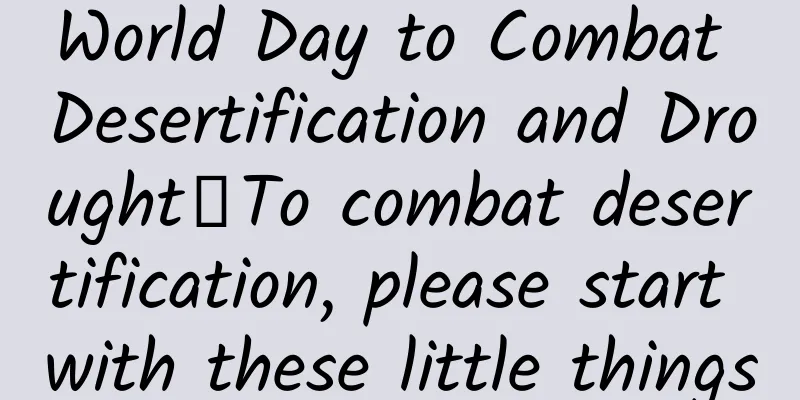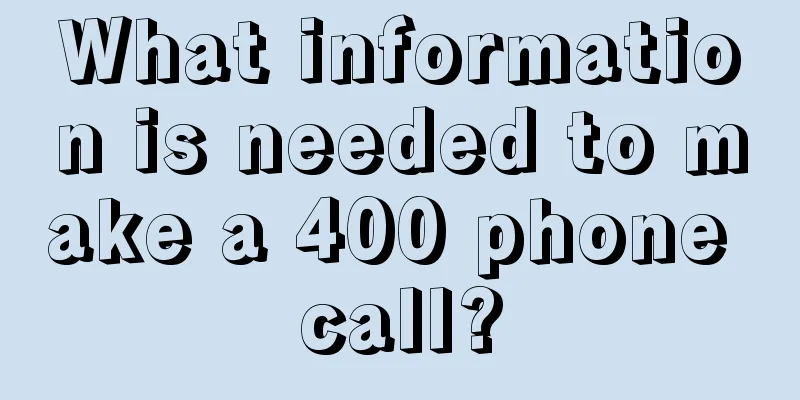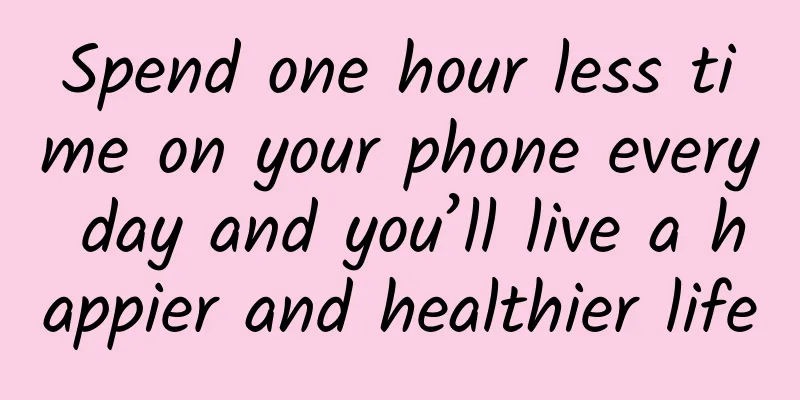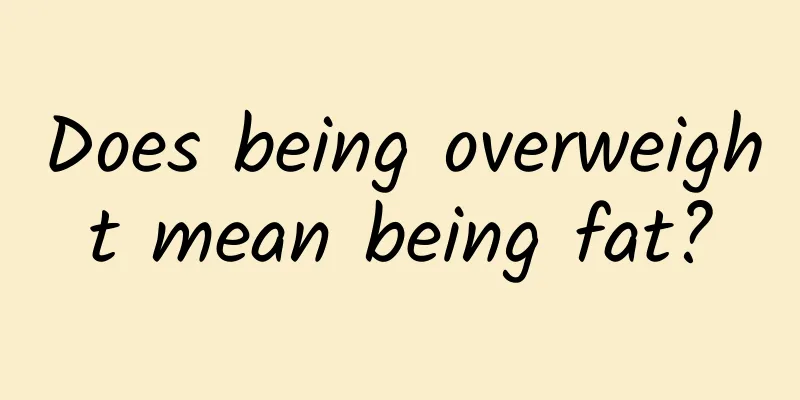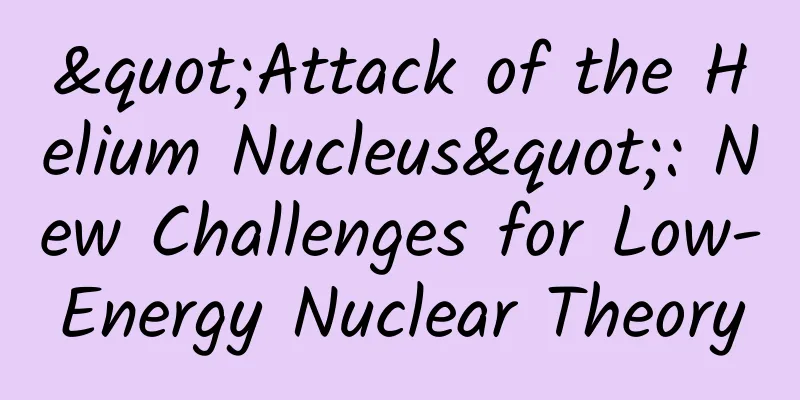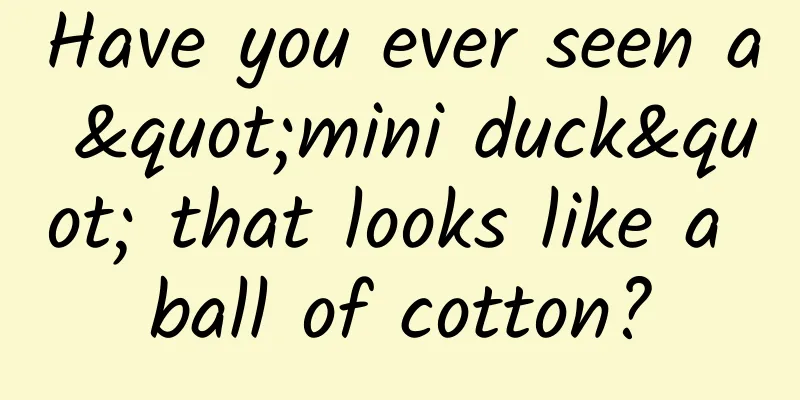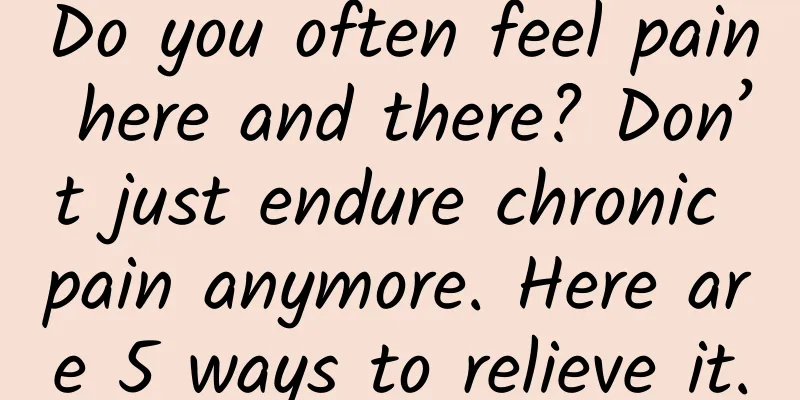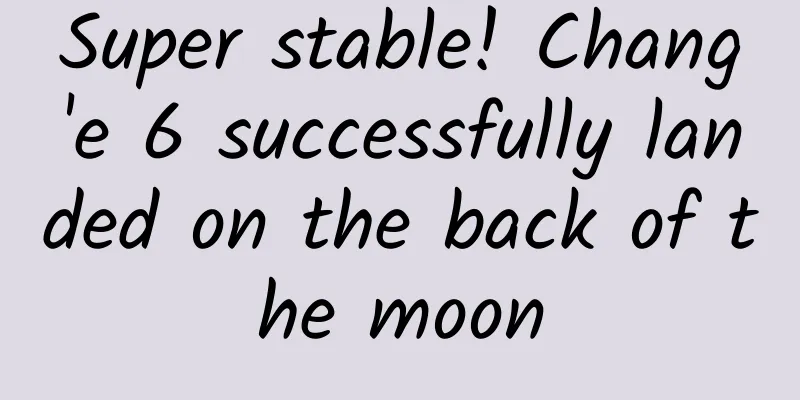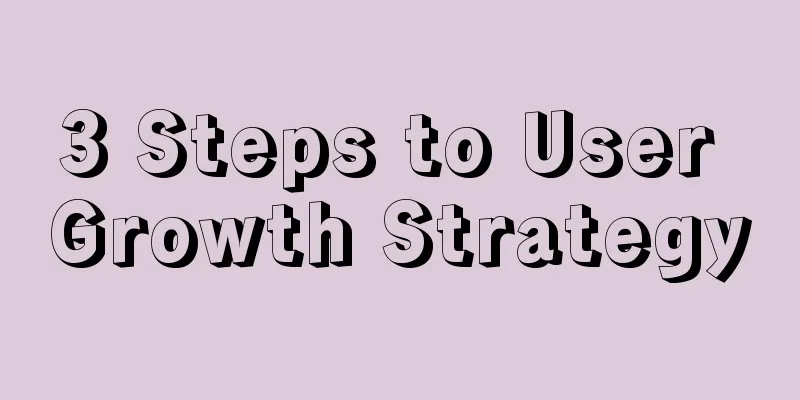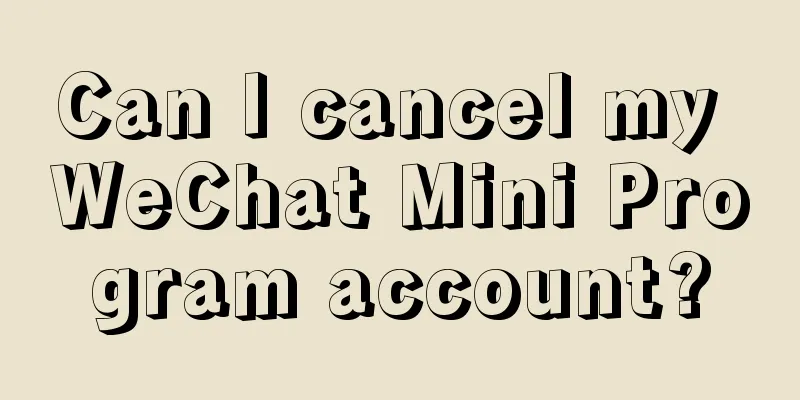Better than the built-in file manager in Windows 11? Files App
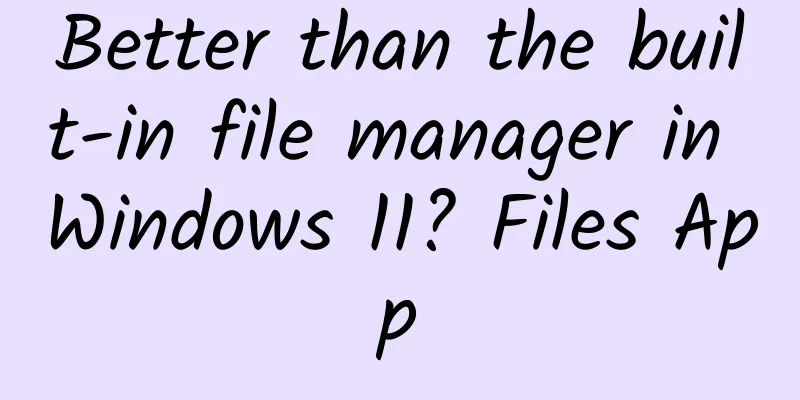
|
I think everyone is using Windows' file explorer. The multi-tab function has been talked about for several years but it has not been added yet, which is really depressing. Here I recommend a new file manager - Files App, which is better than the one that comes with Windows. Let's take a look. Files App is available in the Microsoft Store. Users can download Files App in the Microsoft Store. After installation, open it and you will see that Files App is similar to Windows File Explorer, which makes it easy for users to get started. So, what are the specific functions of Files App? Let's take a look at them one by one. Figure 1 Files App Support multiple tab windowsThe first thing to say is that Files App supports multi-tab window function. Users can use it like a multi-tab browser. New pages are opened in new tabs, making file management more convenient and quick. Figure 2 Multi-tab window Dual panel mode Display more content on one pageThe Files App not only has multi-tab windows, but also a dual-panel mode, that is, a column mode. In this mode, users can "open a folder in the second panel" on the same page. After this operation, the Files App will divide the file management area into columns and display different content in a dual-column mode. This mode is very practical in widescreen mode. Figure 3 Dual-panel mode Folder size can be seenAs we all know, Windows File Explorer can only display file sizes, but not folder sizes, which brings some inconvenience to us when organizing files. In Files App, users can set the display of folder sizes. After turning it on, you can view the folder size in the Files App detailed information list. Figure 4 Displaying the size of folders Figure 5 Folder size display switch Users can enable this feature in the experimental features of the settings. However, there will be a long indexing process after it is enabled, and your computer drives will be displayed one by one according to the indexing process, and it will take up more system resources during this period. More efficient Select and create a folderIn Windows, when we want to put some files into a folder, we usually have to create a new folder first, name it, and then drag the files into it. In Files App, we can directly select the file, then right-click the menu and select "Choose to create a folder", then name it to complete the operation of creating a new folder and putting the selected files into the folder, which is more efficient. Figure 6 Select Create Folder Tag files File tag functionLabel files for easy searching later. Files App supports file labeling. Color labels are available by default, and users can add labels manually. However, the more troublesome thing is that in the current version, creating new labels requires manual editing of the tab page, and you also need to know the color code. Moreover, after marking a label, it can only be used for sorting, and the tagged file cannot be searched directly. Figure 7: Adding tags to files Figure 8 Creating a new label is a bit troublesome Support file preview, it is convenient to view file informationFiles App supports file preview function. Users only need to open the file preview pane and then click on the file to realize the file preview function. It supports preview of pictures, audio, video and other files, and provides some basic file information, such as resolution, camera model, focal length, exposure time and other parameters in the photo. Figure 9 Preview image file Figure 10 Preview video file Home page shortcutsYou can also manage widgets on the homepage of Files App, that is, set the content displayed on the homepage. There is a "package" component here, which is closed by default. After opening it, you can add frequently used folders/files to the homepage for quick access. You can think of it as a shortcut on the homepage. Figure 11 “Package” component SummarizeHow about the free Files App? If you think it's okay, then go download it and give it a try. Also, be careful when using its Set as Default File Manager function, because some users have reported that if you uninstall the Files App without turning off this function, it will not switch the Windows File Explorer back to the default. |
<<: How is the official version of iOS 15.6? Take this test report now
>>: Do you know what threats your mobile devices face?
Recommend
Have you ever seen a panda with "faded color"? This article will tell you about brown pandas!
Have you ever seen a brown panda? At the Shaanxi ...
Case! 3 major steps for APP to acquire new users
A store without customers will close, and a produ...
A programmer's career roadmap worth paying attention to to help you clear the fog
Recently I have been thinking about where the pat...
Community operation: 5 elements and 7 key points of high-quality communities!
Social media has the advantages of low cost and h...
Learn these website optimization techniques, and you can become an SEO master in seconds even if you have no basic operation experience!
On February 17, Baidu publicly responded to repor...
Introduction to Massive Engine Search Ads and Suggestions on Product Selection for Luban Search
As the traffic dividend gradually weakens and the...
Mango TV is just an example. It is not reliable for TV stations to get involved in video websites.
Since the beginning of this year, there have been...
The United States reported more than 48,000 new confirmed cases in a single day, and the number of confirmed cases worldwide has exceeded 10 million! Attached is the latest epidemic situation
The effective control of the domestic epidemic is...
Fuyang SEO training: How to quickly optimize website rankings
1. Website optimization user search habits Whethe...
Domestic mobile phone market shipments in the first two months of 2021 reached 61.879 million units
On March 11, the China Academy of Information and...
Beware of hair assassins! What is the difference between the protein straightening recommended by Teacher Tony and ordinary straightening?
Many people are willing to spend a lot of money t...
How much does it cost to customize the Lhasa teaching materials applet? What is the price quote for customizing the Lhasa teaching materials mini program?
The mini program provides convenience for publici...
When swimming, never wear white and blue swimsuits, it is really dangerous!
Summer is here, and many people may be eager to j...
A brief analysis of 6 types of super traffic content! !
Regarding traffic , some people say: There must b...
Practical case analysis: How to deeply understand user growth
The concept of User Growth (UG) originated from t...