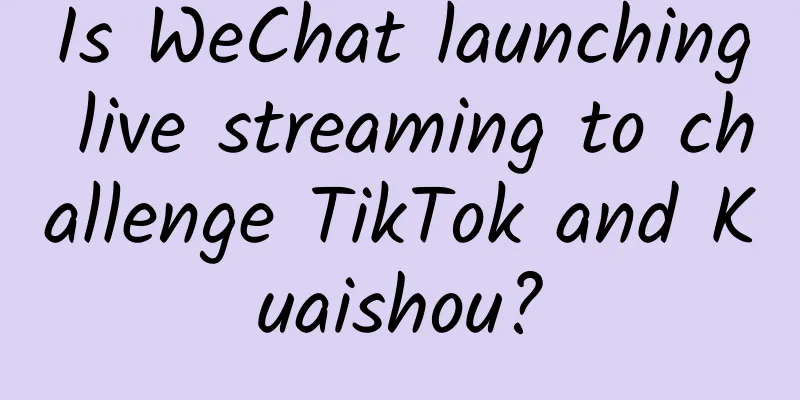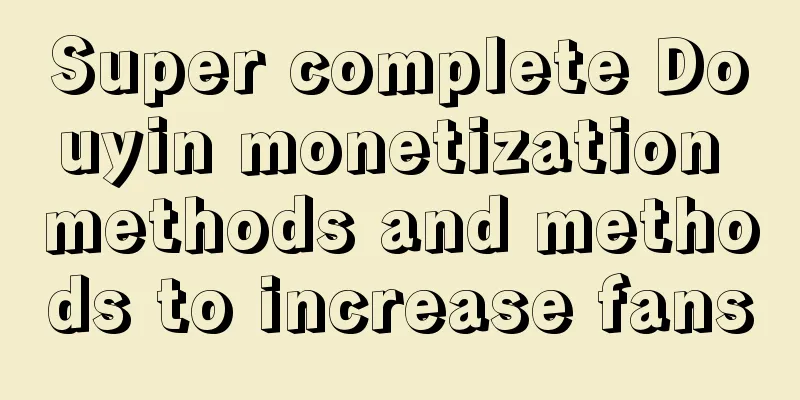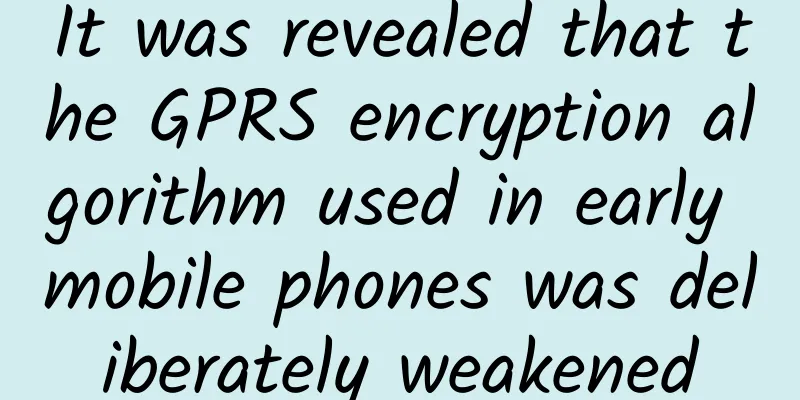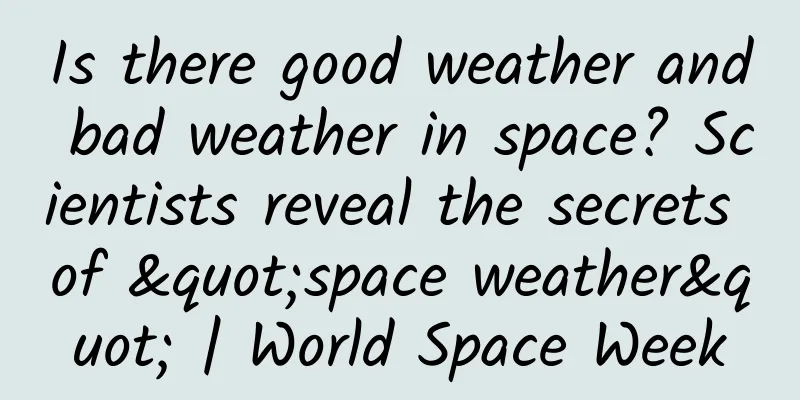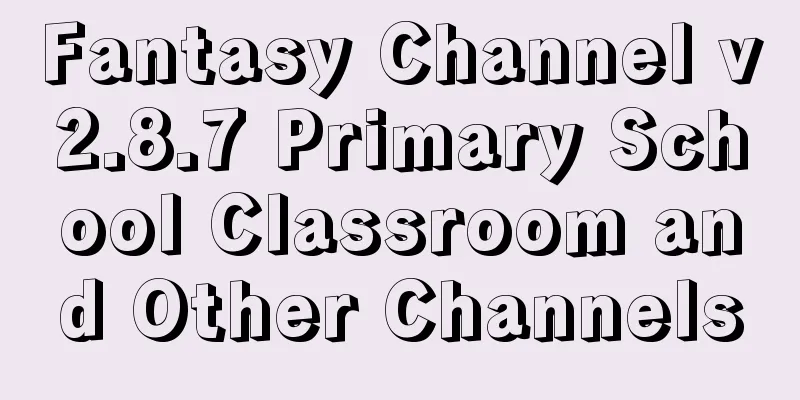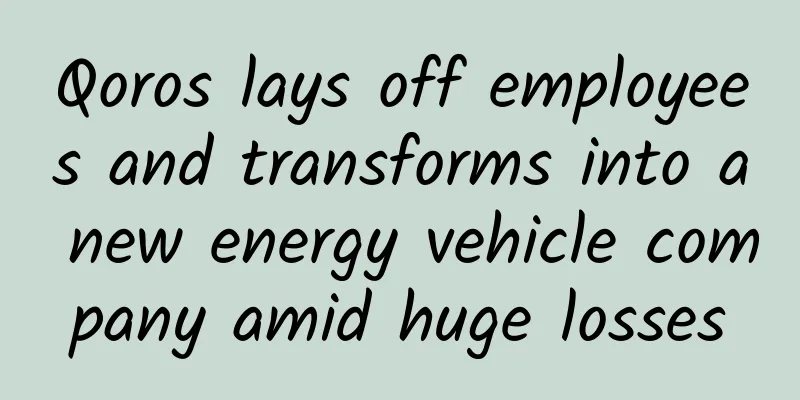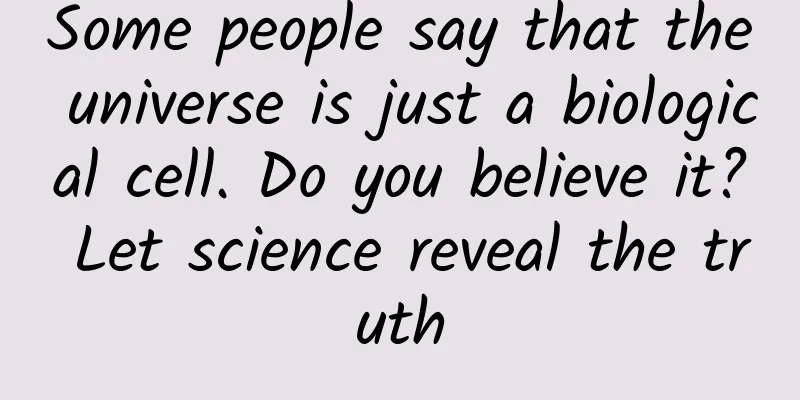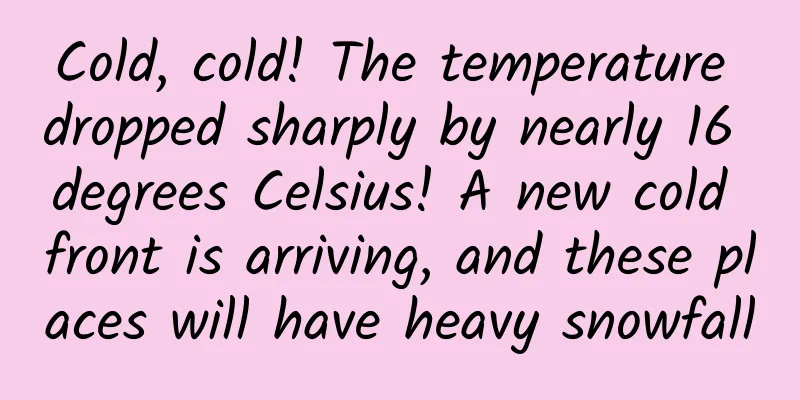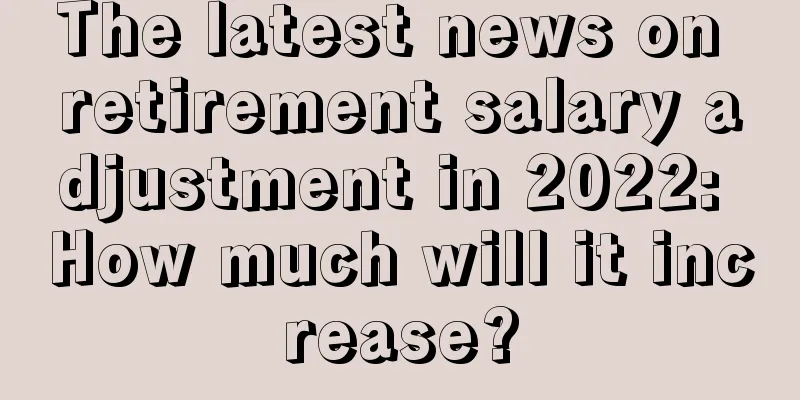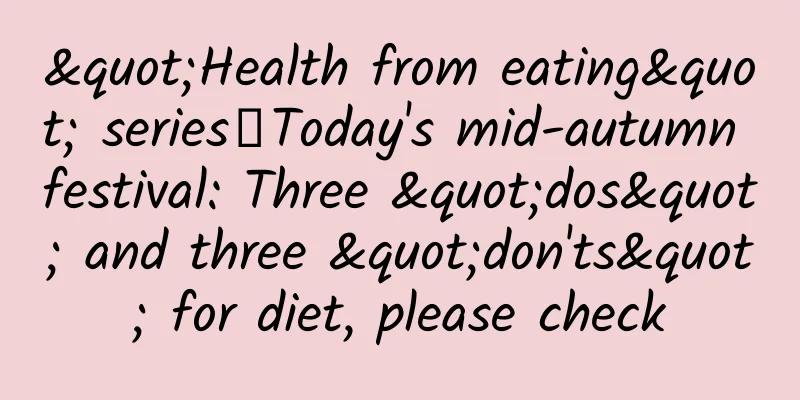How to implement a lock screen widget for our App
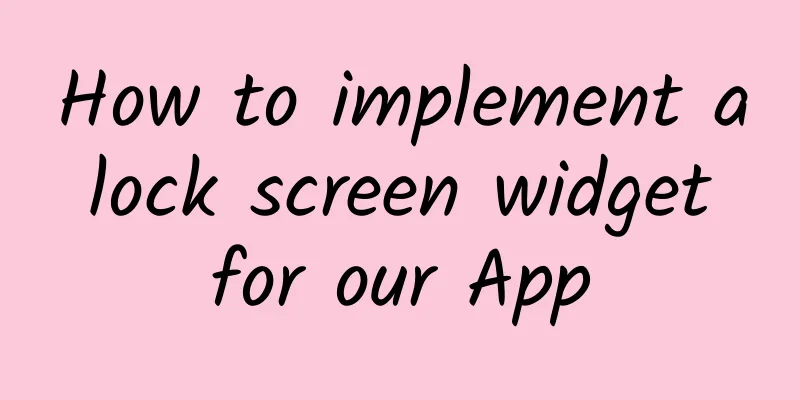
|
One of the most requested features of iOS is a customizable lock screen. Finally, it is available in the latest release of iOS 16. We can populate the lock screen with browsable widgets. Implementing lock screen widgets is easy because its API shares the same code as home screen widgets. This week we will learn how to implement lock screen widgets for our app. Let's start with the app home screen widget code you probably already have. struct WidgetView : View { In the example above, we have a typical view that defines a widget. We use the Environment to know the widget family and display the appropriate size. All we need to do is remove the default statements and implement all the new use cases that define lock screen widgets. struct WidgetView : View { It's good to remember that the system uses different rendering modes for lock screen and home screen widgets. The system provides us with three different rendering modes.
Rendering modes are available through SwiftUI Environment variables, so you can always check which rendering mode is active and reflect it in your design. For example, you can use different images with different rendering modes. struct WidgetView : View { As shown above, we use the widgetRenderingMode environment value to get the actual rendering mode and exhibit different behaviors. As mentioned before, in accented mode, the system divides the widget into two parts and applies special tinting to them. You can use the widgetAccentable view modifier to mark part of the view hierarchy. In this case, the system will know which views to apply the tinting color. struct AccentedWidgetView : View { Finally, we need to configure the support type for the widget. @main If you’re still supporting iOS 15, you can check the availability of the new lock screen widgets. @main |
>>: Apple iOS 16.2 / iPadOS 16.2 Developer Preview Beta Released: New Borderless Notes App
Recommend
How do merchants choose the WeChat mini program platform?
As mini programs continue to develop, many busine...
What does information flow advertising mean? What is information flow advertising?
With the development of the Internet, the online ...
The real version of Gree mobile phone is exposed: it makes me cry!
We have previously reported on the appearance and...
What are the Rockets' food, clothing, housing and transportation like? Let's talk about the Rockets' journey
This year, the Long March series of rockets will ...
When aircraft carrier-grade materials are used in cars, why has the 2018 Borgward BX7 become the quality benchmark in the SUV market?
For Borgward, a car brand with German roots that ...
How much does it cost to invest in the Yili Kazakh Express mini program?
How much does it cost to invest in the Ili Kazakh...
The “Seven Stars in the Sky” of Fengyun, what are they “busy” about?
"The main data products of the two Fengyun m...
The biggest highlight of the Fujian ship, a major national weapon, is the electromagnetic catapult. Why is this technology leading the world?
The launching ceremony of China's third aircr...
Practical tips on field marketing cases: How do you spend the first hour in the field marketing battlefield?
16 years ago, Alibaba relied on a huge field sale...
Swift lazy framework
Source code introduction: Lazy Swift basic framew...
Optimization method for Toutiao information flow advertising
Toutiao advertising optimization (taking games as...
How to choose topics for short videos, 7 tips for choosing topics for short videos!
This article has 6,129 words and discusses in det...
Insights into mobile advertising in the second-tier e-commerce apparel, shoes and bags industry in 2018!
The second category of e-commerce studied in this...
Tencent QQ expansion officially launched, netizens joked: I feel 10 years younger
Earlier in March, Tencent QQ launched a test of t...
FAQs about VIVO App Store App Review
Application Review FAQ It is recommended to read ...