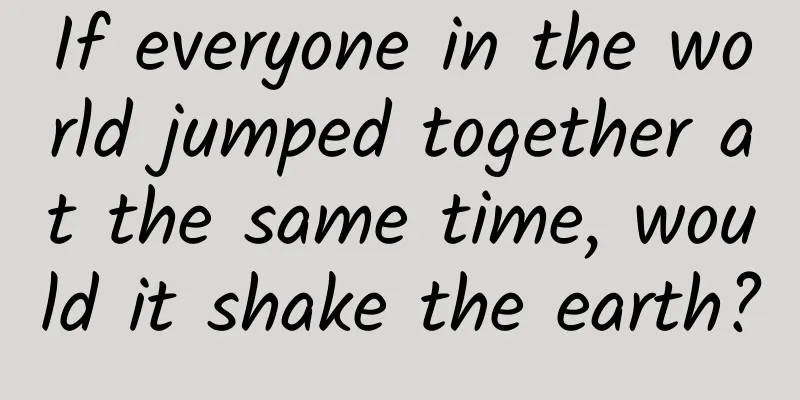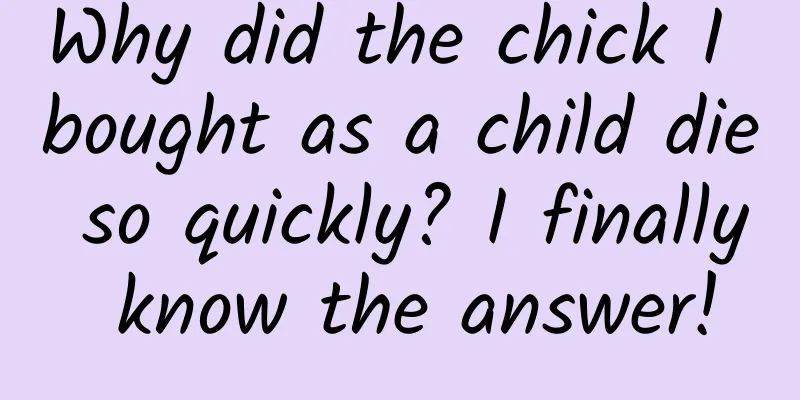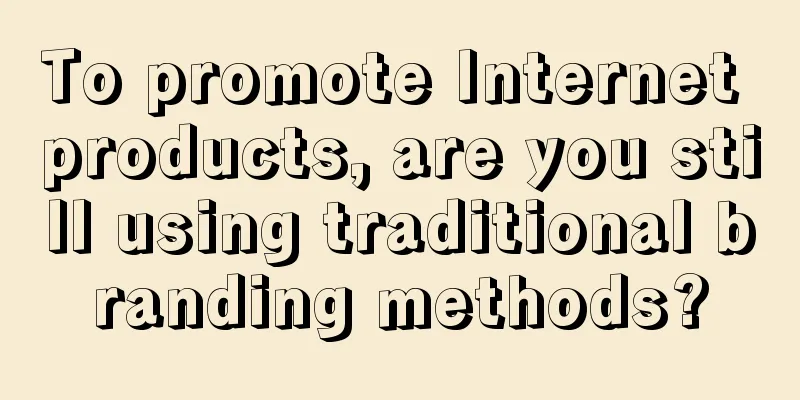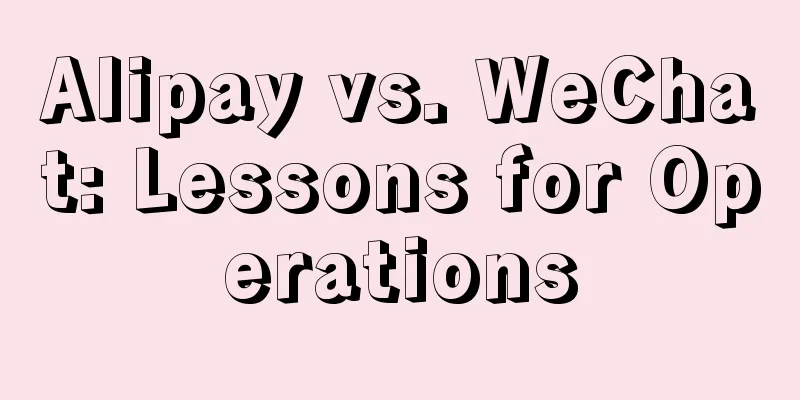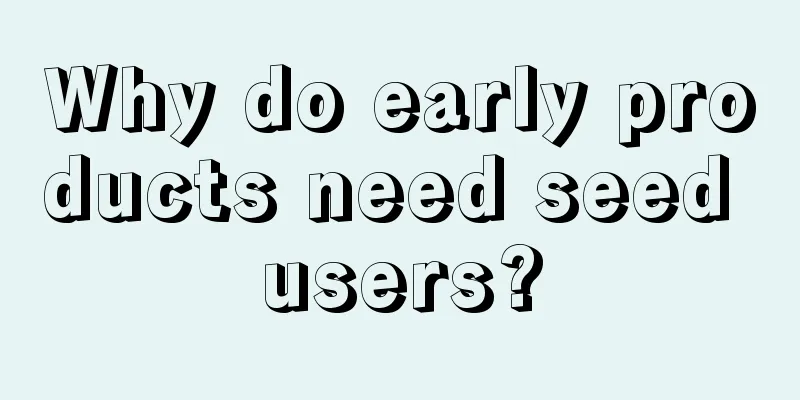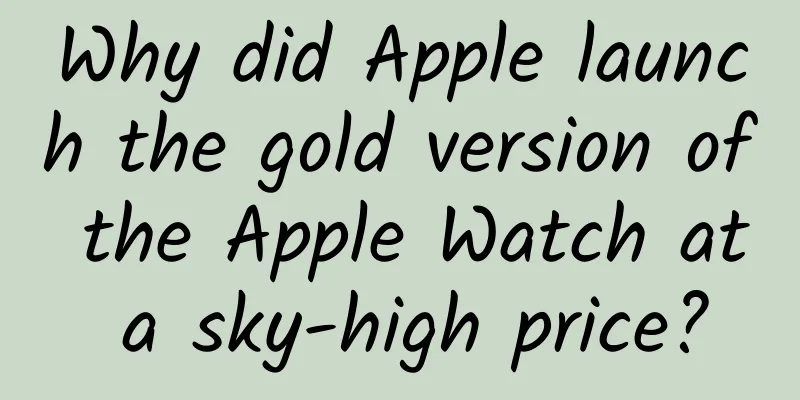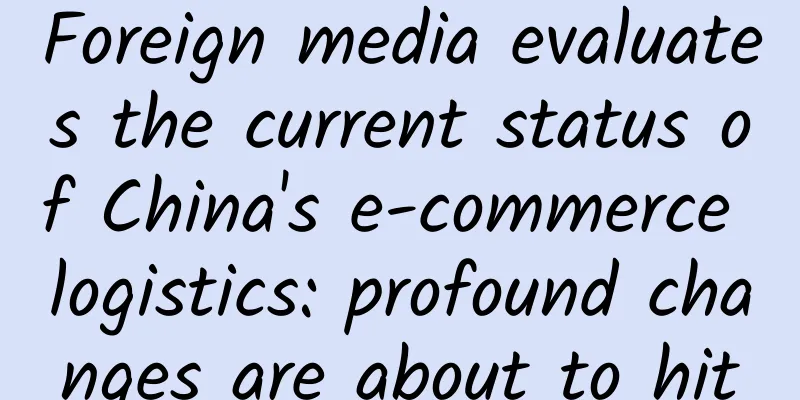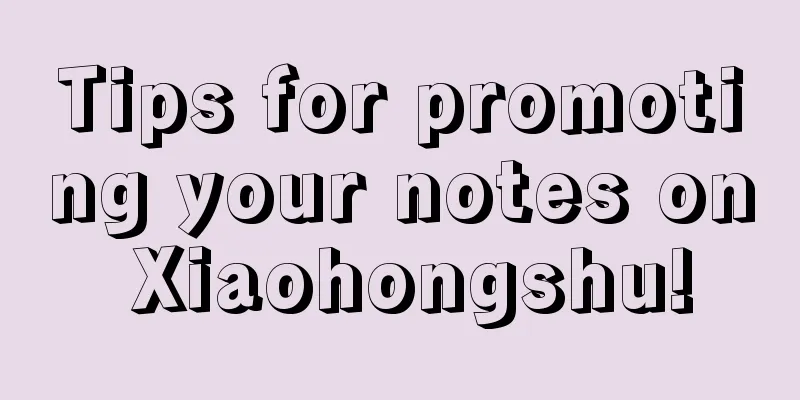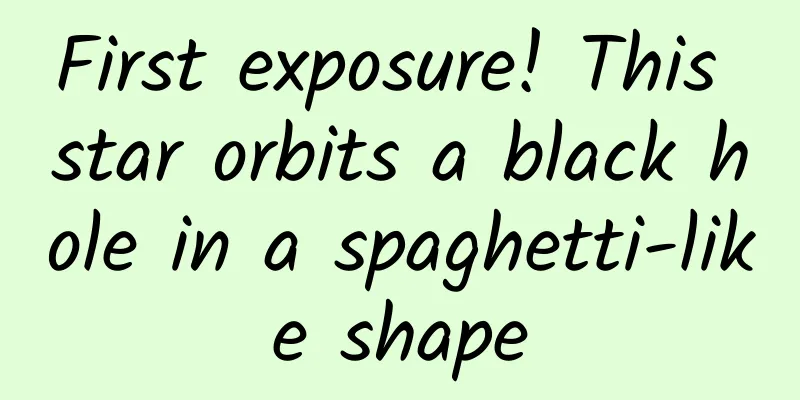The key to adjusting the Android window soft keyboard: windowSoftInputMode property setting
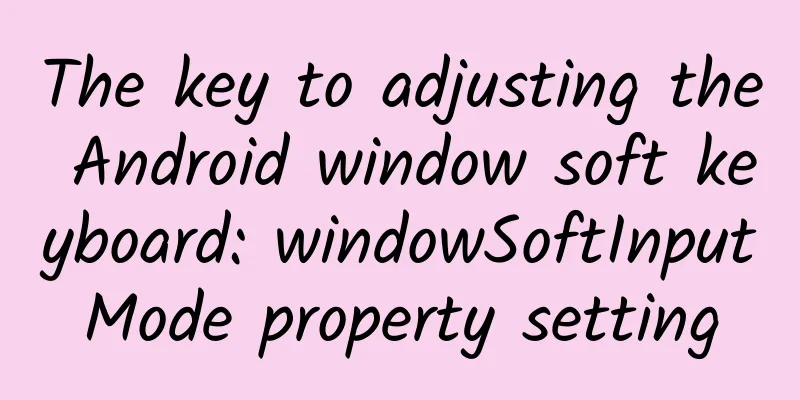
|
windowSoftInputMode is an attribute in Android that defines how the activity window should adjust when the screen has focus and the soft keyboard (i.e. the on-screen keyboard) needs to be displayed. The attribute is located in the AndroidManifest.xml file and is set for each <activity> tag. windowSoftInputMode has multiple possible values, which can be divided into two categories: state-prefixed values and adjust-prefixed values.
stateUnspecified: The default state of the soft keyboard is determined by the system. stateUnchanged: The soft keyboard will remain in its last state, whether visible or hidden. stateHidden: When the Activity is created, the soft keyboard is hidden. stateAlwaysHidden: The soft keyboard is always hidden, even if the user selects a field that requires text entry. stateVisible: When the Activity is created, the soft keyboard is visible. stateAlwaysVisible: The soft keyboard is always visible.
Set in AndroidManifest.xml: Set in code: These values can be combined by separating them with the "|" symbol. In the above code, stateHidden and adjustResize are combined together. Common properties of windowSoftInputMode are adjustPan, adjustResize, adjustNothing adjustPanThe window content will not be resized, but will be translated upward so that the currently focused field is not blocked by the keyboard. The size of the Activity window (DecorView) remains unchanged. When the focused EditText is located at the bottom of the screen and the soft keyboard pops up to block the EditText, the entire DecorView will move up, but how much it will move up is uncertain. Generally, it will move up until the EditText is just not blocked by the soft keyboard. picture adjustResizeWhen the soft keyboard is displayed, the window will be resized to make room for the soft keyboard. This usually means that the content of the window will move up to make room for the keyboard. The size of the DecorView will not change, and the content area contentView (id = android.R.content) will shrink accordingly to make room for the keyboard. picture Note: adjustResize only adjusts the size of contentView, so it is still possible to cover the EditText. adjustNothingThe Activity window will not be resized and the contentView will not change size. |
Recommend
iOS 14 jailbreak tool updated, SEP vulnerability open source downgrade is expected?
The long-awaited checkra1n jailbreak tool has fin...
Why do some peaches look good on the outside but have a "bad heart"?
This article was reviewed by Liu Shaowei, Deputy ...
How to create a high-quality circle of friends through private domain traffic operation
1. Why do we need to build a circle of friends? F...
Radium toothpaste, radium chocolate, radium water... You will never imagine how crazy humans are for "tonics"
In addition to the "radiation" mentione...
37 tips from Ogilvy's creative director for advertisers
A few days ago, I happened to see several quotes ...
Can’t come up with the copy for information flow advertising? There is a template here, just use it!
Many friends often complain to me: " Informa...
Beichen Asia Market: Analysis of Beijing Automobile Market in June 2022
1. New car transaction situation In June, Beijing...
6 hidden tricks of WeChat, how many have you used? Worth collecting
Xiaoyu shares 6 hidden tricks of WeChat with you....
The application and enlightenment of artificial intelligence in British and American news media
In recent years, American news organizations have...
The conversion rate of information flow is only 10%, so where does the remaining 90% of traffic go?
The most painful thing in marketing promotion is:...
Zero-based flat texture style commercial illustration tutorial
In modern society, commercial illustrations are a ...
Baidu promotion information flow advertising display style - interact as you like!
Information flow advertising style - interactive ...
Zhang Jian's growth path in key customer sales | Compilation
What kind of course is this? "The Road to Gr...
Google is rectifying the Android ecosystem and will force mobile phone manufacturers to provide security patches
In terms of system security, Android has always b...
Cause of hair loss caused by stress found
Hair loss is one of the new "incurable disea...