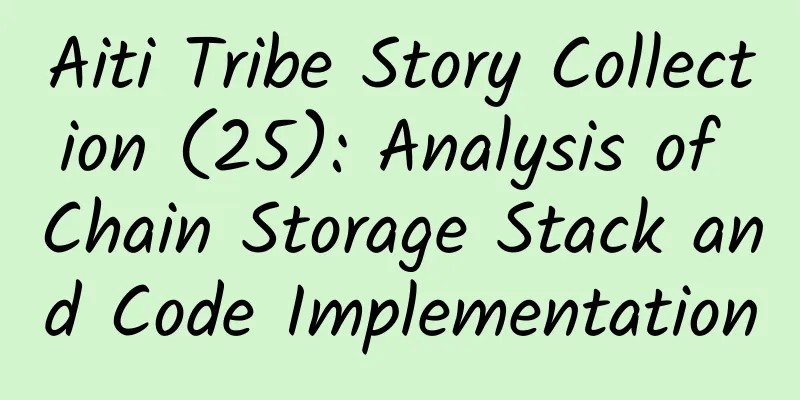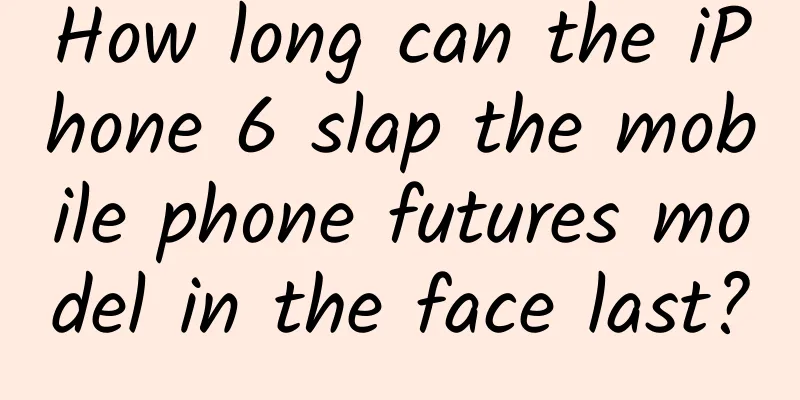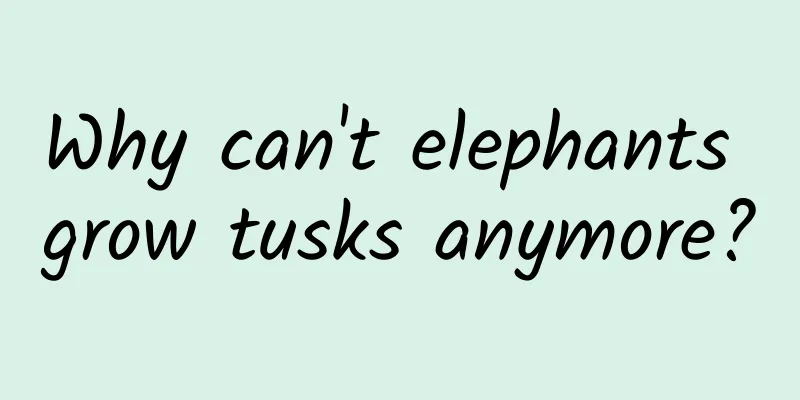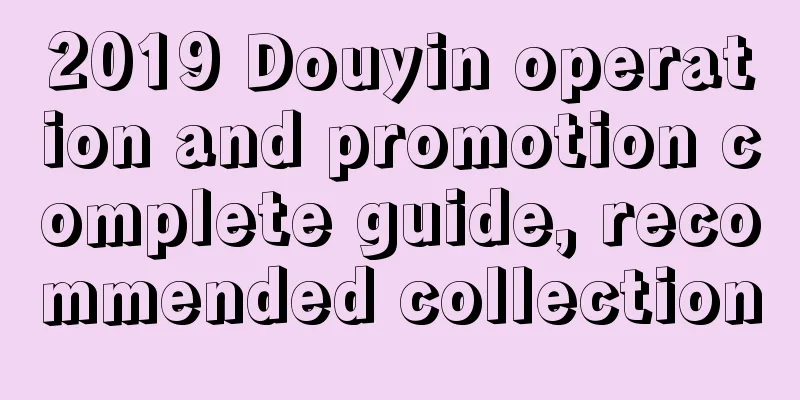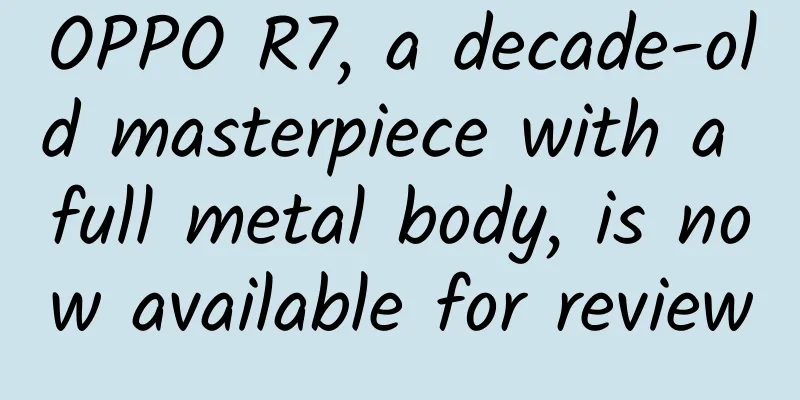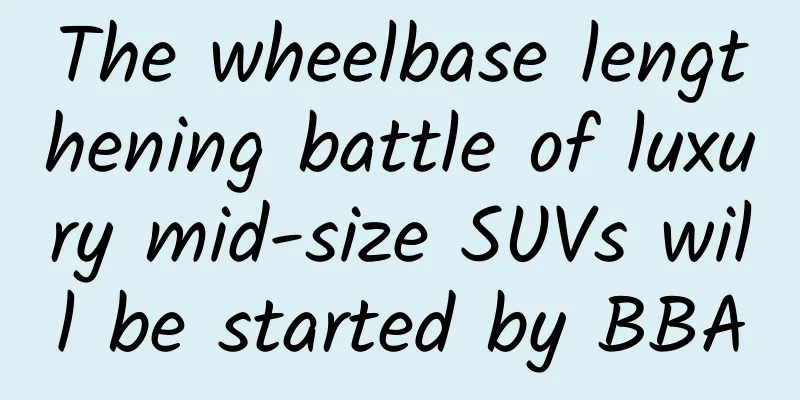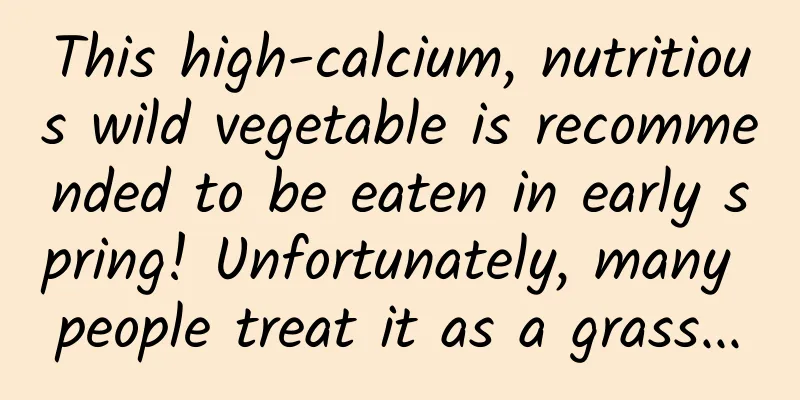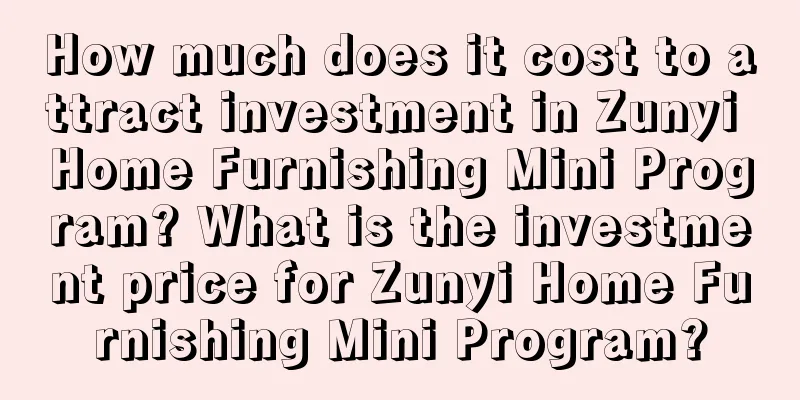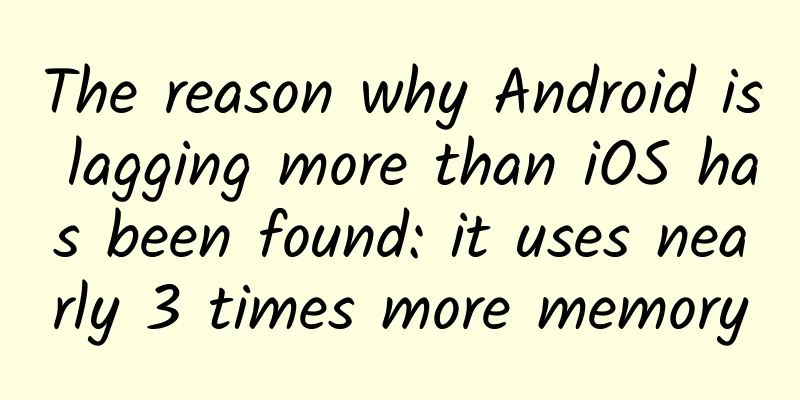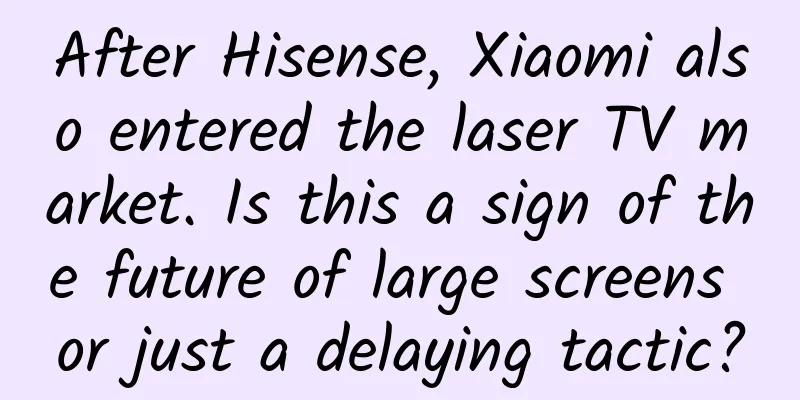Google SEM bidding promotion, how to set negative keywords?

|
When operating a SEM account, it is often necessary to expand the audience coverage by adding keywords and interests. But will simply adding things really produce good results? Today, I’m going to teach you something different. Let’s do “subtraction” on our account – by adding negative keywords to avoid non-target groups and improve the accuracy of your targeting, you can not only allow truly interested users to see your ads, but also increase your return on investment! [First, let’s understand what negative keywords are] Negative keywords are keywords that can prevent your ads from being triggered by specific words or phrases. This matching method is also called negative matching. What are the types of negative keywords? 】 For search campaigns, we can use three types of negative keywords: broad match, exact match, and phrase match. For Display and Video campaigns, negative keywords are always treated as exact matches.
The default type of negative keyword, if all of the words in your negative keyword are included in the search, even if the words are in a different order, your ad will not show. If only some of your keywords are included in the search, your ad may still appear. For example: Negative broad match keyword: running shoes
For negative phrase match keywords, your ad won't show if all of the words that make up your keyword are included in the search in the same order. Phrase matching is generally represented by "Keyword". For example: Negative phrase matching keyword: "running shoes"
For negative exact match keywords, your ad will not show if all of the words that make up your keyword are included in the search in the same order, and the search does not include the additional words. If the search contains words other than all of your keyword, your ad may still appear. Exact match is usually indicated by [Keyword]. For example: Negative exact match keyword: [running shoes] How to determine and add negative keywords? 】 The most direct and effective way to determine negative keywords is to use the search terms report in your Google Ads account. The search term report reflects the user's most authentic search behavior. We can filter out irrelevant traffic by filtering the keywords in the report and adding irrelevant words as negative words into the account. To set negative keywords, just go to your Google Ads account, click “Keywords,” click “Negative Keywords,” and then click the plus button “+.” 【Points to note when using negative keywords】
The above is how to set negative keywords. Do you get it? To learn more about Google Ads, please consult Qinggua Media~ |
<<: Variety Witch Astrology Standard Course 2019
>>: Military Advisor's Mansion Yin Pan Qi Men Dun Jia Advanced Class 28 Lessons
Recommend
How do educational and training institutions attract new customers online?
On May 27, I was invited by a teacher from an edu...
Infected and in quarantine? Keep this list of items to keep!
Although the new coronavirus is rampant, don’t pa...
Grasshopper "daughter kingdom": only females, can give birth to offspring, and live well | Nature Trumpet
Welcome to the 10th issue of the Nature Trumpet c...
Muscovite: thin and hazy thousand-layer paper, mica screen with deep candlelight
This issue introduces a white mica specimen from ...
If you can't beat them, blend in? How do invasive plants and native plants coexist?
Produced by: Science Popularization China Author:...
"Golden Cudgel" across the sea? A rare wonder appeared in one place
Suddenly a "golden hoop stick" appeared...
Overview of advertising in the second category of e-commerce industry in 2020
In 2020, due to the impact of the epidemic, a lar...
Do celebrities rely on drinking coffee to stay young? Can coffee really make people younger? The truth →
The sci-fi movie "The Wandering Earth 2"...
Toutiao video information flow advertising marketing plan!
Toutiao video information flow advertising market...
The shocking Pillars of Creation, what is happening there?
The Pillars of Creation refers to a part of the E...
A washcloth, wiped from head to toe! Huaxi doctor: Oh my god, you can’t even wash your face?
I've been friends, I've been married, I&#...
Black technology in future agriculture: How can green and intelligent fertilizers ensure that crops are well fed without waste?
Imagine that you are a farmer, carrying bags of f...
Lantu Auto: In March 2025, Lantu Auto sales reached 10,012 units, a year-on-year increase of 64%, and cumulative production will exceed 200,000
According to recent news, Lantu Auto announced it...
Aima A500 is released to solve the problems of battery life and power of electric vehicles
[April 10, 2021] Emma and Shenzhen Satellite TV j...
When is the best time to eat three meals? Related research shows that eating right may make it easier to lose weight
Generally, people with regular work and rest sche...